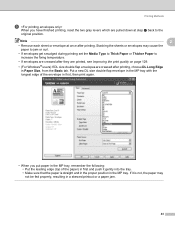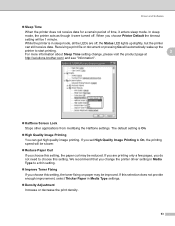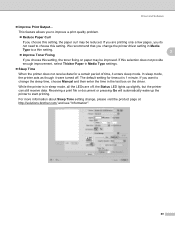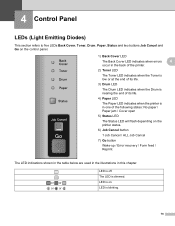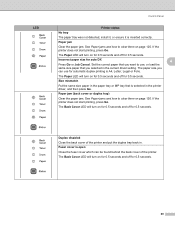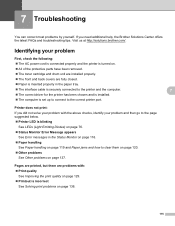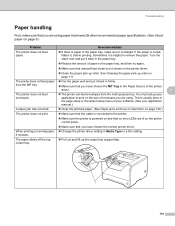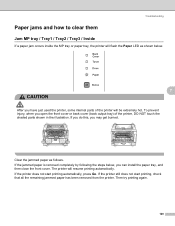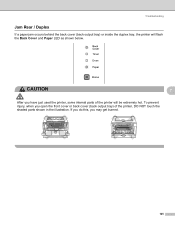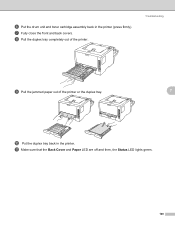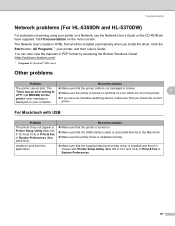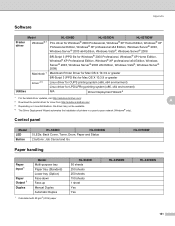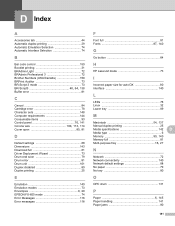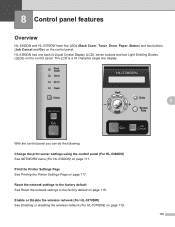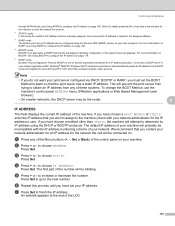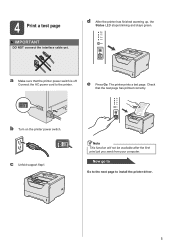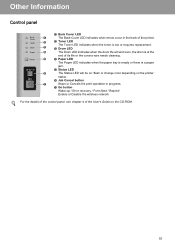Brother International HL 5370DW Support Question
Find answers below for this question about Brother International HL 5370DW - B/W Laser Printer.Need a Brother International HL 5370DW manual? We have 3 online manuals for this item!
Question posted by reception1732 on June 28th, 2012
Led Display Very Faint And Saying Scanning Jam. How Do I Fix This Pls?
The person who posted this question about this Brother International product did not include a detailed explanation. Please use the "Request More Information" button to the right if more details would help you to answer this question.
Current Answers
Related Brother International HL 5370DW Manual Pages
Similar Questions
How To Reset Drum Led On Brother Printer Hl-5370dw
(Posted by snagandudam 9 years ago)
How To Fix Printer Hl-5370dw Offline Mode On Windows 7
(Posted by hogheds 10 years ago)
Drum Problem Hl5340d Printer
Printer HL 5340D--will not print. Says "drum" Replaced drum and still will not print. Does the drum ...
Printer HL 5340D--will not print. Says "drum" Replaced drum and still will not print. Does the drum ...
(Posted by bdavidson 11 years ago)
Create Fixed Ip Address
How do I create a fixed IP address for the printer?
How do I create a fixed IP address for the printer?
(Posted by Anonymous-50434 12 years ago)