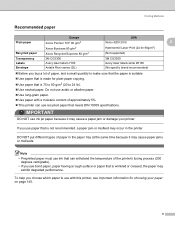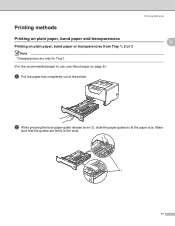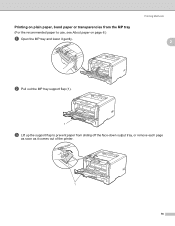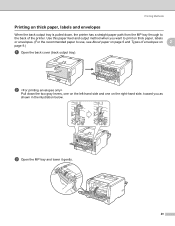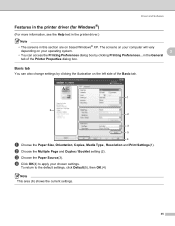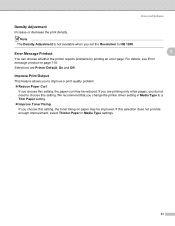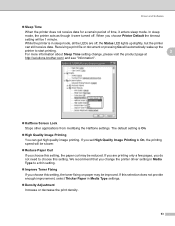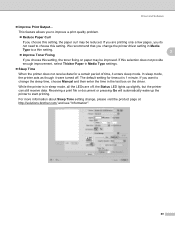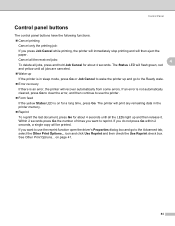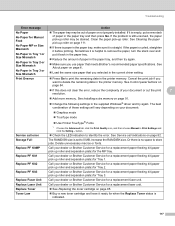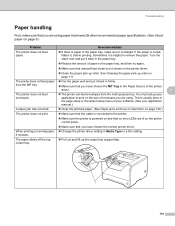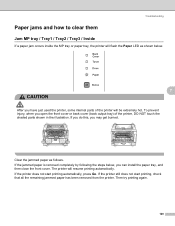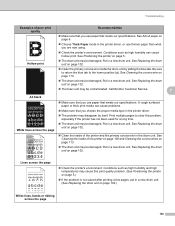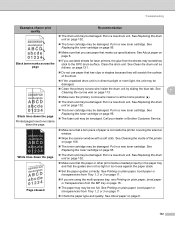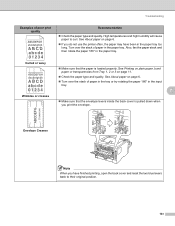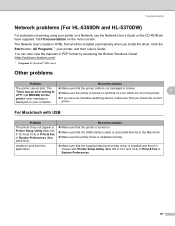Brother International HL 5370DW Support Question
Find answers below for this question about Brother International HL 5370DW - B/W Laser Printer.Need a Brother International HL 5370DW manual? We have 3 online manuals for this item!
Question posted by clfehr on October 26th, 2012
It Will Not Grab Paper From The Tray But Will Grab It From The Manual Feed
I have an HL 5370 - paper error light comes on when I try printing - tray is full of paper. I can feed pages in the manual feed OK though.
Current Answers
Related Brother International HL 5370DW Manual Pages
Similar Questions
Brother Printer Hl-5370dw Paper Won't Spool
(Posted by hhgrehumali 10 years ago)
Paper Tray Not Detected
windows 8 does not detect the presence of a second paper tray on the printer. In the properties it i...
windows 8 does not detect the presence of a second paper tray on the printer. In the properties it i...
(Posted by geertdb 10 years ago)
The Red Error Light Came On As I Got Paper Jammed .. I Removed The Paper, And Th
red error light is still on.. can you please assist with getting it back working properly.
red error light is still on.. can you please assist with getting it back working properly.
(Posted by iviefever101 11 years ago)
The Auto Select Is Not Working For The Paper Trays. And Tray #2 Is Not Listed
(Posted by greg2734 12 years ago)