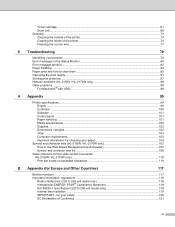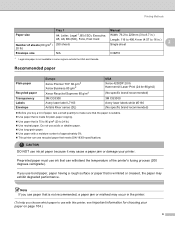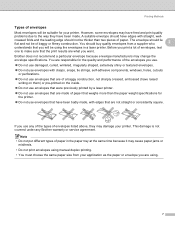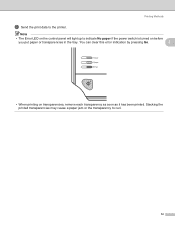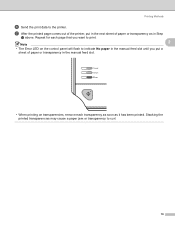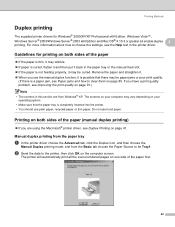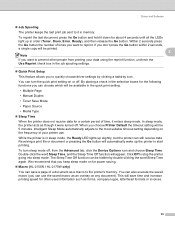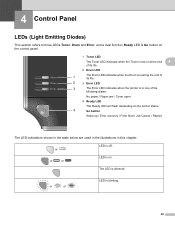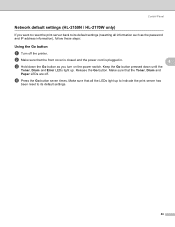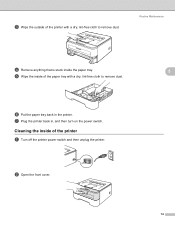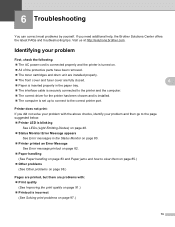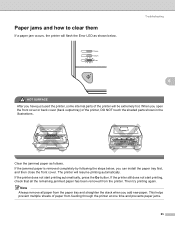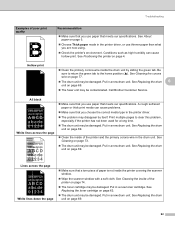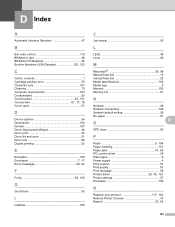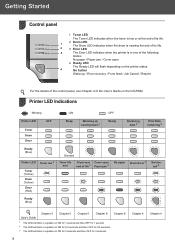Brother International HL-2140 Support Question
Find answers below for this question about Brother International HL-2140 - B/W Laser Printer.Need a Brother International HL-2140 manual? We have 2 online manuals for this item!
Question posted by iviefever101 on June 5th, 2012
The Red Error Light Came On As I Got Paper Jammed .. I Removed The Paper, And Th
red error light is still on.. can you please assist with getting it back working properly.
Requests for more information
Request from yaggr on July 6th, 2021 2:26 PM
Did you ever find an answer to this red error light problem from some other site/source? If so please email mail who problem was solved. Thank you, Lee
Did you ever find an answer to this red error light problem from some other site/source? If so please email mail who problem was solved. Thank you, Lee
Current Answers
Related Brother International HL-2140 Manual Pages
Similar Questions
How To Remove Jammed Paper From Brother Printer 2140
(Posted by ayaz0ton 10 years ago)
Why Is My Printer Hl-5340 D Still Showing A Red Status And Toner Light After I
replaced the toner
replaced the toner
(Posted by addvkoma 10 years ago)
Brother Hl2140 How Do I Clear Error Light
(Posted by jseingrae 10 years ago)
How To Trouble Shoot Error Light Flashing In Case Of Brother Hl-2140
(Posted by jahangirjimmy10 11 years ago)