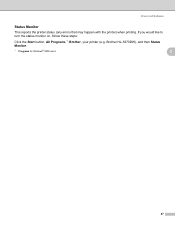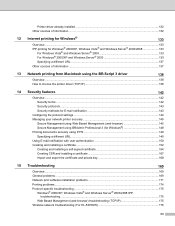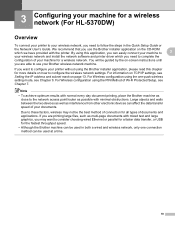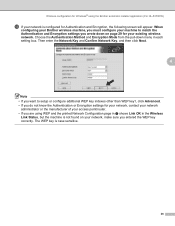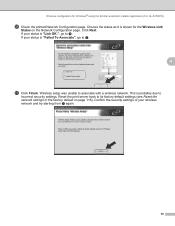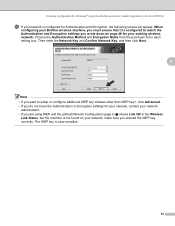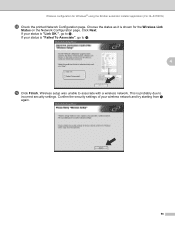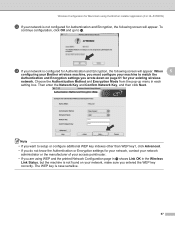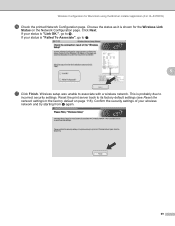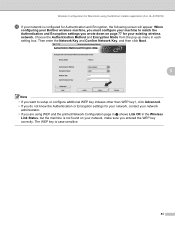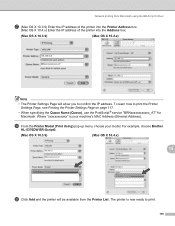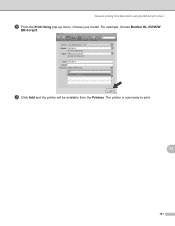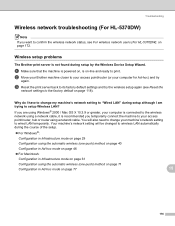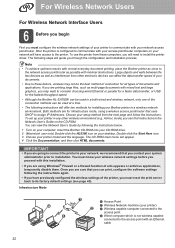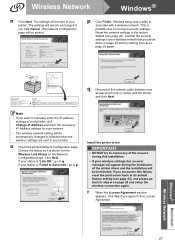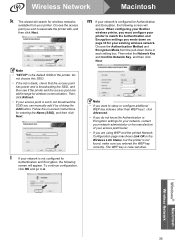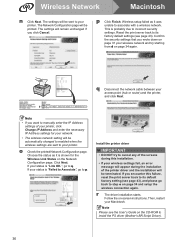Brother International HL 5370DW Support Question
Find answers below for this question about Brother International HL 5370DW - B/W Laser Printer.Need a Brother International HL 5370DW manual? We have 3 online manuals for this item!
Question posted by ismoraj on January 26th, 2014
How To Print Network Configuration Page Brother Hl-5370dw
The person who posted this question about this Brother International product did not include a detailed explanation. Please use the "Request More Information" button to the right if more details would help you to answer this question.
Current Answers
Related Brother International HL 5370DW Manual Pages
Similar Questions
How To Print Index Cards Brother Hl-5370dw
(Posted by jeph 9 years ago)
How To Turn On Network Discovery Brother Hl 5370dw
(Posted by mediwa 10 years ago)
How To Configure Brother Hl-5370dw Printer Wirelessly
(Posted by ahigja 10 years ago)
How To Print Network Configuration Page Brother 5370dw
(Posted by misja 10 years ago)
How To Stop Printing Status Page Brother Hl-5370dw
(Posted by petshpatboo 10 years ago)