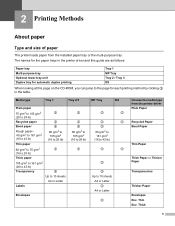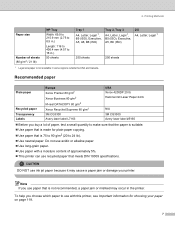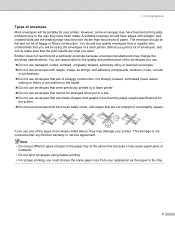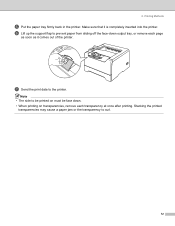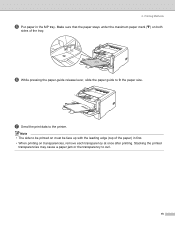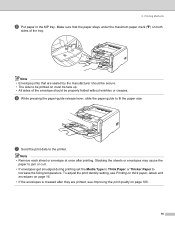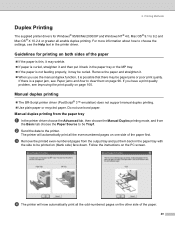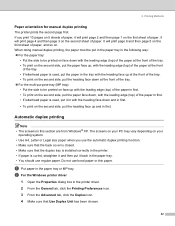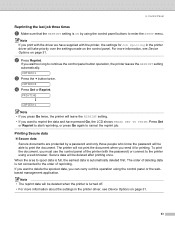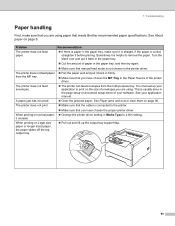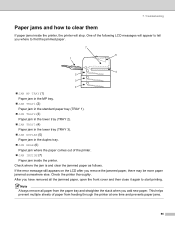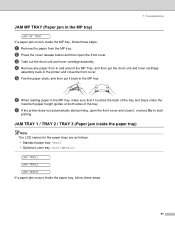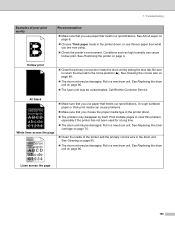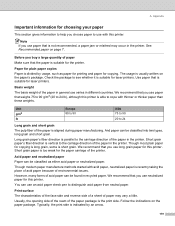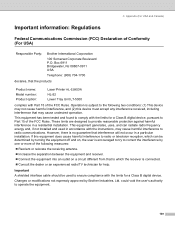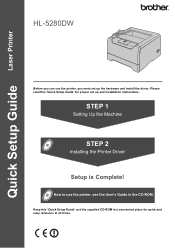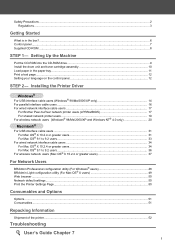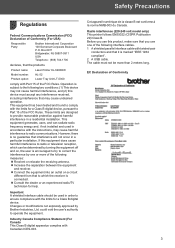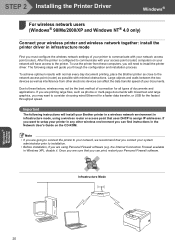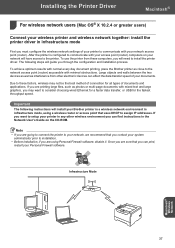Brother International HL 5280DW Support Question
Find answers below for this question about Brother International HL 5280DW - B/W Laser Printer.Need a Brother International HL 5280DW manual? We have 3 online manuals for this item!
Question posted by snmmcdonald on December 12th, 2011
Wont Print
load paper into the multipurpose tray but there's paper there already, what do i do?
Current Answers
Related Brother International HL 5280DW Manual Pages
Similar Questions
What Causes Dirty Laser Printer Prints Brother Printers Hl-2040
(Posted by mvv00emman 9 years ago)
How To Adjust Left And Right Margin On Brother Printer Hl 2140?
How to adjust left and right margin on Brother Printer HL 2140?
How to adjust left and right margin on Brother Printer HL 2140?
(Posted by rjsferrer 10 years ago)
Ireplaced A Drum In A Brother Hl 2140 Printer And It Still Wont Print
(Posted by Gtrehossa 10 years ago)
Blue Light Is Constant But Print Job Wont Print
(Posted by cgdupreez 12 years ago)
When Printing A Web Page (printer Friendly) I Get Incorrect Characters Printed.
While my HP 6110 prints the page correctly, the brother prints graphics correctly, but text comes ou...
While my HP 6110 prints the page correctly, the brother prints graphics correctly, but text comes ou...
(Posted by billharmon 12 years ago)