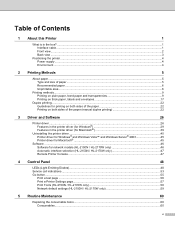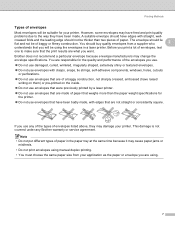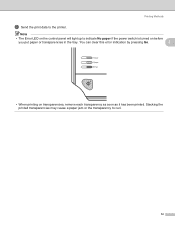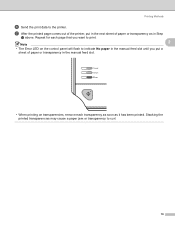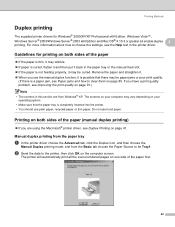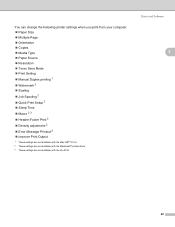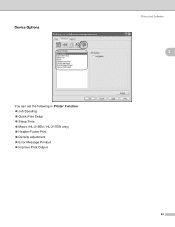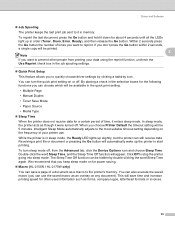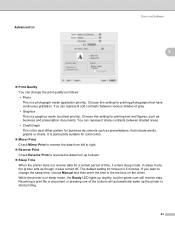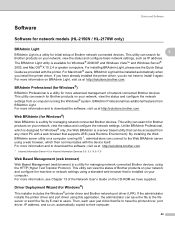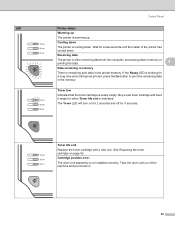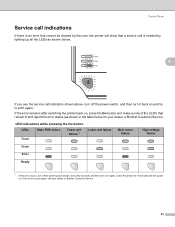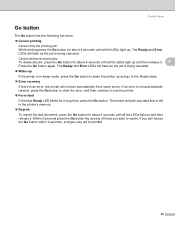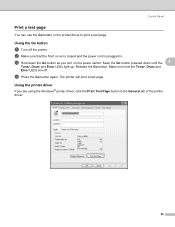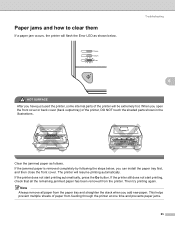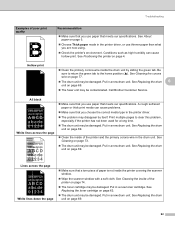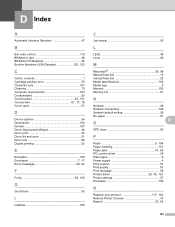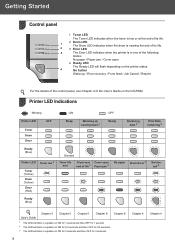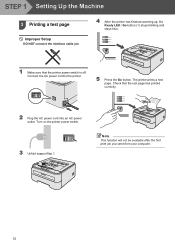Brother International HL-2140 Support Question
Find answers below for this question about Brother International HL-2140 - B/W Laser Printer.Need a Brother International HL-2140 manual? We have 2 online manuals for this item!
Question posted by cgdupreez on September 7th, 2011
Blue Light Is Constant But Print Job Wont Print
The person who posted this question about this Brother International product did not include a detailed explanation. Please use the "Request More Information" button to the right if more details would help you to answer this question.
Current Answers
Related Brother International HL-2140 Manual Pages
Similar Questions
First Page Printer Jams
I have enjoyed Brother printers for years, but this is the first time I have had this problem. The f...
I have enjoyed Brother printers for years, but this is the first time I have had this problem. The f...
(Posted by curtchadwick1 2 years ago)
How Do I Print A Test Page On My Brother Hl-2140 Printer
(Posted by trimabbi 10 years ago)
Ireplaced A Drum In A Brother Hl 2140 Printer And It Still Wont Print
(Posted by Gtrehossa 10 years ago)
How To Get Brother Printer Hl 5370dw To Improve Print Quality
(Posted by psmaretta 10 years ago)
When Printing A Web Page (printer Friendly) I Get Incorrect Characters Printed.
While my HP 6110 prints the page correctly, the brother prints graphics correctly, but text comes ou...
While my HP 6110 prints the page correctly, the brother prints graphics correctly, but text comes ou...
(Posted by billharmon 12 years ago)