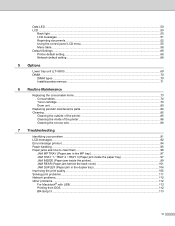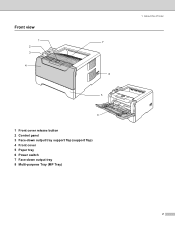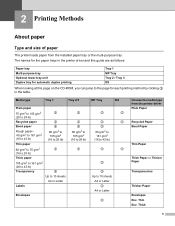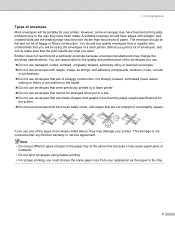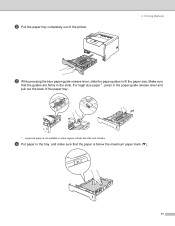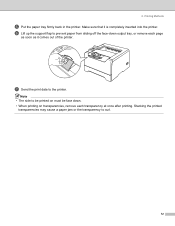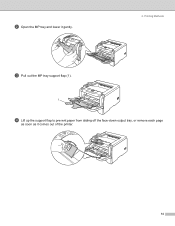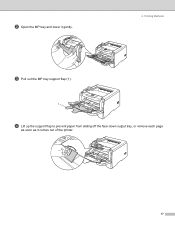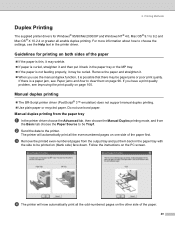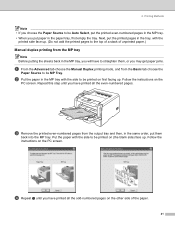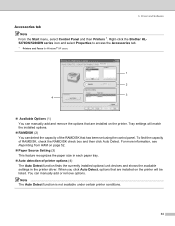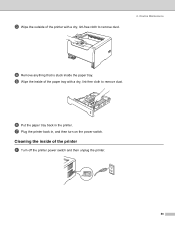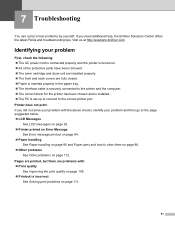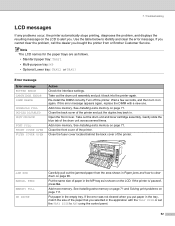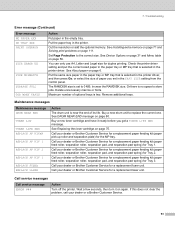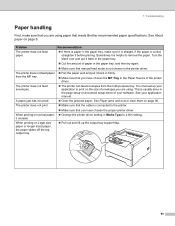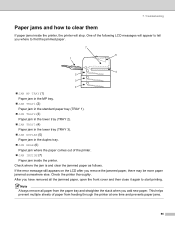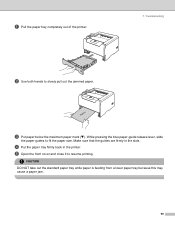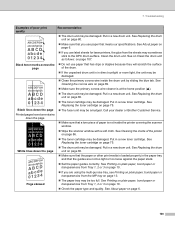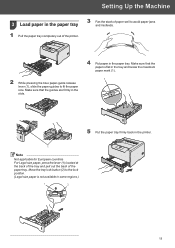Brother International HL 5280DW Support Question
Find answers below for this question about Brother International HL 5280DW - B/W Laser Printer.Need a Brother International HL 5280DW manual? We have 3 online manuals for this item!
Question posted by don1635 on November 1st, 2012
I Am Receiving A No Paper Error Yet There Is Paper In The Tray. Sliding The Tray
The person who posted this question about this Brother International product did not include a detailed explanation. Please use the "Request More Information" button to the right if more details would help you to answer this question.
Current Answers
Related Brother International HL 5280DW Manual Pages
Similar Questions
Paper Tray Brother Hl-5370dw Does Not Work
(Posted by tplebwhazit 9 years ago)
Paper Tray Not Detected
windows 8 does not detect the presence of a second paper tray on the printer. In the properties it i...
windows 8 does not detect the presence of a second paper tray on the printer. In the properties it i...
(Posted by geertdb 10 years ago)
Paper Tray
An error messages on my printer states Load User Defined paper in multi purpose Tray. How can I fix...
An error messages on my printer states Load User Defined paper in multi purpose Tray. How can I fix...
(Posted by sdawes 11 years ago)
Wont Print
load paper into the multipurpose tray but there's paper there already, what do i do?
load paper into the multipurpose tray but there's paper there already, what do i do?
(Posted by snmmcdonald 12 years ago)
The Auto Select Is Not Working For The Paper Trays. And Tray #2 Is Not Listed
(Posted by greg2734 12 years ago)