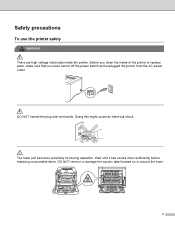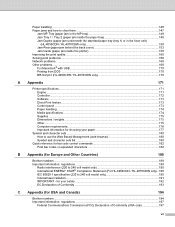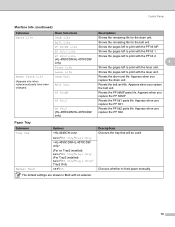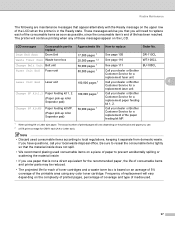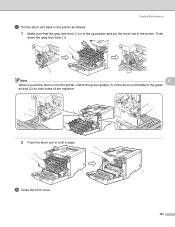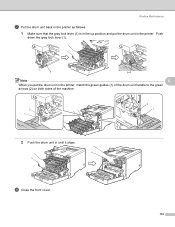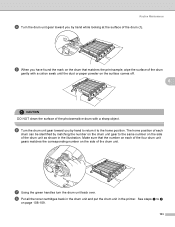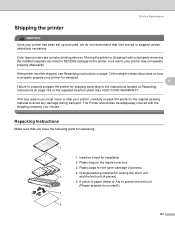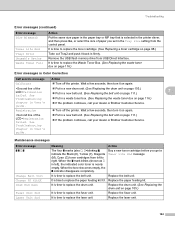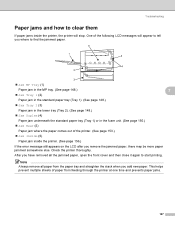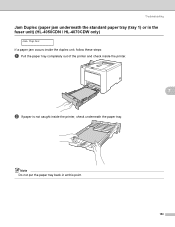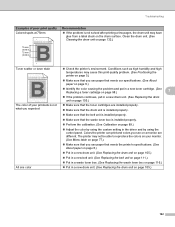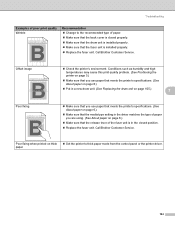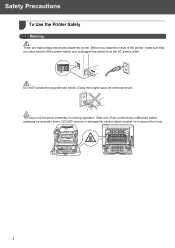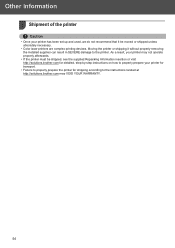Brother International HL 4070CDW Support Question
Find answers below for this question about Brother International HL 4070CDW - Color Laser Printer.Need a Brother International HL 4070CDW manual? We have 3 online manuals for this item!
Question posted by hammatbr on August 10th, 2014
How To Replace Hl-4070cdw Fuser Unit
The person who posted this question about this Brother International product did not include a detailed explanation. Please use the "Request More Information" button to the right if more details would help you to answer this question.
Current Answers
Related Brother International HL 4070CDW Manual Pages
Similar Questions
How To Replace Hl-4040cdn Fuser
(Posted by bicli 9 years ago)
How To Replace A Fuser On Brother Hl-4070cdw
(Posted by unRe 10 years ago)
How To Replace Brother Hl-4040cn Fuser Unit
(Posted by lmdahyog 10 years ago)
I Replaced The Waste Toner Cartridge But The Printer Doesn't Recognize It.
(Posted by josephkorsak 11 years ago)
Fuser Unit End
switched out the new unit. the "fuser unit end" will not go away
switched out the new unit. the "fuser unit end" will not go away
(Posted by artcoats1 12 years ago)