Brother International HL-2270DW Support Question
Find answers below for this question about Brother International HL-2270DW.Need a Brother International HL-2270DW manual? We have 3 online manuals for this item!
Question posted by hachodge on June 26th, 2014
How To Turn Lan On Hl 2270dw Wireless Setup
The person who posted this question about this Brother International product did not include a detailed explanation. Please use the "Request More Information" button to the right if more details would help you to answer this question.
Current Answers
There are currently no answers that have been posted for this question.
Be the first to post an answer! Remember that you can earn up to 1,100 points for every answer you submit. The better the quality of your answer, the better chance it has to be accepted.
Be the first to post an answer! Remember that you can earn up to 1,100 points for every answer you submit. The better the quality of your answer, the better chance it has to be accepted.
Related Brother International HL-2270DW Manual Pages
Users Manual - English - Page 6
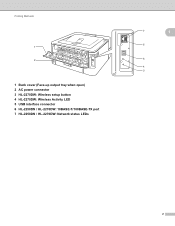
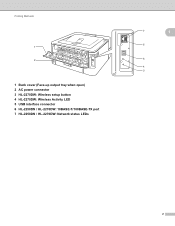
Printing Methods
1
2
1 Back cover (Face-up output tray when open) 2 AC power connector 3 HL-2270DW: Wireless setup button 4 HL-2270DW: Wireless Activity LED 5 USB interface connector 6 HL-2250DN / HL-2270DW: 10BASE-T/100BASE-TX port 7 HL-2250DN / HL-2270DW: Network status LEDs
7
1
6
5
4 3
2
Users Manual - English - Page 68


... server has been reset to print machine's wireless status report.
Make sure that all the LEDs light up and
then the Ready LED turns off .
Keep Go pressed down Go as you turn on the power switch. e Press Go eight times. Control Panel
Print a WLAN report (HL-2270DW only) 3
You can use Go to its...
Users Manual - English - Page 123
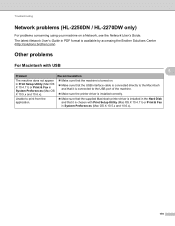
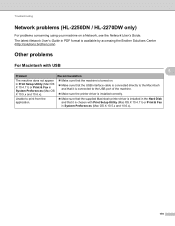
... not appear in Print Setup Utility (Mac OS X 10.4.11) or Print & Fax in PDF format is available by accessing the Brother Solutions Center (http://solutions.brother.com/).
Troubleshooting
Network problems (HL-2250DN / HL-2270DW only) 5
For problems concerning using your machine on .
Make sure that the machine is turned on a Network, see the...
Users Manual - English - Page 124
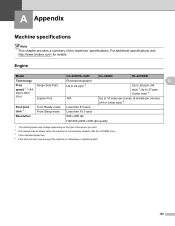
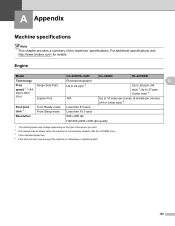
... machines' specifications. A Appendix
A
Machine specifications A
Note This chapter provides a summary of document you print. 2 Print speed may be slower when the machine is connected by wireless LAN (HL-2270DW only). 3 From standard paper tray. 4 First print out time may change if the machine is calibrating or registering itself.
120 For additional specifications visit http...
Users Manual - English - Page 125
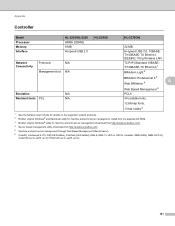
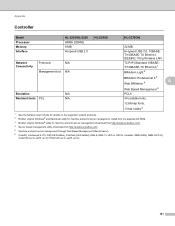
... print server management. Appendix
Controller A
Model Processor Memory Interface
HL-2230/HL-2240 ARM9 200MHz 8 MB Hi-speed USB 2.0
HL-2240D
Network Connectivity
Protocols
N/A
Management tool N/A
Emulation
N/A
Resident fonts PCL
N/A
HL-2270DW
32 MB
Hi-speed USB 2.0, 10BASET/100BASE-TX Ethernet, IEEE802.11b/g Wireless LAN
TCP/IP (Standard 10BASET/100BASE-TX Ethernet) 1
BRAdmin Light...
Users Manual - English - Page 128
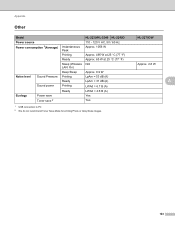
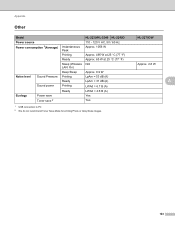
...
Noise level Sound Pressure Sound power
Ecology
Power save Toner save 2
Instantaneous Peak Printing Ready Sleep (Wireless LAN: On) Deep Sleep Printing Ready Printing
Ready
HL-2230/HL-2240 HL-2240D 110 - 120 V AC, 50 / 60 Hz Approx. 1056 W
Approx. 495 W at...
1 USB connection to PC 2 We do not recommend Toner Save Mode for printing Photo or Gray Scale images. A
HL-2270DW
Approx. 2.8 W
A
124
Users Manual - English - Page 133
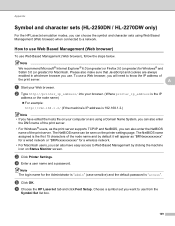
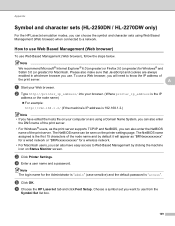
... browser), follow the steps below.
Appendix
Symbol and character sets (HL-2250DN / HL-2270DW only) A
For the HP LaserJet emulation modes, you can be seen on the printer settings page. How to know the IP address of
the print server. Note The login name for a wireless network.
• For Macintosh users, you can also enter...
Network Users Manual - English - Page 18
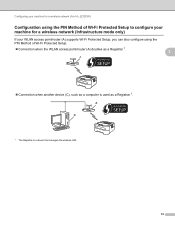
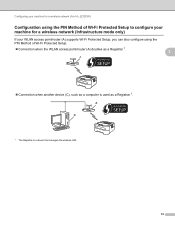
Configuring your machine for a wireless network (For HL-2270DW)
Configuration using the PIN Method of Wi-Fi Protected Setup to configure your machine for a wireless network (Infrastructure mode only)
3
If your WLAN access point/router (A) supports Wi-Fi Protected Setup, you can also configure using the PIN Method of Wi-Fi Protected Setup.
Connection when the WLAN...
Network Users Manual - English - Page 20
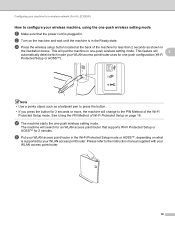
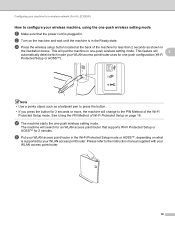
...-Fi
Protected Setup or AOSS™). d The machine starts the one-push wireless setting mode.
b Turn on the machine and wait until the machine is in the Wi-Fi Protected Setup mode or... your machine for a wireless network (For HL-2270DW)
How to configure your wireless machine, using the one-push wireless setting mode 3
a Make sure that supports Wi-Fi Protected Setup or AOSS™ for...
Network Users Manual - English - Page 21


...then turn on your machine in the Quick Setup ...wireless setup. To install the printer driver, please choose "Install Printer Driver" from c again. If the LED indicates No Access Point (See the table below ) This indication means the machine has successfully connected to its factory default settings and try starting from c again. Configuring your machine for a wireless network (For HL-2270DW...
Network Users Manual - English - Page 22
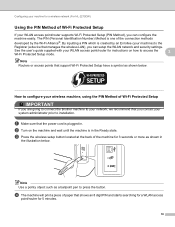
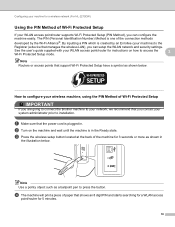
...wireless LAN), you can setup the WLAN network and security settings. Configuring your machine for a wireless network (For HL-2270DW)
Using the PIN Method of Wi-Fi Protected Setup 3
If your WLAN access point/router supports Wi-Fi Protected Setup (PIN Method), you can configure the
machine easily. By inputting a PIN which is in . b Turn...
c Press the wireless setup button located at the...
Network Users Manual - English - Page 24


...the printer driver, please choose "Install Printer Driver" from c again. The Ready LED will turn on for 0.1 second and off for 0.1 second). 2 The LED will turn on for 5 minutes. 3 The LED will blink (turn on ...your network. Configuring your machine for a wireless network (For HL-2270DW)
f Wait until the Ready LED of your machine in the Quick Setup Guide. If the LED indicates Connection Fail ...
Network Users Manual - English - Page 27


... machine's queue on the list. Wireless configuration using the Brother installer application (For HL-2270DW)
4 Choose Wireless Network Connection and then click Next. 5 Choose Brother Peer-to-Peer Network Printer or Network Shared Printer, and then click Next. 6 When you choose Network Shared Printer, choose your machine and click Next.
2 Choose Wireless Network Connection and then click Next...
Network Users Manual - English - Page 28
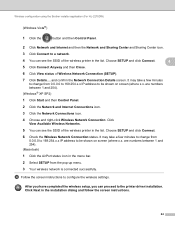
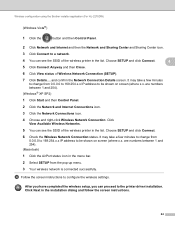
... wireless setup, you can proceed to configure the wireless settings.
Wireless configuration using the Brother installer application (For HL-2270DW)
(Windows Vista®)
1 Click the
button and then Control Panel.
2 Click Network and Internet and then the Network and Sharing Center and Sharing Center icon.
3 Click Connect to a network.
4 You can see the SSID of the wireless printer...
Network Users Manual - English - Page 32
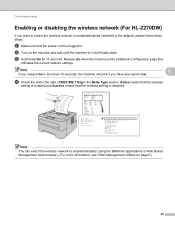
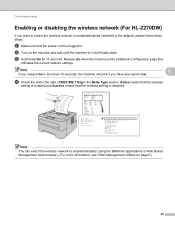
... on the machine and wait until the machine is disabled.
c Hold down Go for 10 seconds.
b Turn on page 6.)
28 Control panel setup
Enabling or disabling the wireless network (For HL-2270DW) 5
If you want to switch the wireless network to enabled/disabled (disabled is the default), please follow these steps:
a Make sure that
indicates the...
Network Users Manual - English - Page 33
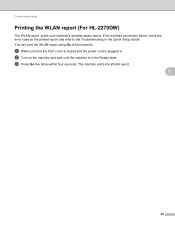
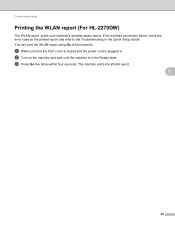
Control panel setup
Printing the WLAN report (For HL-2270DW) 5
The WLAN report prints your machine's wireless status report. The machine prints the WLAN report.
5
29 c Press Go five times within four seconds. b Turn on the printed report and refer to the Troubleshooting in the Ready state.
If the wireless connection failed, check the error code on...
Network Users Manual - English - Page 45


..., See Is your Network Key correct?
See Printing the Printer Settings Page on ? Where can I check the link wired/ Print the Printer Settings Page and check that Ethernet Link Status or status of the Network Connection Repair Tool, see Printing the WLAN report (For HL-2270DW) on page 29.)
If there is an error...
Quick Setup Guide - English - Page 21
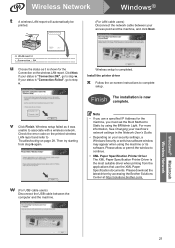
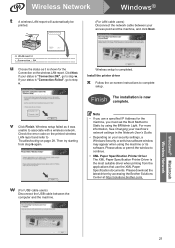
Wireless Network
Windows®
t
A wireless LAN report will automatically be
printed.
(For LAN cable users) Disconnect the network cable between your access point and the machine, and click Next.
Quick Setup Guide - English - Page 22
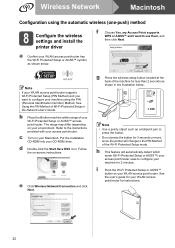
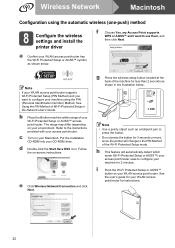
... in the Network User's Guide. g Press the wireless setup button located at the back of the machine for 2 minutes.
h This feature will change to use them, and
then click Next. Wireless Network
Macintosh
Configuration using the automatic wireless (one-push) method
8 Configure the wireless settings and install the printer driver
f
Choose Yes, my Access Point supports...
Quick Setup Guide - English - Page 27
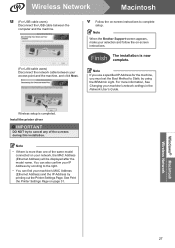
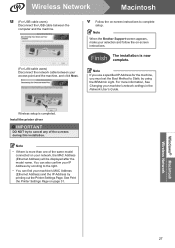
... instructions.
Finish The installation is completed.
See Print the Printer Settings Page on your selection and follow the on -screen...Wireless Network
Macintosh
u (For USB cable users) Disconnect the USB cable between the computer and the machine.
(For LAN cable users) Disconnect the network cable between your machine's network settings in the Network User's Guide. Wireless setup...
Similar Questions
When Turn Off Hl-2270dw I Cannot Print By Wireless
(Posted by migeorg 9 years ago)
Brother Hl-2170w Wireless Setup Wont Reset
(Posted by al1sees 10 years ago)
Why Is My Brother Hl-2270dw Wireless Printer Offline
(Posted by Madr 10 years ago)

