Brother International HL-2270DW Support Question
Find answers below for this question about Brother International HL-2270DW.Need a Brother International HL-2270DW manual? We have 3 online manuals for this item!
Question posted by Ricosodub on February 19th, 2014
R 2270 Drum Light Led Will Not Turn Off
The person who posted this question about this Brother International product did not include a detailed explanation. Please use the "Request More Information" button to the right if more details would help you to answer this question.
Current Answers
There are currently no answers that have been posted for this question.
Be the first to post an answer! Remember that you can earn up to 1,100 points for every answer you submit. The better the quality of your answer, the better chance it has to be accepted.
Be the first to post an answer! Remember that you can earn up to 1,100 points for every answer you submit. The better the quality of your answer, the better chance it has to be accepted.
Related Brother International HL-2270DW Manual Pages
Users Manual - English - Page 3


...
53
LEDs (Light Emitting Diodes)...53 Service call indications ...58 Go button...60
Print a test page ...61 Print a Printer Settings page...62 Print Fonts (HL-2250DN / HL-2270DW only 63 Print a WLAN report (HL-2270DW only 64 Default settings...64
4 Routine Maintenance
66
Replacing consumable items...66 Consumables...66 Before replacing the consumable items 67 Toner cartridge ...70 Drum...
Users Manual - English - Page 36


... While the machine is in sleep mode, the Ready LED is not available when you choose Printer Default, the timeout setting will be altered in Printer Function: Use Reprint Sleep Time Macro (HL-2250DN / HL-2270DW only) Density Adjustment Error Message ... can save time and increase printing speed for a certain period of time, it were turned off.
Users Manual - English - Page 62
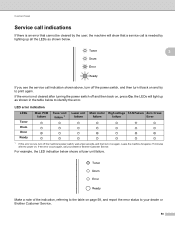
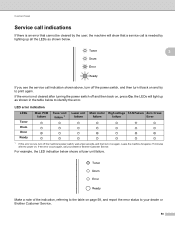
...the machine will light up all the LEDs as shown in the table below to identify the error.
Control Panel
Service call indications 3
If there is needed by lighting up as shown... LED error indication
LEDs
Main PCB failure
Toner
Drum Error Ready
Fuser unit failure 1
Laser unit Main motor High voltage FAN Failure Zero Cross
failure
failure
failure
Error
1 If this error occurs, turn off...
Users Manual - English - Page 65
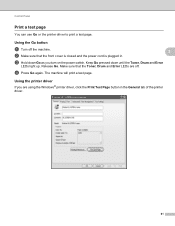
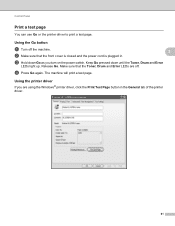
..., click the Print Test Page button in . Using the Go button 3
a Turn off . Release Go. d Press Go again.
The machine will print a test page.
Using the printer driver 3
If you turn on the power switch. c Hold down until the Toner, Drum and Error
LEDs light up. Control Panel
Print a test page 3
You can use Go or...
Users Manual - English - Page 67


... machine.
3
b Make sure that the Toner, Drum and Error LEDs are using the Brother's Windows® printer driver, you turn on the power switch.
Make sure that the front cover is closed and the power cord is plugged in the Support dialog.
63 Control Panel
Print Fonts (HL-2250DN / HL-2270DW only) 3
You can print a list of...
Users Manual - English - Page 68


... Go pressed down until all the LEDs light up and
then the Ready LED turns off . Factory Reset 3
You can never be reset:
a Turn off . The network settings will not be changed.
e Press Go six times. Control Panel
Print a WLAN report (HL-2270DW only) 3
You can use Go to its default printer settings. See chapter 5 of default settings...
Users Manual - English - Page 69
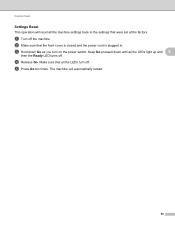
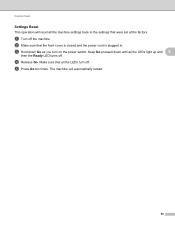
... the power switch. Keep Go pressed down Go as you turn off . d Release Go. c Hold down until all the LEDs light up and 3
then the Ready LED turns off . e Press Go ten times. Make sure that all the machine settings back to the settings that the front cover is closed and the power ...
Users Manual - English - Page 78


... and
left to right several times.
4
1
Note Be sure to return the tab to the home position (a) (1). Close the front cover.
Note DO NOT turn off the machine's power switch or open the front cover until the Ready LED lights up.
74 i Put the drum unit and toner cartridge assembly back into the machine.
Users Manual - English - Page 79
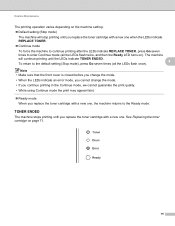
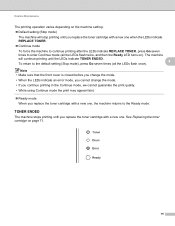
... print may appear faint.
Ready mode When you replace the toner cartridge with a new one, the machine returns to enter Continue mode (all the LEDs flash twice, and then the Ready LED turns on page 71.
75 The machine
will stop printing until you replace the toner cartridge with a new one .
Users Manual - English - Page 91
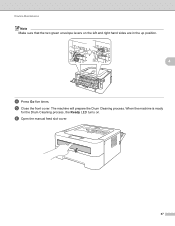
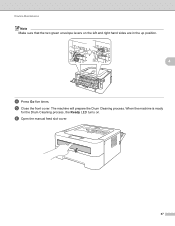
The machine will prepare the Drum Cleaning process. When the machine is ready
for the Drum Cleaning process, the Ready LED turns on the left and right hand sides are in the up position.
4
d Press Go five times.
f Open the manual feed slot cover.
87 Routine Maintenance
Note Make sure that the two green envelope levers on . e Close the front cover.
Users Manual - English - Page 103
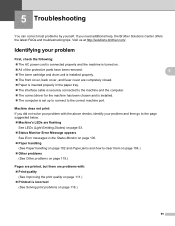
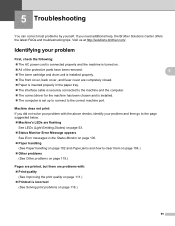
...to the page suggested below. Machine's LEDs are flashing
See LEDs (Light Emitting Diodes) on page 53. Status... the machine has been chosen and is installed. The computer is turned on page 118.)
5 5
5
5
5
99 5 Troubleshooting
5
You ...protective parts have been removed. The toner cartridge and drum unit is installed properly. The front cover, back cover...
Users Manual - English - Page 104
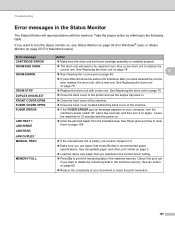
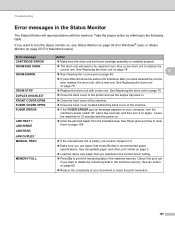
...data in the machine memory. Buy a new drum unit to turn it .
Make sure you use paper that you want to replace the
... or lower the print resolution.
100 See Replacing the drum unit on page 78
Close the back cover of the printer and put a piece of the machine.
If... If your LEDs still show the same error indication after you want to the following table.
Users Manual - English - Page 105


... See Service call error
Check the LED indication to delete the remaining data in the ...Printer TrueType® Fonts 1
REPLACE DRUM
1 Choose the Basic tab, choose Manual in the paper tray and then press Go. See Replacing the drum unit on page 78
REPLACE TONER
See Replacing the toner cartridge on your document or lower the print resolution.
(HL-2250DN / HL-2270DW...
Users Manual - English - Page 115
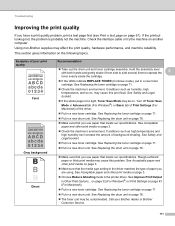
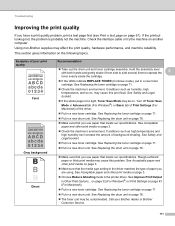
...drum unit on page 78.
Make sure that you use paper that meets our specifications. If the printout looks good, the problem is too light...(see Print a test page on , may cause this problem. Turn off Toner Save Mode in Advanced tab (For Windows®) or...Replacing the drum unit on page 78.
Make sure that you use paper that the media type setting in the printer driver. ...
Users Manual - English - Page 118
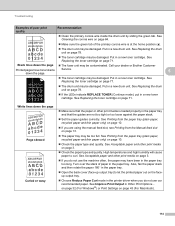
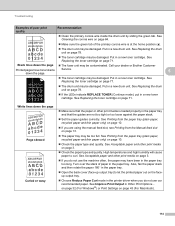
...the toner cartridge on page 71.
The drum unit may be damaged. See Replacing the drum unit on page 3.
If you do... paper and other print media on page 78.
If the LEDs indicate REPLACE TONER (Continue mode), put in a new toner cartridge.
See... page 71. Black lines down the page. Turn over the stack of paper in the printer driver when you are not too tight or ...
Network Users Manual - English - Page 21


...
LEDs
Toner (Yellow)
Drum (Yellow)
Error (Orange) Ready (Green)
Setting WLAN 1
Connecting Connected 2 Connection No Access Connection Error 4
WPS/AOSS™ 1
fail 3
Point 3
1 The LED will blink (turn on for 0.2 seconds and off for 0.1 second). 2 The LED will turn on for 5 minutes. 3 The LED will blink (turn on for 0.1 second and off for 0.1 second) for a wireless network (For HL-2270DW...
Network Users Manual - English - Page 24


...a wireless network (For HL-2270DW)
f Wait until the Ready LED of your network. To install the printer driver, please choose "Install Printer Driver" from c again. The Ready LED will also be printed ... Point 3
Drum (Yellow)
Error (Orange)
Ready (Green)
1 The LED will blink (turn on for 0.2 seconds and off for 0.1 second). 2 The LED will turn on for 5 minutes. 3 The LED will blink (turn on for ...
Network Users Manual - English - Page 30
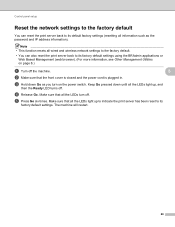
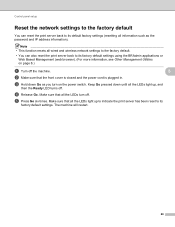
... the network settings to the factory default 5
You can also reset the print server back to its default factory settings (resetting all the LEDs light up , and
then the Ready LED turns off. d Release Go. The machine will restart.
26 Note • This function resets all wired and wireless network settings to the factory...
Quick Setup Guide - English - Page 14
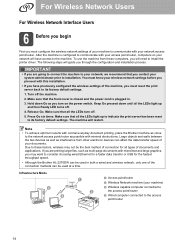
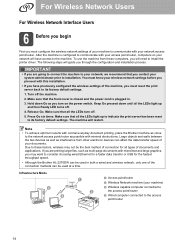
...for all the LEDs light up and then Ready LED turns off.
4. ...turn off the machine.
2.
Due to these computers, you through the configuration and installation process. After the machine is plugged in both a wired and wireless network, only one of the connection methods can be the best method of connection for the fastest throughput speed.
• Although the Brother HL-2270DW...
Quick Setup Guide - English - Page 31
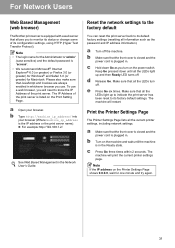
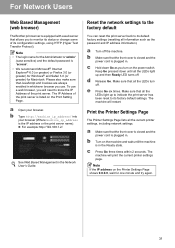
...; The login name for the Administrator is 'admin' (case sensitive) and the default password is in the Ready state. Print the Printer Settings Page
The Printer Settings Page lists all the LEDs light up and then Ready LED turns off the machine.
c Press Go three times within 2 seconds.
Please also make sure that all the current...
Similar Questions
How To Reset The Toner Light On Brother Printer Hl-5250dn
(Posted by wcomout2 9 years ago)
How To Reset Drum Light On Brother Printer Hl-2240
(Posted by xyLIVA 10 years ago)
How To Resolve A Toner Light In Brothers Printer Hl-2270dw
(Posted by RSprdhan 10 years ago)
How To Reset Brother 2270 Drum Light
(Posted by creedskiwi 10 years ago)
Brother 2270dw Drum Light Wont Turn Off
(Posted by coffeShoc 10 years ago)

