Brother International HL-2270DW Support Question
Find answers below for this question about Brother International HL-2270DW.Need a Brother International HL-2270DW manual? We have 3 online manuals for this item!
Question posted by rajnsmi on February 24th, 2014
Printer Going Offline Windows 8 When Computer Sleeps
The person who posted this question about this Brother International product did not include a detailed explanation. Please use the "Request More Information" button to the right if more details would help you to answer this question.
Current Answers
There are currently no answers that have been posted for this question.
Be the first to post an answer! Remember that you can earn up to 1,100 points for every answer you submit. The better the quality of your answer, the better chance it has to be accepted.
Be the first to post an answer! Remember that you can earn up to 1,100 points for every answer you submit. The better the quality of your answer, the better chance it has to be accepted.
Related Brother International HL-2270DW Manual Pages
Users Manual - English - Page 3


...
Software ...52 Software for networks (HL-2250DN / HL-2270DW only 52 Remote Printer Console (For Windows® only 52
3 Control Panel
53
LEDs (Light Emitting Diodes)...53 Service call indications ...58 Go button...60
Print a test page ...61 Print a Printer Settings page...62 Print Fonts (HL-2250DN / HL-2270DW only 63 Print a WLAN report (HL-2270DW only 64 Default settings...64
4 Routine...
Users Manual - English - Page 24
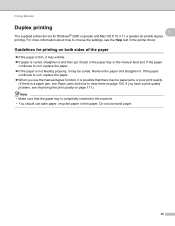
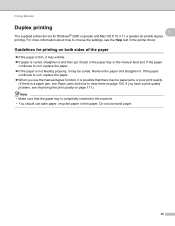
... that the paper tray is curled, straighten it and then put it back in the printer driver. Guidelines for Windows® 2000 or greater and Mac OS X 10.4.11 or greater all enable duplex printing... Help text in the paper tray or the manual feed slot. Printing Methods
Duplex printing 1 1
The supplied printer drivers for printing on both sides of the paper 1 If the paper is thin, it may...
Users Manual - English - Page 29


... settings, click Default, then OK.
25 b Choose Multiple Page and Duplex / Booklet setting (2). Driver and Software
Features in the printer driver (for Windows®) 2
(For more information, see the Help text in the printer driver.)
Note
2
• The screens in the General tab of the Basic tab.
1 4
2
3
a Choose Paper Size, Orientation, Copies, Media...
Users Manual - English - Page 36


... . For more information about the Reprint function, see Go button on any documents). Other Print Options... Sleep Time 2
When the machine does not receive data for...Adjustment is dimmed, but the machine can set the following in Printer Function: Use Reprint Sleep Time Macro (HL-2250DN / HL-2270DW only) Density Adjustment Error Message Printout &#...
Users Manual - English - Page 42


Brother HL-2270DW), and then Status Monitor.
1 Programs for Windows® 2000 users
38 If it fails to receive the information, the screen will query the machine and display its serial number. Driver and Software
Serial No. (2)
By clicking Auto Detect, the printer driver will display
Note
2
The Auto Detect function is not available...
Users Manual - English - Page 49
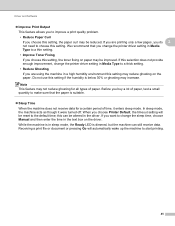
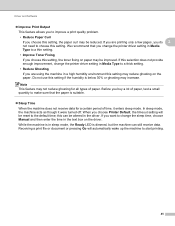
...Printer Default, the timeout setting will automatically wake up the machine to start printing.
45 Receiving a print file or document or pressing Go will be altered in the driver. Do not use this setting may reduce ghosting on the paper. If you want to change the sleep... quantity to make sure that you change the printer driver setting in sleep mode, the Ready LED is dimmed, but the...
Users Manual - English - Page 55
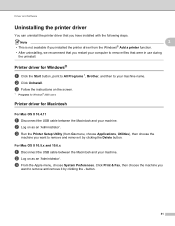
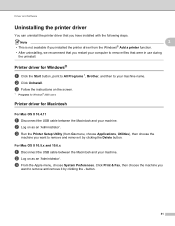
...'. Note
2
• This is not available if you installed the printer driver from Go menu, choose Applications, Utilities), then choose the
machine you
want to remove files that were in use during the uninstall.
c Run the Printer Setup Utility (from the Windows® Add a printer function.
• After uninstalling, we recommend that you have installed...
Users Manual - English - Page 56
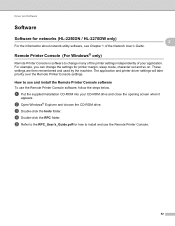
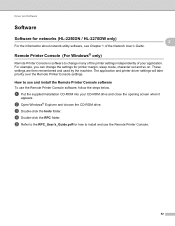
... the supplied installation CD-ROM into your application. d Double-click the RPC folder. The application and printer driver settings will take priority over the Remote Printer Console settings. Driver and Software
Software 2
Software for networks (HL-2250DN / HL-2270DW only)
For the information about network utility software, see Chapter 1 of your CD-ROM drive and...
Users Manual - English - Page 64
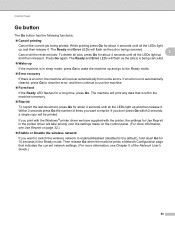
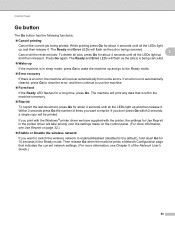
...-up
If the machine is left in sleep mode, press Go to wake the machine up
and then release it. If an error is not automatically cleared, press Go to clear the error, and then continue...5 of times you print with the Windows® printer driver we have supplied with the printer, the settings for Use Reprint in the Ready mode. Within 2 seconds press Go the number of the Network User's Guide...
Users Manual - English - Page 65
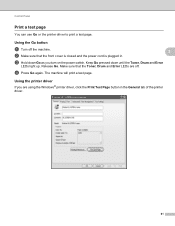
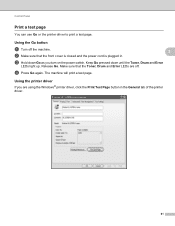
... Toner, Drum and Error LEDs are using the Windows® printer driver, click the Print Test Page button in . The machine will print a test page. Control Panel
Print a test page 3
You can use Go or the printer driver to print a test page. Release Go. d Press Go again.
Using the printer driver 3
If you turn on the power...
Users Manual - English - Page 66


... that the front cover is closed and the power cord is in the Ready mode. c Press Go three times within 2 seconds. The machine will print the current printer settings page.
3
3
Using the printer driver 3
If you are using the Windows® printer driver, you can print the current settings using the control panel button or...
Users Manual - English - Page 67


.... c Hold down until the Toner, Drum and Error
LEDs light up. Keep Go pressed down Go as you can print a list of the internal fonts using the Brother's Windows® printer driver, you turn on the power switch.
Control Panel
Print Fonts (HL-2250DN / HL-2270DW only) 3
You can print a list of the internal fonts by clicking...
Users Manual - English - Page 104
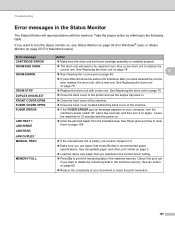
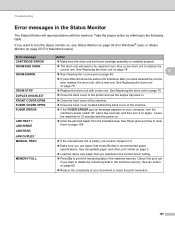
...area. If you selected in the current driver setting.
Press Go to turn it .
Make sure you have cleaned the corona ...drum unit on page 78
Close the back cover of the printer and put a piece of your computer, turn the machine's power ...then turn the status monitor on, see Status Monitor on page 38 (For Windows® user) or Status Monitor on page 3.
Load the ...
Users Manual - English - Page 105


...with a new one . If the paper is empty, put it ready for HL-2240D / HL-2242D / HL-2250DN / HL-2270DW only.
101 See Go button on page 60.
If this does not clear the error, ...1
• TrueType mode 1
• Use Printer TrueType® Fonts 1
REPLACE DRUM
1 Choose the Basic tab, choose Manual in the paper tray and then press Go. If the problem is supported by the duplex ...
Users Manual - English - Page 122
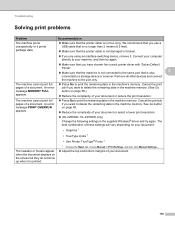
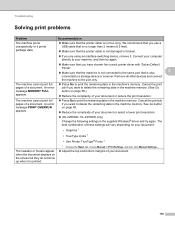
...want to delete the remaining data in the machine memory. (See Go button on the screen but they do not show up when it ...HL-2250DN / HL-2270DW only) Change the following settings in the machine's memory.
We recommend that the machine is not connected to print the remaining data in the supplied Windows® driver and try again.
Make sure that you have chosen the correct printer...
Users Manual - English - Page 126
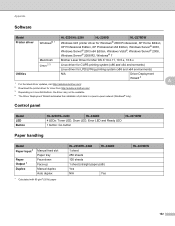
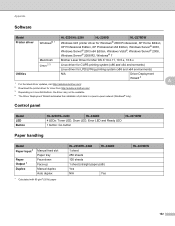
... may not be available.
4 The Driver Deployment Wizard automates the installation of printers in a peer-to-peer network (Windows® only). Control panel A
Model LED Button
HL-2230/HL-2240
HL-2240D
4 LEDs: Toner LED, Drum LED, Error LED and Ready LED
1 button: Go button
HL-2270DW
Paper handling A
Model Paper Input 1
Paper Output 1 Duplex
Manual feed slot...
Users Manual - English - Page 133
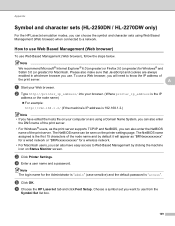
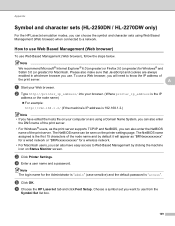
...HL-2250DN / HL-2270DW only) A
For the HP LaserJet emulation modes, you can choose the symbol and character sets using a Domain Name System, you can also enter
the DNS name of the print server.
• For Windows...Choose a symbol set you have edited the hosts file on the printer settings page.
c Click Printer Settings.
The NetBIOS name assigned is the first 15 characters of the...
Network Users Manual - English - Page 23
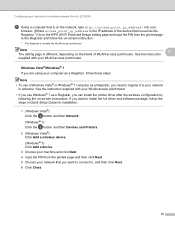
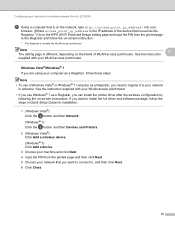
... network
in Quick Setup Guide for a wireless network (For HL-2270DW)
e Using a computer that is on the network, type http://access_point_ip_address/ into your WLAN access point/router. • If you use a Windows Vista® or Windows® 7 computer as a Registrar, you can install the printer driver after the wireless configuration by
following the on -screen...
Network Users Manual - English - Page 27


...few minutes
to change the wireless settings on your computer.
(Windows® 7)
1 Click the
button and then Control Panel....the Identifying icon has been changed , restart your computer and then go back to step b.
• You can see the SSID of... (For HL-2270DW)
4 Choose Wireless Network Connection and then click Next. 5 Choose Brother Peer-to-Peer Network Printer or Network Shared Printer, and ...
Network Users Manual - English - Page 43
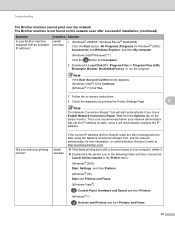
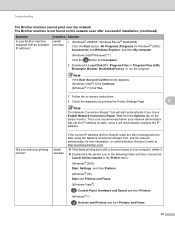
... found on the status monitor. The Brother machine is still in the Printer menu:
(Windows® 2000)
Start, Settings and then Printers.
(Windows® XP)
Start and Printers and Faxes.
(Windows Vista®)
, Control Panel, Hardware and Sound and then Printers. (Windows® 7)
, Devices and Printers and then Printers and Faxes.
39
This is not recommended when your previous printing...
Similar Questions
Why Does My Brother 2270dw Printer Keep Going Offline
(Posted by 03Morse 10 years ago)
Why Does My Brother 2270dw Printer Go Offline
(Posted by mismil 10 years ago)
Brother Laser Printer Wont Go In To Deep Sleep
(Posted by marjol 10 years ago)
How To Prevent Brother Hl-2270dw Printer From Going Offline
(Posted by SPIFXFooke 10 years ago)
How To Fix Brother Hl 2270dw Printer Offline Window 8
(Posted by ccnhthokth 10 years ago)

