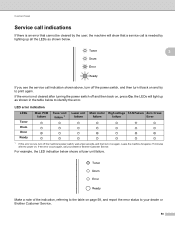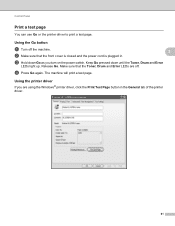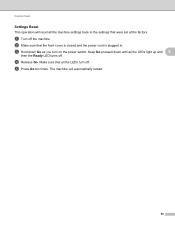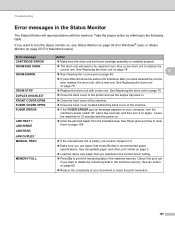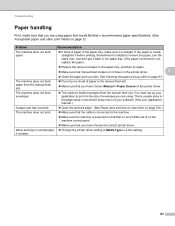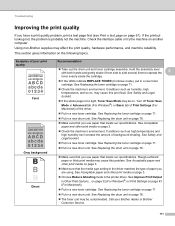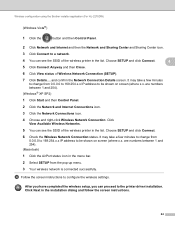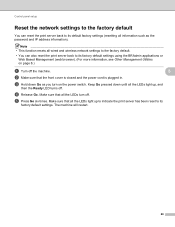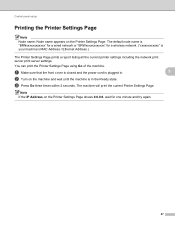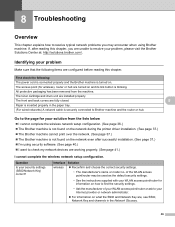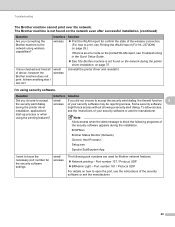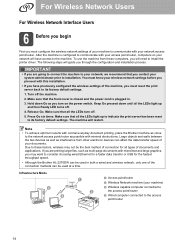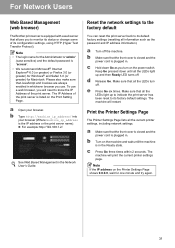Brother International HL-2270DW Support Question
Find answers below for this question about Brother International HL-2270DW.Need a Brother International HL-2270DW manual? We have 3 online manuals for this item!
Question posted by Anonymous-121480 on September 25th, 2013
Printer Does Not Power On Even When I Try Reset; Has Power Some Lights On And Of
I have tried the reset procedure (hold power button while press gree go button) but only 3 lights come off, and then they all go off when i release go button. I have tried to reset steps of pressing seven times, to no avail.
Current Answers
Related Brother International HL-2270DW Manual Pages
Similar Questions
How To Reset The Toner Light On Brother Printer Hl-5250dn
(Posted by wcomout2 9 years ago)
Where Is The Power Button On Brother Hl 2270 Printer
(Posted by jimbaziv 9 years ago)
How To Reset Brother Printer Hl-2270dw Toner
(Posted by larrymo 10 years ago)
How To Reset Drum Light On Brother Printer Hl-2240
(Posted by xyLIVA 10 years ago)
How To Removecartridge From Brother Printer Hl-2270dw
(Posted by snowpene 10 years ago)