Brother International HL-2270DW Support Question
Find answers below for this question about Brother International HL-2270DW.Need a Brother International HL-2270DW manual? We have 3 online manuals for this item!
Question posted by PITBcokeef on September 6th, 2014
Hl2270dw How To Change Wifi Connection
The person who posted this question about this Brother International product did not include a detailed explanation. Please use the "Request More Information" button to the right if more details would help you to answer this question.
Current Answers
There are currently no answers that have been posted for this question.
Be the first to post an answer! Remember that you can earn up to 1,100 points for every answer you submit. The better the quality of your answer, the better chance it has to be accepted.
Be the first to post an answer! Remember that you can earn up to 1,100 points for every answer you submit. The better the quality of your answer, the better chance it has to be accepted.
Related Brother International HL-2270DW Manual Pages
Users Manual - English - Page 28
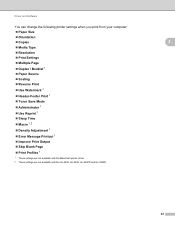
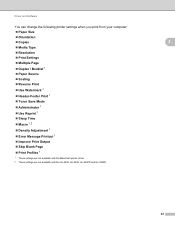
Driver and Software
You can change the following printer settings when you print from your computer:
Paper Size
Orientation
Copies
2
Media... Output
Skip Blank Page
Print Profiles 1
1 These settings are not available with the Macintosh printer driver. 2 These settings are not available with the HL-2230, HL-2240, HL-2240D and HL-2242D.
24
Users Manual - English - Page 33
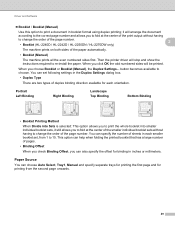
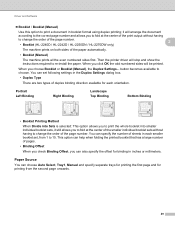
...You can also specify the offset for printing from 1 to change the order of the page number. When you to fold ...change the order of the page number.
2
• Booklet (HL-2240D / HL-2242D / HL-2250DN / HL-2270DW only)
The machine prints on both sides of sheets in booklet format using duplex printing; button becomes available to print a document in each orientation. Then the printer...
Users Manual - English - Page 36


...reset to HQ 1200.
32
While the machine is in Printer Function: Use Reprint Sleep Time Macro (HL-2250DN / HL-2270DW only) Density Adjustment Error Message Printout ...on any documents). Macro (HL-2250DN / HL-2270DW only) 2
You can still receive data.
Intelligent Sleep Mode automatically adjusts to prevent changes being made. Other Print Options...
Users Manual - English - Page 42


... Driver and Software
Serial No. (2)
By clicking Auto Detect, the printer driver will display
Note
2
The Auto Detect function is not available under the ...environment.
• The cable is not connected to turn the status monitor on, follow these steps:
Click the Start button, All Programs 1 , Brother, your machine (e.g. Brother HL-2270DW), and then Status Monitor.
1 Programs...
Users Manual - English - Page 56
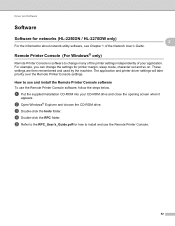
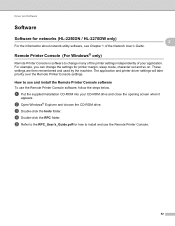
... and used by the machine. How to use and install the Remote Printer Console software 2
To use the Remote Printer Console.
52 a Put the supplied installation CD-ROM into your application. e Refer to the RPC_User's_Guide.pdf for networks (HL-2250DN / HL-2270DW only)
For the information about network utility software, see Chapter 1 of your...
Users Manual - English - Page 68


...up and
then the Ready LED turns off the machine.
The machine will not be changed. Make sure that all the LEDs light up to indicate the print server has ...the LEDs turn on the power switch. Control Panel
Print a WLAN report (HL-2270DW only) 3
You can partially reset the machine back to its default printer settings. e Press Go eight times. The machine will restart.
64 See ...
Users Manual - English - Page 105


.... See Go button on your document or lower the print resolution.
(HL-2250DN / HL-2270DW only) Change the following settings in Print Settings, and then click the Manual Settings....
...the complexity of your document:
• Graphics 1
• TrueType mode 1
• Use Printer TrueType® Fonts 1
REPLACE DRUM
1 Choose the Basic tab, choose Manual in the supplied ...
Users Manual - English - Page 122
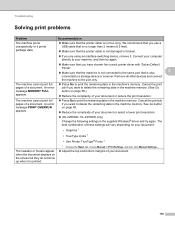
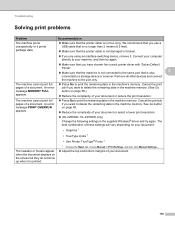
...TrueType mode 1
• Use Printer TrueType® Fonts 1
The ...connected to print the remaining data in the machine memory.
The machine cannot print full pages of a document. The machine cannot print full pages of a document. See Go button on page 60.
Reduce the complexity of your document or select a lower print resolution.
(HL-2250DN / HL-2270DW only) Change...
Users Manual - English - Page 123
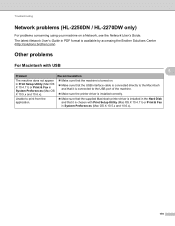
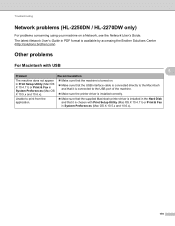
...Unable to the USB port of the machine.
Make sure the printer driver is chosen with Print Setup Utility (Mac OS X 10.4.11) ...Guide.
Troubleshooting
Network problems (HL-2250DN / HL-2270DW only) 5
For problems concerning using your machine on .
Make sure that the USB interface cable is connected directly to the Macintosh and that it is connected to print from the application....
Users Manual - English - Page 124
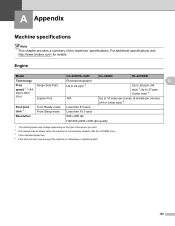
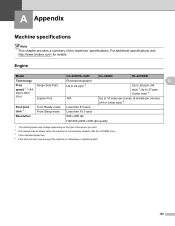
...
HQ1200 (2400 x 600 dpi) quality
1 The printing speed may change depending on the type of the machines' specifications. A Appendix
A
Machine specifications A
Note This chapter provides a summary of document you print. 2 Print speed may be slower when the machine is connected by wireless LAN (HL-2270DW only). 3 From standard paper tray. 4 First print out time...
Users Manual - English - Page 133
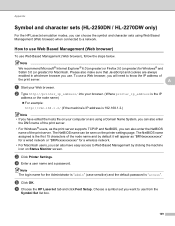
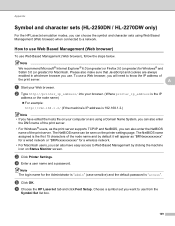
... make sure that JavaScript and cookies are using Web Based Management (Web browser) when connected to know the IP address of
the print server. To use a Web browser, you... node name and by clicking the machine icon on Status Monitor screen. c Click Printer Settings. Appendix
Symbol and character sets (HL-2250DN / HL-2270DW only) A
For the HP LaserJet emulation modes, you can be seen on the...
Network Users Manual - English - Page 3


...Changing your machine's network settings
3
How to change...HL-2270DW)
8
Overview...8 Step by step chart for wireless network configuration 9
For Infrastructure mode ...9 For Ad-hoc mode...10 Confirm your network environment...11 Connected... to a computer with a WLAN access point/router in the network (Infrastructure mode) ...11 Connected...installer application
(For HL-2270DW)
21
Before ...
Network Users Manual - English - Page 12
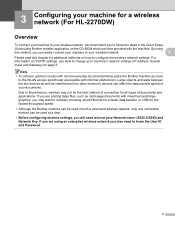
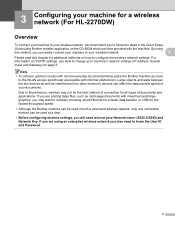
... change your machine's network settings (IP address, Subnet mask and Gateway) on the CD-ROM which we recommend you to follow the steps in both a wired and wireless network, only one connection method can affect the data transfer speed of documents and applications. 3 Configuring your machine for a wireless network (For HL-2270DW) 3
Overview 3
To connect...
Network Users Manual - English - Page 13
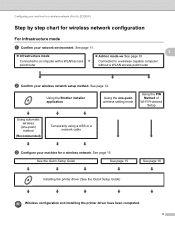
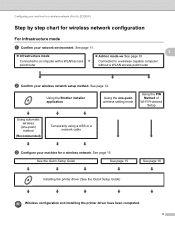
...HL-2270DW)
Step by step chart for a wireless network. See page 12. See page 15
See the Quick Setup Guide
See page 15
See page 18
Installing the printer driver (See the Quick Setup Guide)
Wireless configuration and installing the printer...hoc mode See page 10
Connected to a computer with a WLAN access or point/router
Connected to a wireless capable computer without a WLAN access ...
Network Users Manual - English - Page 14
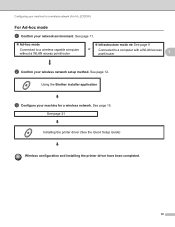
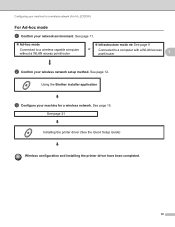
...)
Wireless configuration and installing the printer driver have been completed.
10
See page 11.
Ad-hoc mode
Connected to a wireless capable computer without a WLAN access point/router
Infrastructure mode See page 9
or
Connected to a computer with a WLAN access point/router
3
b Confirm your machine for a wireless network (For HL-2270DW)
For Ad-hoc mode...
Network Users Manual - English - Page 16
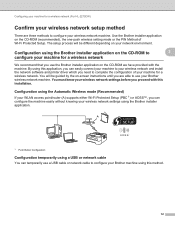
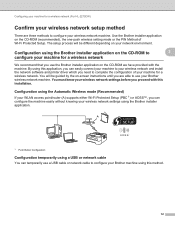
.... By using this application, you can easily connect your machine to your wireless network and install the network software and printer driver which you need to
3
configure your...Button Configuration
Configuration temporarily using this installation. Configuring your machine for a wireless network (For HL-2270DW)
Confirm your wireless network setup method 3
There are able to use a USB cable ...
Network Users Manual - English - Page 21


... mode
LEDs
Toner (Yellow)
Drum (Yellow)
Error (Orange) Ready (Green)
Setting WLAN 1
Connecting Connected 2 Connection No Access Connection Error 4
WPS/AOSS™ 1
fail 3
Point 3
1 The LED will blink (turn ... menu.
17 To install the printer driver, please choose "Install Printer Driver" from c again. Configuring your machine for a wireless network (For HL-2270DW)
f Wait until the Ready ...
Network Users Manual - English - Page 23
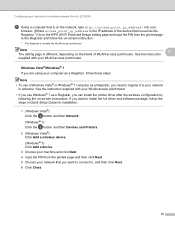
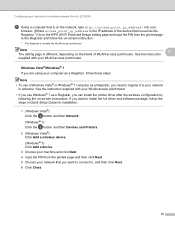
... page and input the PIN from the printed page and then click Next. 5 Choose your network that you want to connect to your network
in Quick Setup Guide for a wireless network (For HL-2270DW)
e Using a computer that is on the network, type http://access_point_ip_address/ into your
browser. (Where access_point_ip_address is the IP address...
Network Users Manual - English - Page 27


...the Brother installer application (For HL-2270DW)
4 Choose Wireless Network Connection and then click Next. 5 Choose Brother Peer-to-Peer Network Printer or Network Shared Printer, and then click Next. ... Wireless Network Connection (SETUP).
6 Click Details... and then confirm Network Connection Details screen. Choose your computer appears after the Identifying icon has been changed , restart ...
Network Users Manual - English - Page 28
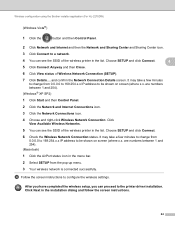
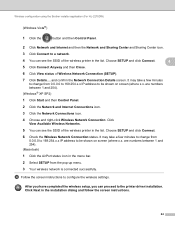
... configuration using the Brother installer application (For HL-2270DW)
(Windows Vista®)
1 Click the
button and then Control Panel.
2 Click Network and Internet and then the Network and Sharing Center and Sharing Center icon.
3 Click Connect to a network.
4 You can see the SSID of the wireless printer in the list. Choose SETUP and click...
Similar Questions
After I Changed The Toner My Brother Printer Hl 2270 Is No Longer Connected,
what should I do?
what should I do?
(Posted by smokekus 10 years ago)
Brother Printer Hl 2270dw How To Change Font Size
(Posted by gatoyc 10 years ago)
How To Removecartridge From Brother Printer Hl-2270dw
(Posted by snowpene 10 years ago)
How To Change Font Size On Brother Printer Hl-2270dw
(Posted by hopat918 10 years ago)
How To Change A Brother Printer Cartridge 2270dw
(Posted by TWrmun 10 years ago)

