Brother International HL-2270DW Support Question
Find answers below for this question about Brother International HL-2270DW.Need a Brother International HL-2270DW manual? We have 3 online manuals for this item!
Question posted by smokekus on April 6th, 2014
After I Changed The Toner My Brother Printer Hl 2270 Is No Longer Connected,
what should I do?
Current Answers
There are currently no answers that have been posted for this question.
Be the first to post an answer! Remember that you can earn up to 1,100 points for every answer you submit. The better the quality of your answer, the better chance it has to be accepted.
Be the first to post an answer! Remember that you can earn up to 1,100 points for every answer you submit. The better the quality of your answer, the better chance it has to be accepted.
Related Brother International HL-2270DW Manual Pages
Users Manual - English - Page 28
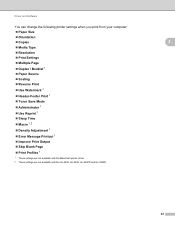
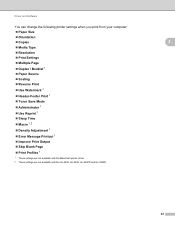
... can change the following printer settings when you print from your computer:
Paper Size
Orientation
Copies
2
Media Type
Resolution
Print Settings
Multiple Page
Duplex / Booklet 1
Paper Source
Scaling
Reverse Print
Use Watermark 1
Header-Footer Print 1
Toner...
Users Manual - English - Page 37
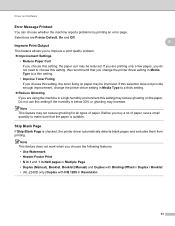
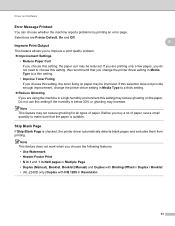
... a thin setting.
• Improve Toner Fixing
If you are Printer Default, On and Off. We recommend that the paper is suitable. Before you change the printer driver setting in Media Type to ... (Manual), Booklet, Booklet (Manual) and Duplex with Binding Offset in Duplex / Booklet • (HL-2240D only) Duplex with HQ 1200 in Resolution
33 Do not use this setting, the paper curl may...
Users Manual - English - Page 42


Brother HL-2270DW), and then Status Monitor.
1 Programs for Windows® 2000 users
38
Status Monitor 2
This reports the machine status (any errors that may happen with the machine) when printing. If you would like to turn the status monitor on, follow these steps:
Click the Start button, All Programs 1 , Brother, your machine (e.g. If it...
Users Manual - English - Page 67


... the Print Fonts button in .
d Press Go twice. c Hold down until the Toner, Drum and Error
LEDs light up.
Make sure that the front cover is closed and... Toner, Drum and Error LEDs are using the control panel button or printer driver. Control Panel
Print Fonts (HL-2250DN / HL-2270DW only) 3
You can print a list of the internal fonts using the Brother's Windows® printer driver...
Users Manual - English - Page 68


...; Control Panel
Print a WLAN report (HL-2270DW only) 3
You can use Go to its default printer settings. d Release Go. Keep Go ...pressed down Go as you turn off the machine. Make sure that the front cover is closed and the power cord is plugged in . b Make sure that all the LEDs turn on the power switch. The network settings will not be changed...
Users Manual - English - Page 74
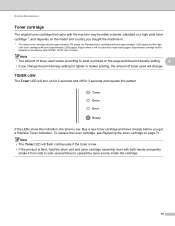
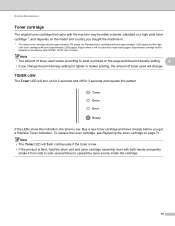
...; If the printout is faint, hold the drum unit and toner cartridge assembly level with ISO/IEC 19752. (A4 or Letter)
Note
• The amount of toner used will change. If the LEDs show this pattern. To replace the toner cartridge, see Replacing the toner cartridge on for 2 seconds and off for lighter or darker...
Users Manual - English - Page 105


...HL-2242D / HL-2250DN / HL-2270DW only.
101
See Replacing the toner cartridge on page 60.
If this does not clear the error, reduce the complexity of your document:
• Graphics 1
• TrueType mode 1
• Use Printer...your document or lower the print resolution.
(HL-2250DN / HL-2270DW only) Change the following settings in Print Settings, and then click the...
Users Manual - English - Page 106
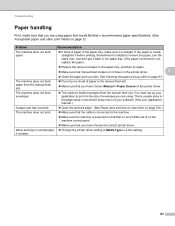
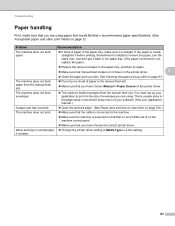
...in the manual feed slot. Make sure that you are using paper that meets Brother's recommended paper specifications. (See Acceptable paper and other print media on page 3.)
Problem
Recommendation
... that the cable is connected to the machine.
Make sure the machine is powered on and that no error LEDs are lit on normal paper, Change the printer driver setting in Media...
Users Manual - English - Page 122
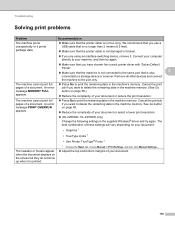
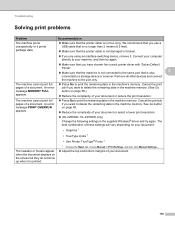
...other devices and connect
the machine to your document or select a lower print resolution.
(HL-2250DN / HL-2270DW only) Change the following ...longer than 2 meters (6.5 feet).
Make sure that the printer cable is not damaged or broken.
If you have chosen the correct printer driver with 'Set as Default
Printer'. Make sure that is not too long. Connect...
Users Manual - English - Page 123
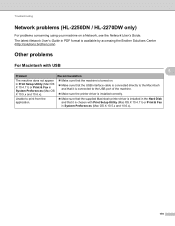
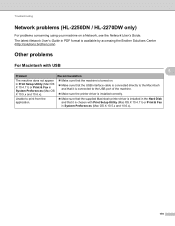
... sure the printer driver is installed correctly.
Troubleshooting
Network problems (HL-2250DN / HL-2270DW only) 5
For problems concerning using your machine on .
Make sure that the USB interface cable is connected directly to the Macintosh and that it is connected to print... Network User's Guide in PDF format is available by accessing the Brother Solutions Center (http://solutions...
Users Manual - English - Page 124
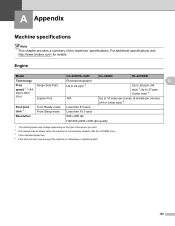
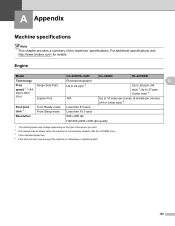
... may be slower when the machine is connected by wireless LAN (HL-2270DW only). 3 From standard paper tray. 4 First print out time may change if the machine is calibrating or registering itself.
120
For additional specifications visit http://www.brother.com/ for details. Engine A
Model
HL-2230/HL-2240
HL-2240D
HL-2270DW
Technology
Electrophotographic
A
Print
speed 1 2 (A4 size/ Letter...
Users Manual - English - Page 125
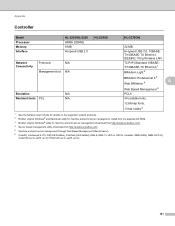
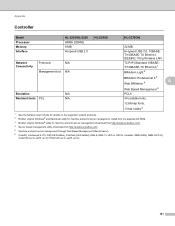
...
Controller A
Model Processor Memory Interface
HL-2230/HL-2240 ARM9 200MHz 8 MB Hi-speed USB 2.0
HL-2240D
Network Connectivity
Protocols
N/A
Management tool N/A
Emulation
N/A
Resident fonts PCL
N/A
HL-2270DW
32 MB
Hi-speed USB 2.0, ...network protocols. 2 Brother original Windows® and Macintosh utility for machine and print server management. Download from http://...
Users Manual - English - Page 126
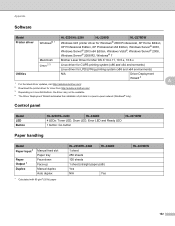
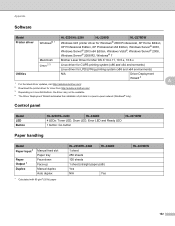
...; only). Wizard 4
A
2 Download the printer driver for LPD/LPRng printing system (x86 and x64 environments)
Utilities
N/A
Driver Deployment
1 For the latest driver updates, visit http://solutions.brother.com/.
Control panel A
Model LED Button
HL-2230/HL-2240
HL-2240D
4 LEDs: Toner LED, Drum LED, Error LED and Ready LED
1 button: Go button
HL-2270DW
Paper handling A
Model Paper...
Users Manual - English - Page 147
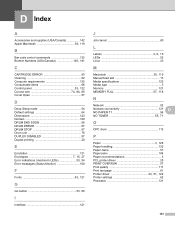
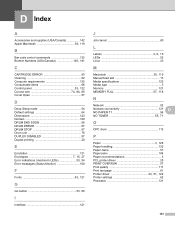
... (USA/Canada 142
Apple Macintosh 39, 119
B
Bar code control commands 132
Brother Numbers (USA/Canada 140, 141
C
CARTRIDGE ERROR 55 Cleaning 82 Computer requirements 125...
N
Network 52
Network connectivity 121 D
NO PAPER T1 56
NO TONER 55, 71
O
OPC drum 113
P
Paper 3, 126
Paper handling 122 Paper Jams 57 Paper jams 104 Paper recommendations 3 PCL printer driver 25 PRINT OVERRUN ...
Network Users Manual - English - Page 3


...Changing your machine's network settings
3
How to change...HL-2270DW)
8
Overview...8 Step by step chart for wireless network configuration 9
For Infrastructure mode ...9 For Ad-hoc mode...10 Confirm your network environment...11 Connected... to a computer with a WLAN access point/router in the network (Infrastructure mode) ...11 Connected...Brother...Brother installer application
(For HL-2270DW...
Network Users Manual - English - Page 7
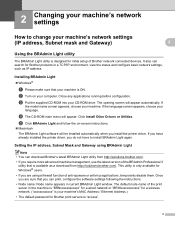
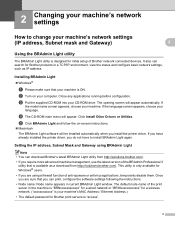
...already installed the printer driver, you install the printer driver. The opening...change your machine's network settings
(IP address, Subnet mask and Gateway)
2
2
Using the BRAdmin Light utility 2
The BRAdmin Light utility is available as IP address. Once you require more advanced machine management, use the latest version of Brother network connected devices. It also can download Brother...
Network Users Manual - English - Page 21


... table below ) This indication means the machine has successfully connected to your
WLAN access point/router. Make sure you place the Brother machine as possible with the connection status. Make sure that have completed the wireless setup. To install the printer driver, please choose "Install Printer Driver" from c again.
For resetting,
3
see Reset the network...
Network Users Manual - English - Page 24


...LEDs
Toner (Yellow)
LED indications when using the one-push wireless setting mode
Setting WLAN 1
Connected 2
Connection ...fail 3
No Access Point 3
Drum (Yellow)
Error (Orange)
Ready (Green)
1 The LED will blink (turn on for 0.2 seconds and off for 0.1 second) for a wireless network (For HL-2270DW...place the Brother machine as possible with the connection status. If...
Network Users Manual - English - Page 27


... may take a few minutes
to change the wireless settings on your machine's queue on the
Browse for Printer screen, and then click OK. c Choose Yes, my Access Point supports WPS or AOSS and I want to use them. Wireless configuration using the Brother installer application (For HL-2270DW)
4 Choose Wireless Network Connection and then click Next. 5 Choose...
Network Users Manual - English - Page 28
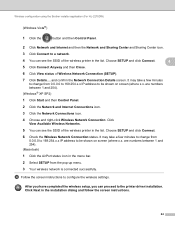
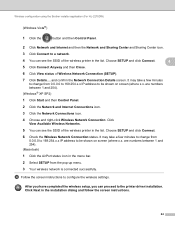
Wireless configuration using the Brother installer application (For HL-2270DW)
(Windows Vista®)
1 Click the
button and then Control Panel.
2 Click Network and Internet and then the Network and Sharing Center and Sharing Center icon.
3 Click Connect to a network.
4 You can see the SSID of the wireless printer in the list. are numbers between 1 and 254...
Similar Questions
How Reset Toner Brother Printer Hl-2270
(Posted by wrizsdfg 10 years ago)
How To Change Toner Brother Hl-2270dw
(Posted by doprince 10 years ago)
How To Wireless Connect Brother Printer Hl 2270 To Mac
(Posted by yayjoep 10 years ago)
How To Set Up Brother Printer Hl 2270 In 300 Dpi
(Posted by nawsabba 10 years ago)
How To Change A Brother Printer Cartridge 2270dw
(Posted by TWrmun 10 years ago)

