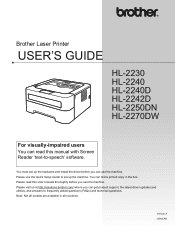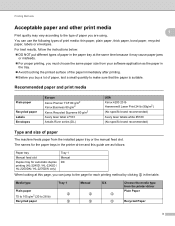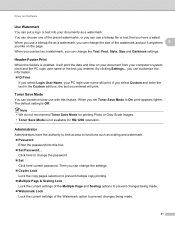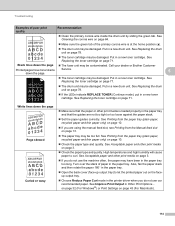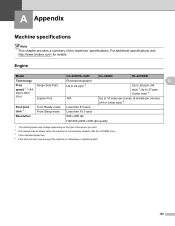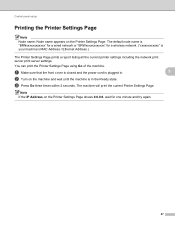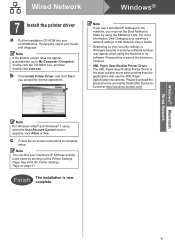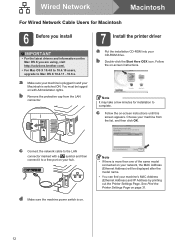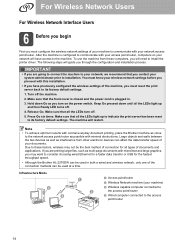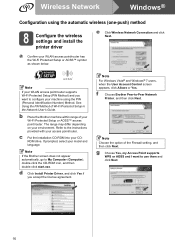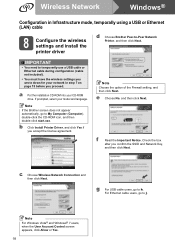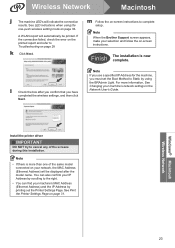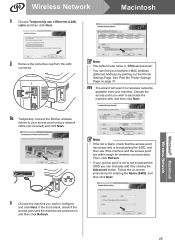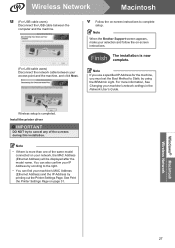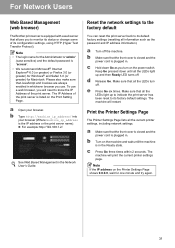Brother International HL-2270DW Support Question
Find answers below for this question about Brother International HL-2270DW.Need a Brother International HL-2270DW manual? We have 3 online manuals for this item!
Question posted by gvergi on August 25th, 2014
Does The Brother Hl2270dw Print The Time And Date
The person who posted this question about this Brother International product did not include a detailed explanation. Please use the "Request More Information" button to the right if more details would help you to answer this question.
Current Answers
Related Brother International HL-2270DW Manual Pages
Similar Questions
How Do You Cancel A Print Job On Brother Hl2270dw Printer
(Posted by lolEd 10 years ago)
How To Change Print Size Brother Hl2270dw
(Posted by vtimmfiv 10 years ago)
When The Brother Hl2270dw Prints My Computer Reboots
(Posted by balapjose 10 years ago)
Driver For Ubuntu Will Not Allow Duplex Printing On Brother Hl2270dw
(Posted by snowpelepe 10 years ago)
My New Printer Brother-hl2240 Prints With Shadded Fonts And Images?
My new printer Brother-HL2240 prints with Shadded fonts and images?
My new printer Brother-HL2240 prints with Shadded fonts and images?
(Posted by atifnaseer 11 years ago)