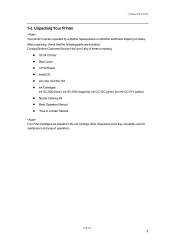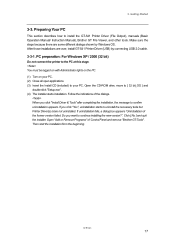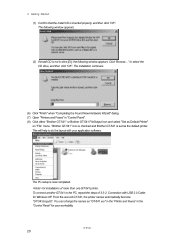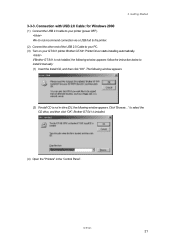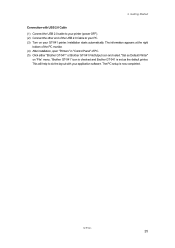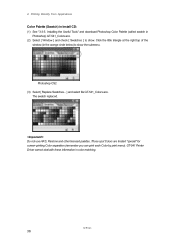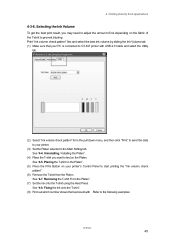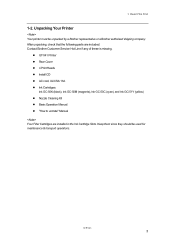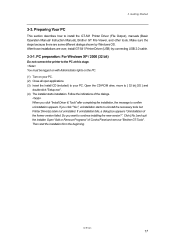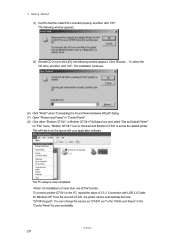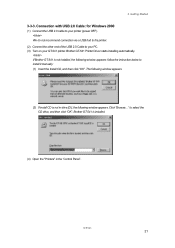Brother International GT-541 Support Question
Find answers below for this question about Brother International GT-541.Need a Brother International GT-541 manual? We have 5 online manuals for this item!
Question posted by jgilbert77705 on October 26th, 2012
How Do You Change The Battery For The Dtg Gt-541 Printer?
The person who posted this question about this Brother International product did not include a detailed explanation. Please use the "Request More Information" button to the right if more details would help you to answer this question.
Current Answers
Related Brother International GT-541 Manual Pages
Similar Questions
How Often Should I Clean My Brother Gt-541 Printer Heads
(Posted by mpphrr 9 years ago)
Where To Put Batterie In Brother Grament Printer Gt-541
(Posted by Walkdeni 10 years ago)
I Was Changed Wireless Network Password. Now Printer Is Not Working. How Do I Ch
I was changed wireless network password. Now printer is not working. how to change the printer passw...
I was changed wireless network password. Now printer is not working. how to change the printer passw...
(Posted by psj174 11 years ago)
How To Fix Error 6101 For Gt 541 Printer
(Posted by raschellap 12 years ago)