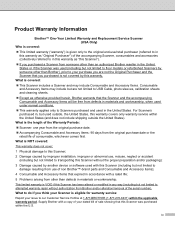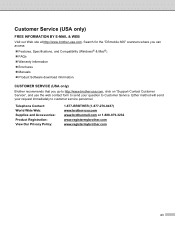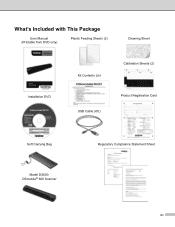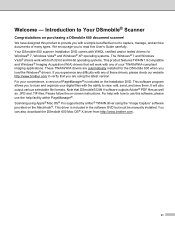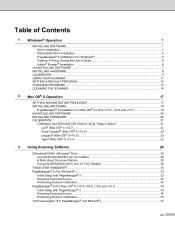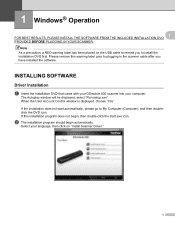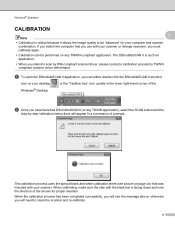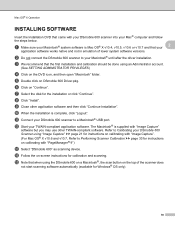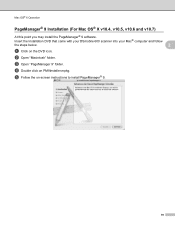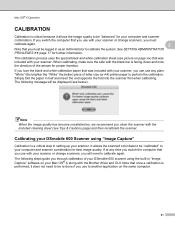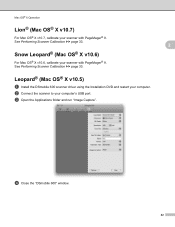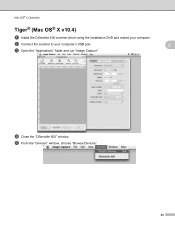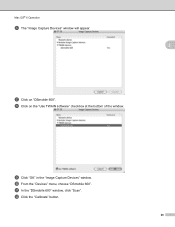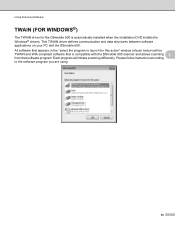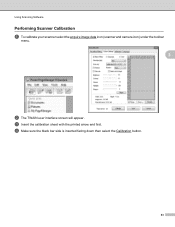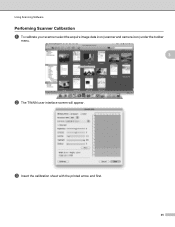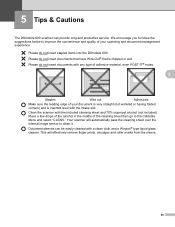Brother International DSmobile 600 Support Question
Find answers below for this question about Brother International DSmobile 600.Need a Brother International DSmobile 600 manual? We have 1 online manual for this item!
Question posted by drivergoran123 on July 9th, 2014
Where To Download Free Calibration Sheet For Dsmobile 600
The person who posted this question about this Brother International product did not include a detailed explanation. Please use the "Request More Information" button to the right if more details would help you to answer this question.
Current Answers
Related Brother International DSmobile 600 Manual Pages
Similar Questions
How To Print The Dsmobile 600 Calibration Page
(Posted by kmoualinalo 9 years ago)
Where I Can Get The Black And White Calibrating Paper For Dsmobile 700d
(Posted by lacabana123 10 years ago)
Where To Buy Calibration Sheet For Brother Dsmobile 700d
(Posted by holroland 10 years ago)
How To Clean Brother Dsmobile 600 Scanner
(Posted by johbenny 10 years ago)
I Want To Download A Copy Of The Scanner Calibration Sheet For Ds700. Can I Do
(Posted by dinabizzaro 11 years ago)