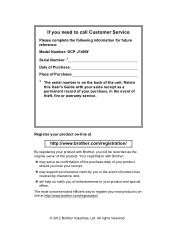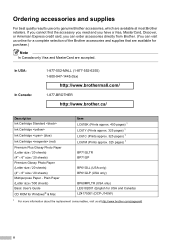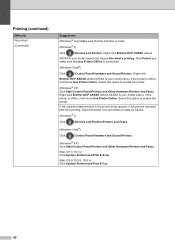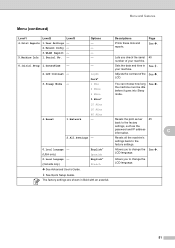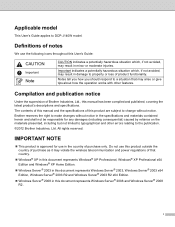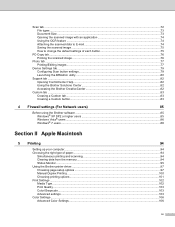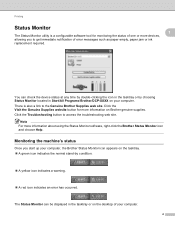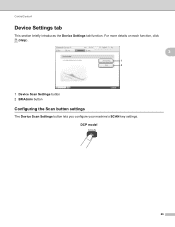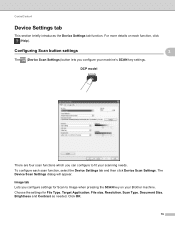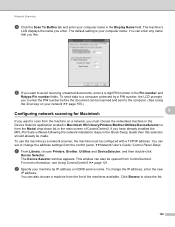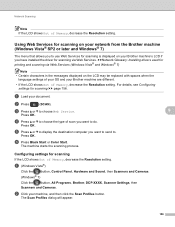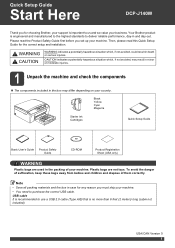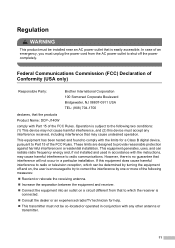Brother International DCP-J140W Support Question
Find answers below for this question about Brother International DCP-J140W.Need a Brother International DCP-J140W manual? We have 9 online manuals for this item!
Question posted by scode on April 8th, 2013
How To Reset Back To Factory To Erase Memory
Current Answers
Answer #1: Posted by RathishC on April 9th, 2013 7:57 AM
Please click the link mentioned below which would show you the steps to reset the printer. Once you click on the link, please navigate to page Number – 45:
You can also refer to page number - 33 to cancel the print jobs and clear the memory from the printer.
Hope this helps.
Thanks & RegardsRathish C
#iworkfordell
Related Brother International DCP-J140W Manual Pages
Similar Questions
I clean waste ink box but steel there.plz help
Dear i lost my CD for brother printer DCP-J140W wifi. could please show me how i can download soft...