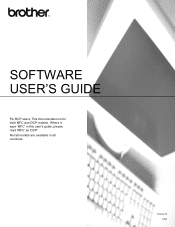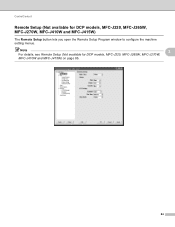Brother International DCP-J125 Support Question
Find answers below for this question about Brother International DCP-J125.Need a Brother International DCP-J125 manual? We have 2 online manuals for this item!
Question posted by randycariaga79 on April 13th, 2013
How To Fix Ink Nearly Full
The person who posted this question about this Brother International product did not include a detailed explanation. Please use the "Request More Information" button to the right if more details would help you to answer this question.
Current Answers
Related Brother International DCP-J125 Manual Pages
Similar Questions
Problem: Ink Absorver Near Full Model: Brother Dcp J-125
(Posted by atikbtbt 9 years ago)
How To Fix Ink Absorber Is Full In Brother Dcp-j125
(Posted by CMattCA 10 years ago)
How To Convert Dcp-j125 Ink Full To Waste Tank
my printer ink absorber is full need to replace. how?
my printer ink absorber is full need to replace. how?
(Posted by boyet72 10 years ago)
I Have A Dcp-j125 Printer (ink Prob.)
(Posted by Anonymous-113710 10 years ago)
Brother Printer Dcp-j125 Ink Obsorber Full
how to reset that problems?
how to reset that problems?
(Posted by matrikarai 11 years ago)