Brother International DCP-9040CN Support Question
Find answers below for this question about Brother International DCP-9040CN.Need a Brother International DCP-9040CN manual? We have 4 online manuals for this item!
Question posted by judeann on September 20th, 2012
Rest Set The Fuser End Code
The person who posted this question about this Brother International product did not include a detailed explanation. Please use the "Request More Information" button to the right if more details would help you to answer this question.
Current Answers
There are currently no answers that have been posted for this question.
Be the first to post an answer! Remember that you can earn up to 1,100 points for every answer you submit. The better the quality of your answer, the better chance it has to be accepted.
Be the first to post an answer! Remember that you can earn up to 1,100 points for every answer you submit. The better the quality of your answer, the better chance it has to be accepted.
Related Brother International DCP-9040CN Manual Pages
Software Users Manual - English - Page 2


...List ...9 Test Print ...9 Duplex (MFC-9840CDW and DCP-9045CDN only 10 Output Color ...10 Restoring default printer settings...10 Calibration ...11 Auto Registration ...12 Manual Registration...13......24 Page Setting ...26 Device Options ...27 Support tab ...30 Accessories tab ...31 Features in the BR-Script (PostScript® 3 ™ language emulation) printer driver 32 Device Settings tab ...32...
Software Users Manual - English - Page 3


...into the PC ...54
Using the Scan key (For USB users)...57 Scan to USB (Not available for DCP-9040CN 58 Scan to E-mail ...62 Scan to Image ...63 Scan to OCR ...64 Scan to File...65
... off...72 SCAN...73 CUSTOM SCAN ...73 COPY ...73 PC-FAX (MFC-9440CN and MFC-9840CDW only 74 DEVICE SETTING...74
SCAN...75 Image (example: Microsoft® Paint)...75 OCR (Word Processing program) ...77 E-mail ...78...
Software Users Manual - English - Page 6


...160
Pre-Scanning an image ...161
Settings in the Scanner window ...162
Using the Scan key (For USB cable users 165
Scan to USB (Not available for DCP-9040CN 166
Scan to E-mail ...170...177 Turning the AutoLoad feature off...178 SCAN...178 CUSTOM SCAN ...179 COPY / PC-FAX ...179 DEVICE SETTINGS ...179
SCAN...180 Image (example: Apple® Preview 180 OCR (word processing application 182 E-mail ...
Software Users Manual - English - Page 35


...On, print appears lighter. 1
The default setting is in the quick print setting. • Multiple Page • Manual Duplex (MFC-9440CN and DCP-9040CN only) • Duplex (MFC-9840CDW and DCP-9045CDN only) • Toner Save Mode...icon. Remove the check mark if you set Toner Save Mode to use the color calibration data stored in your machine. • Get device data If you click this button, ...
Software Users Manual - English - Page 38
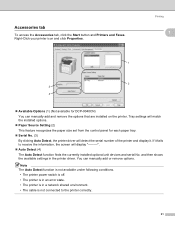
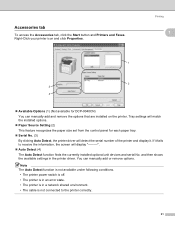
... fails to the printer correctly.
31 Tray settings will display
„ Auto Detect (4) The Auto Detect function finds the currently installed optional unit devices and serial No. Accessories tab
To access the... match the installed options.
„ Paper Source Setting (2) This feature recognizes the paper size set from the control panel for DCP-9040CN) You can manually add or remove options.
Software Users Manual - English - Page 69


.... Note • Scan type depends on the settings on the Device Button tab, Black Start or Color Start do not change the scan configuration. (See E-mail on page 78.)
a Put the document face up in scan type on your machine is an MFC-9440CN or DCP-9040CN, go to Step e.
If your E-mail application...
Software Users Manual - English - Page 70


...Press OK. Note • Scan type depends on the settings on your graphics application for viewing and editing. If your machine is an MFC-9440CN or DCP-9040CN, go to choose 1sided, 2sided (L)edge or 2sided ... then choose 2sided (L)edge or 2sided (S)edge depending on the Device Button tab, Black Start or Color Start do not change
the settings.
• If you need to Image. Scanning
Scan to ...
Software Users Manual - English - Page 71


... settings on the Device Button tab, Black Start or Color Start do not change the
(Scan) configuration. (See OCR (Word Processing program) on page 77.)
2
a Put the document face up in the ADF, or face down on the scanner glass. b Press
(Scan). Press OK. If your machine is an MFC-9440CN or DCP-9040CN...
Software Users Manual - English - Page 72


... Step d.
If your machine is an MFC-9440CN or DCP-9040CN, go to File. d Press a or b to File screen
of your
choice. The machine starts the scanning process.
e Press Black Start or Color Start. Note • Scan type depends on the settings on the Device Button tab, Black Start or Color Start do not...
Software Users Manual - English - Page 77
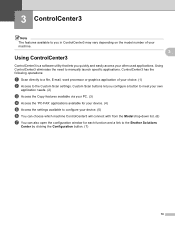
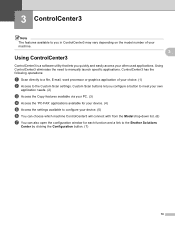
... to meet your own
application needs. (2)
c Access the Copy features available via your PC. (3)
d Access the 'PC-FAX' applications available for your device. (4)
e Access the settings available to configure your device. (5)
f You can choose which machine ControlCenter3 will connect with from the Model drop-down list. (6)
g You can also open the configuration window...
Software Users Manual - English - Page 103


...process. Note • Scan type depends on the settings on the Device Button tab, Black Start or Color Start do not change
the settings.
• If you want the scanned data in ... a or b to enter a PIN number, enter the 4-digit PIN number for the destination PC on your machine is DCP-9045CDN, go to Step f.
Press OK. Press OK.
Network Scanning
d Press a or b to use for E-mailing ...
Software Users Manual - English - Page 105


...f Press Black Start or Color Start.
If your network.
e Press a or b to . Note • Scan type depends on the settings on the Device Button tab, Black Start or Color Start do not change the Scan configuration. (See Image (example: Microsoft® Paint) on page 75.)... then choose 2sided (L)edge or 2sided (S)edge depending on your machine is an MFC-9440CN or DCP-9040CN, go to Step e.
Software Users Manual - English - Page 106


...Device Button tab of the ControlCenter3 configuration. You can change
the settings.
• If you want to scan a document using the duplex scanning feature, you need to OCR. If your machine is an MFC-9840CDW or DCP... choose 2sided (L)edge or 2sided (S)edge depending on your machine is an MFC-9440CN or DCP-9040CN, go to Step e.
If your network.
b Press
(Scan).
4
c Press a ...
Software Users Manual - English - Page 107


... the settings on the Device Button tab, Black Start or Color Start do not change the machine's Scan key settings, right-click each Control Center button, click ControlCenter Configuration and click the Device Button tab...DCP-9040CN, go to Step d. If your network. Press OK. Press OK. f Press Black Start or Color Start. If you want the scanned data in color, choose color in scan type on the Device...
Software Users Manual - English - Page 177
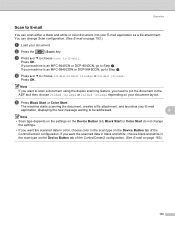
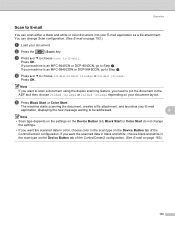
...type on the Device Button tab of the ControlCenter2 configuration. (See E-mail on page 183.)
170 b Press the
(Scan) key.
If your machine is an MFC-9440CN or DCP-9040CN, go to Step...displaying the new message waiting to be addressed.
9
Note • Scan type depends on the settings on the Device Button tab, Black Start or Color Start do not change Scan configuration. (See E-mail on...
Software Users Manual - English - Page 178
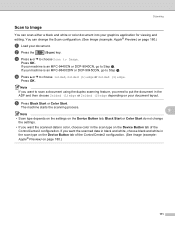
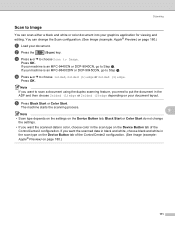
...and white or color document into your document layout. If your machine is an MFC-9440CN or DCP-9040CN, go to put the document in the ADF and then choose 2sided (L)edge or 2sided (S)edge ...Image. The machine starts the scanning process.
9
Note
• Scan type depends on the settings on the Device Button tab, Black Start or Color Start do not change the Scan configuration. (See Image (example:...
Software Users Manual - English - Page 179
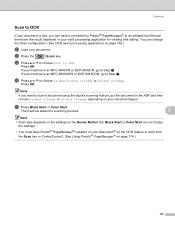
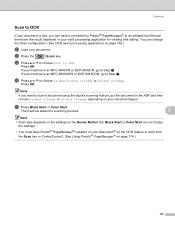
If your machine is an MFC-9440CN or DCP-9040CN, go to work from the Scan key or ControlCenter2. (See Using Presto!® PageManager® on...; to Step e.
Press OK. The machine starts the scanning process.
9
Note • Scan type depends on the settings on the Device Button tab, Black Start or Color Start do not change the Scan configuration. (See OCR (word processing application) on ...
Software Users Manual - English - Page 180
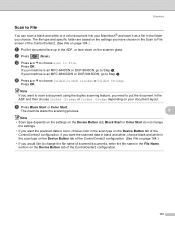
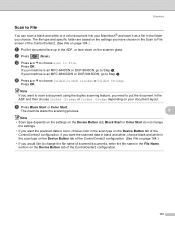
...File. The machine starts the scanning process.
9
Note • Scan type depends on the settings on the Device Button tab, Black Start or Color Start do not change the file name of scanned documents... are based on your document layout.
If your machine is an MFC-9440CN or DCP-9040CN, go to change
the settings.
• If you would like to Step d.
If you want to scan ...
Software Users Manual - English - Page 184
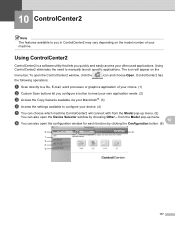
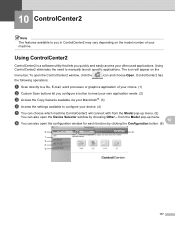
...may vary depending on the
menu bar. Using ControlCenter2 eliminates the need to configure your device. (4)
e You can choose which machine ControlCenter2 will appear on the model number of...®. (3)
d Access the settings available to manually launch specific applications. from the Model pop-up menu.
10
f You can also open the Device Selector window by clicking the Configuration...
Software Users Manual - English - Page 187
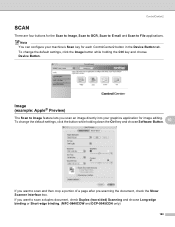
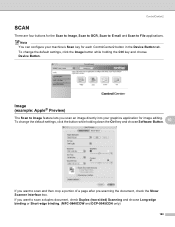
To change the default settings, click the button while holding the Ctrl key and choose Device Button. Image (example: Apple® Preview)
10
The Scan to scan a duplex document, check Duplex (two-sided) Scanning and choose Long-edge binding or Short-edge binding. (MFC-9840CDW and DCP-9045CDN only)
180 ControlCenter2
SCAN 10
There...
Similar Questions
How To Reset Fuser Unit For Brother Dcp-9040cn
(Posted by Damyafw 9 years ago)
How To Reset Toner End Message On Brother Dcp-7065dn
(Posted by eflareva 9 years ago)
How To Reset Toner Life End From Brother Printer Dcp-7040
(Posted by langirija 10 years ago)
How To Replace The Fuser On Dcp-9040cn Brother Printer
(Posted by caal 10 years ago)

