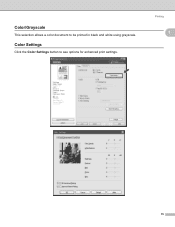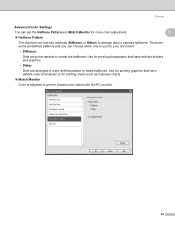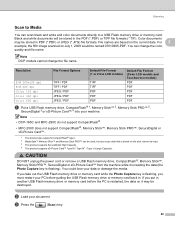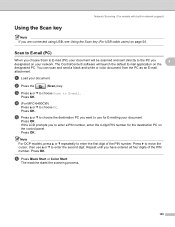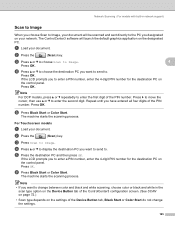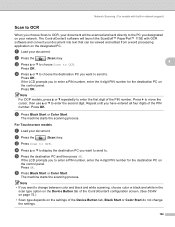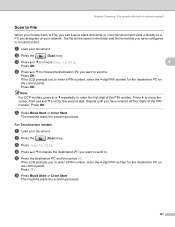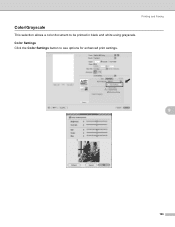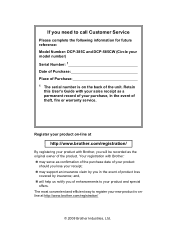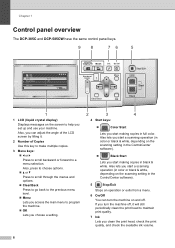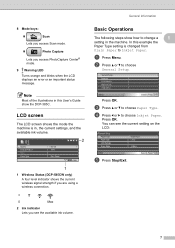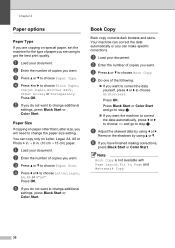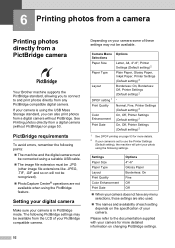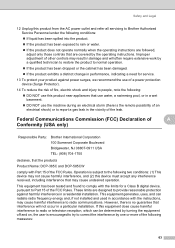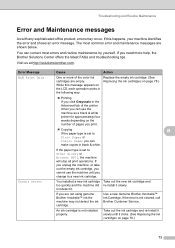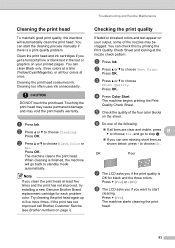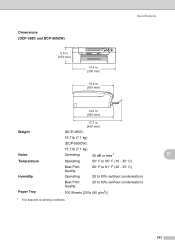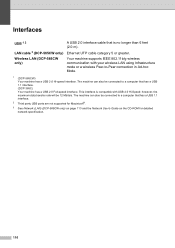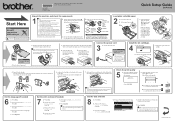Brother International DCP 385C Support Question
Find answers below for this question about Brother International DCP 385C - Color Inkjet - All-in-One.Need a Brother International DCP 385C manual? We have 5 online manuals for this item!
Question posted by ivan2jdoe1 on July 12th, 2014
Dcp 385c Won't Print Black
The person who posted this question about this Brother International product did not include a detailed explanation. Please use the "Request More Information" button to the right if more details would help you to answer this question.
Current Answers
Related Brother International DCP 385C Manual Pages
Similar Questions
Desktop Shortcut For Scanner
The scanner desktop shortcut for my DCP 385C stopped working. I think this happened after deleting d...
The scanner desktop shortcut for my DCP 385C stopped working. I think this happened after deleting d...
(Posted by nml99750 9 years ago)
Hi My Brother Dcp-165c Is Not Printing Black.
I have tried cleaning it several times but only color in the test print, no black
I have tried cleaning it several times but only color in the test print, no black
(Posted by manjeshsingh79 10 years ago)
No Prining On My Brother Dcp 385 C
Did Any Have Any Adeea,s How To Solve The Problems With My Brother Dcp 385 C, Who Not Print Anything...
Did Any Have Any Adeea,s How To Solve The Problems With My Brother Dcp 385 C, Who Not Print Anything...
(Posted by hanslindman 10 years ago)
My Brother Dcp-165 Printer Wont Print Black
my brother DCP-165 printer wont print black
my brother DCP-165 printer wont print black
(Posted by drarolph 11 years ago)
It Wont Print Black After I Have Cleaned The Cartridges
my brothers printers dcp.385c it won't print black after i have cleaned the cartridges
my brothers printers dcp.385c it won't print black after i have cleaned the cartridges
(Posted by anderson1968 11 years ago)