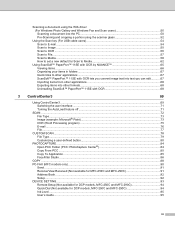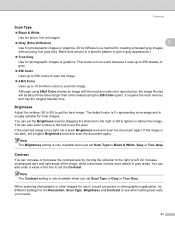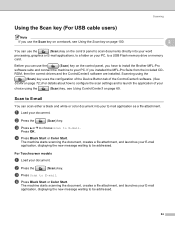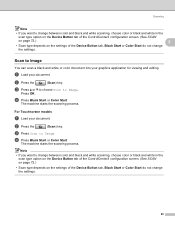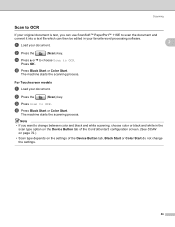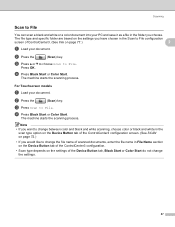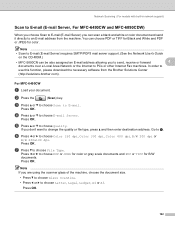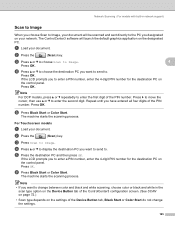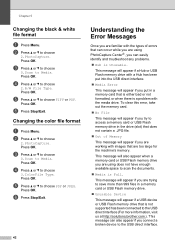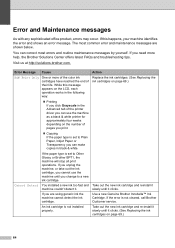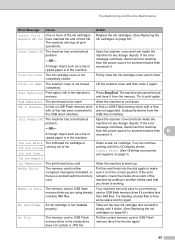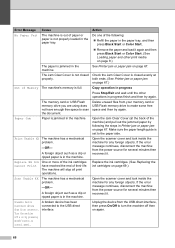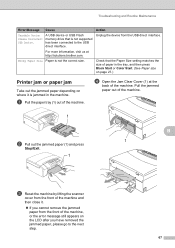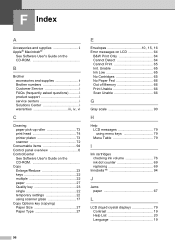Brother International DCP 165C Support Question
Find answers below for this question about Brother International DCP 165C - Color Inkjet - All-in-One.Need a Brother International DCP 165C manual? We have 6 online manuals for this item!
Question posted by jindditching on August 28th, 2012
What Is The Solution For Init Unable 50
The person who posted this question about this Brother International product did not include a detailed explanation. Please use the "Request More Information" button to the right if more details would help you to answer this question.
Current Answers
Related Brother International DCP 165C Manual Pages
Similar Questions
How Can I Fix Init Unable 4f With My Brother Printer Scanner Dcp-185c
init unable how culd i fix this please help
init unable how culd i fix this please help
(Posted by redelala 10 years ago)
Init Unable 50
Printer Brother MFC-295CN show Init Unable 50 when start Power
Printer Brother MFC-295CN show Init Unable 50 when start Power
(Posted by pemyjang 11 years ago)
Init Unable 50
How to trouble shoot the init unable 5o of mfc 295 cn that can seen in trouble shooting and maintena...
How to trouble shoot the init unable 5o of mfc 295 cn that can seen in trouble shooting and maintena...
(Posted by zenydilao 11 years ago)
Dcp- 165c Printer, Clean Unable 50
HOW TO FIX CLEAN UNABLE 50 TO MY BROTHER PRINTER?
HOW TO FIX CLEAN UNABLE 50 TO MY BROTHER PRINTER?
(Posted by benza 12 years ago)
Init Unable 50
how can i fix init ubable 50 with my brother printer dcp-185c
how can i fix init ubable 50 with my brother printer dcp-185c
(Posted by nolisalido 12 years ago)