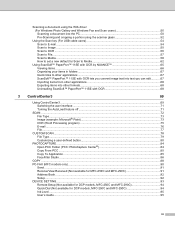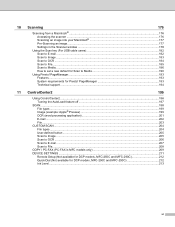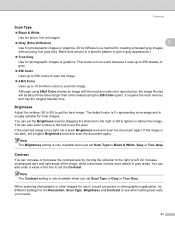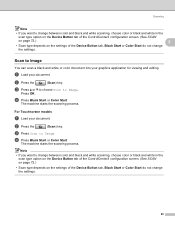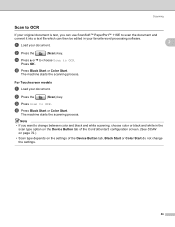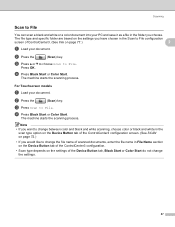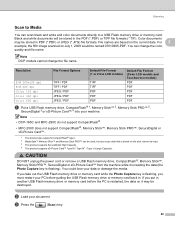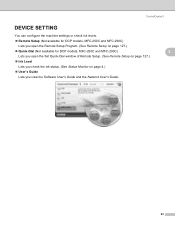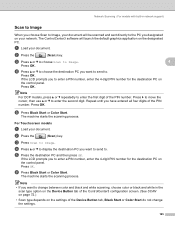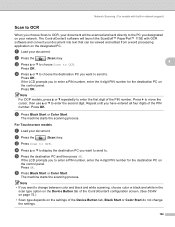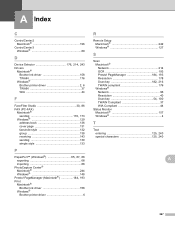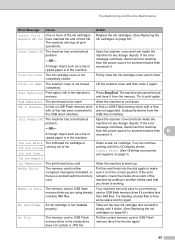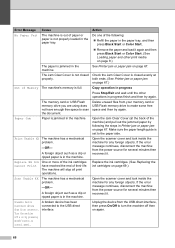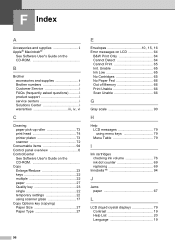Brother International DCP 165C Support Question
Find answers below for this question about Brother International DCP 165C - Color Inkjet - All-in-One.Need a Brother International DCP 165C manual? We have 6 online manuals for this item!
Question posted by nolisalido on July 28th, 2011
Init Unable 50
Requests for more information
SEE TROBLESHOOTING AND ROUTINE MAINTENANCE CHAPTER
Current Answers
Answer #1: Posted by suave12xx on April 14th, 2012 10:06 AM
Try this, Unplug the power cord then press and hold menu button before you plug the power cord again , wait until lcd display says maintenance
Press up button until lcd display 8 then press ok press up button twice or until lcd displays 0 press ok the printer will dislplay 00:00:09:55 press mono button 20 times or until lcd displays jam then press ok button then press up button until lcd displays 2 then press ok press up button until lcd display 7 press ok press up button until display 8 press ok press up until it reads 3 then press ok unplug ppower cord and it is done turn the printer on again and it will work again without error init unable 50
Supporting Image
You can click the image below to enlargeRelated Brother International DCP 165C Manual Pages
Similar Questions
init unable how culd i fix this please help
Printer Brother MFC-295CN show Init Unable 50 when start Power
How to trouble shoot the init unable 5o of mfc 295 cn that can seen in trouble shooting and maintena...
HOW TO FIX CLEAN UNABLE 50 TO MY BROTHER PRINTER?