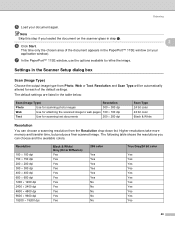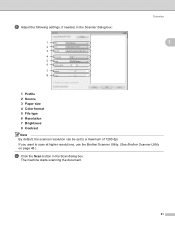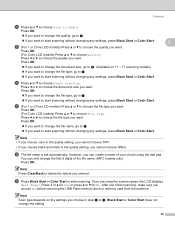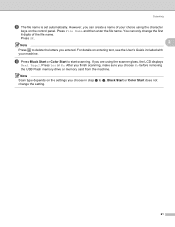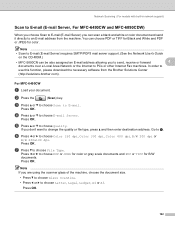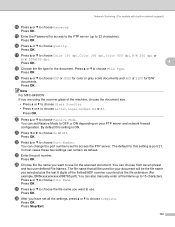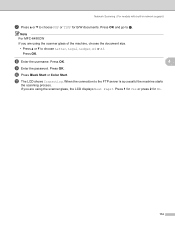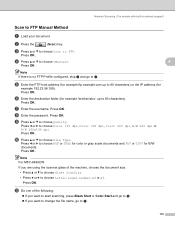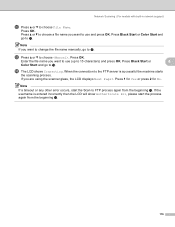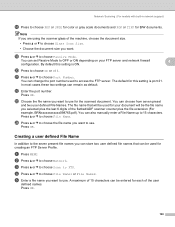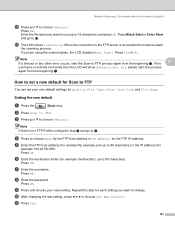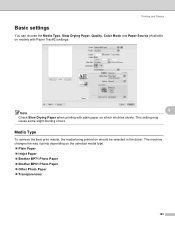Brother International DCP 165C Support Question
Find answers below for this question about Brother International DCP 165C - Color Inkjet - All-in-One.Need a Brother International DCP 165C manual? We have 6 online manuals for this item!
Question posted by ezydozeit on November 1st, 2012
I Have Brother165c For Cple Of Years. I Thought It Was A Scanner Also But No Dvr
PLEASE LET ME KNOW IF I SHOULD HAVE ONE OR CAN I DOWNLOAD A DRIVER FOR THE SCANNER FUNCTION?
THANKING YOU
Current Answers
Related Brother International DCP 165C Manual Pages
Similar Questions
How Can I Connect Brother 165c Printer To Pc ?
I have a brother 's printer model no 165_C.How can I connect 165 C to my pc through cable,t please e...
I have a brother 's printer model no 165_C.How can I connect 165 C to my pc through cable,t please e...
(Posted by royalmaan90 2 years ago)
How To Activate The Scanner Function On Brother Mfc 3240c. Do Not Have The Cd.
(Posted by michelepackrd 11 years ago)
Connecting Mfc-j6719dw Scanner Function To Adobe Acrobat X.
My new MFC-J6710DW connected wirelessly with great ease to allow me to print PDF and other documents...
My new MFC-J6710DW connected wirelessly with great ease to allow me to print PDF and other documents...
(Posted by dmccurdy 11 years ago)
Ubuntu Scanner Help
We have ubuntu and cannot get the brother dcp-165c scanner to work. Printer does fine. Where can I g...
We have ubuntu and cannot get the brother dcp-165c scanner to work. Printer does fine. Where can I g...
(Posted by NCRiley 12 years ago)
Dcp-165 Printer: Scanner Is Not Detected By Pc Anymore?
My dcp-165 printer ignores instructions to scan. I uninstalled the program and re-installed with the...
My dcp-165 printer ignores instructions to scan. I uninstalled the program and re-installed with the...
(Posted by LambaMena 12 years ago)