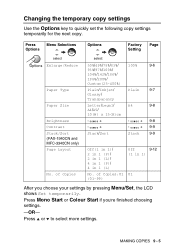Brother International 1940CN Support Question
Find answers below for this question about Brother International 1940CN - Color Inkjet - Copier.Need a Brother International 1940CN manual? We have 2 online manuals for this item!
Question posted by lohrichard28 on May 16th, 2016
Looking For Cpu Board For Bes-1262-bc
i have brother BES-1262-BCthe cpu total death,can be repair or buy a new setthankLoh
Current Answers
Answer #1: Posted by Odin on May 16th, 2016 8:04 AM
Your first step should be to call the manufacturer. See the contact information here: https://www.contacthelp.com/Brother%20International/customer-service. If you can't get the part from the company you may be able to obtain the part number. Then try the following:
- Try an online parts source like http://www.ereplacementparts.com/ or https://www.partstore.com/
- Contact local parts dealers, who might be able to supply or maybe fix the part
- Enter your part number in a search engine like Google or Yahoo
- Try http://www.searchtempest.com/, which displays global listings from eBay, Craigslist, and other sources
- Take the part you have to a printer technician, who might possibly be able to fix or replace the part
- Contact refurbishing companies
Hope this is useful. Please don't forget to click the Accept This Answer button if you do accept it. My aim is to provide reliable helpful answers, not just a lot of them. See https://www.helpowl.com/profile/Odin.
Related Brother International 1940CN Manual Pages
Similar Questions
Hi, My Name Is Robert My Brother -all In One -color Inkjet 5460cn Codeis 46?
(Posted by robcrumtom7 10 years ago)
Can I Install Brother Mfc-j430w Color Inkjet Printer Without Cd
(Posted by gracebrid 10 years ago)
How Do I Adjust Color. Im Trying To Print A Red Logo & Its Printing Burgundy
Im trying to print a page with a red logo. One our HP printer the color comes out fine, on our Broth...
Im trying to print a page with a red logo. One our HP printer the color comes out fine, on our Broth...
(Posted by michele93013 12 years ago)
The Ink Levels Are Not Showing Up When I Print? How Can I Turn Them On Again?
The ink levels are not showing up when I print? How can I turn them on again? Brother MFC 295CN Wi...
The ink levels are not showing up when I print? How can I turn them on again? Brother MFC 295CN Wi...
(Posted by estradam80 12 years ago)