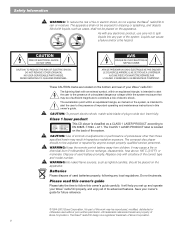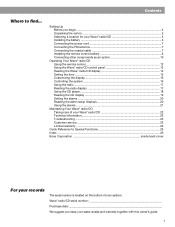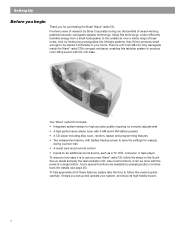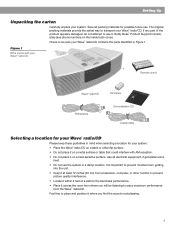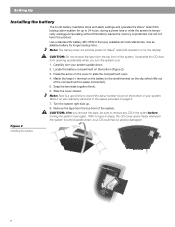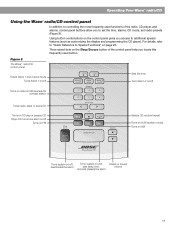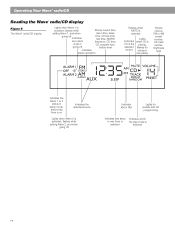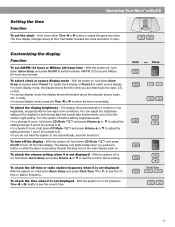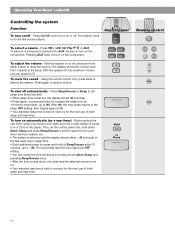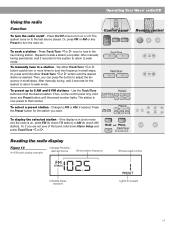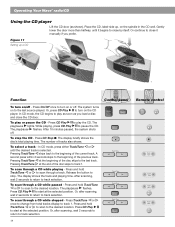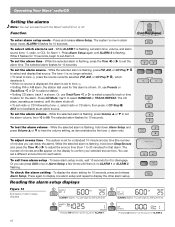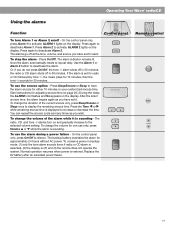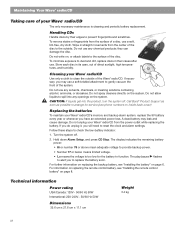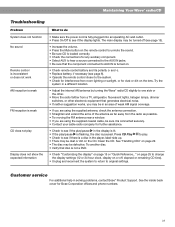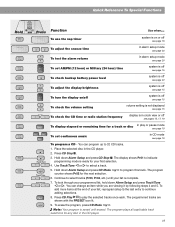Bose Wave Radio CD Support Question
Find answers below for this question about Bose Wave Radio CD.Need a Bose Wave Radio CD manual? We have 1 online manual for this item!
Question posted by celine5055 on April 13th, 2013
How Do I Cancel The Alarm Setup On Bose 3.
there are 2 alarm set up programmed and we do not want them and we do not know how to cancel them
Current Answers
Answer #1: Posted by TommyKervz on April 13th, 2013 6:11 AM
Greetings -Please download your user manual here and refer to page 19 of it.
http://www.helpowl.com/manual.php?file=032f902e387ab93232b982a2fe1f3b55&manual=199906.
Related Bose Wave Radio CD Manual Pages
Similar Questions
How To Set (on Remote) Preset Stations
I have a Bose Wave Remote Control (over 10 yrs) need to know how to use the Pre Set Stations.
I have a Bose Wave Remote Control (over 10 yrs) need to know how to use the Pre Set Stations.
(Posted by earlbiz1 9 years ago)
How To Set The Time On A Bose Wave Radio With No Clock Set Button On Remote
(Posted by Bhakka 9 years ago)
I Have A Bose Wave Radio, Awrcc1, And Cannot Get The Time Setup Feature To Work.
My Bose AWRCC1 has a problem getting into the time setup menu (it will not enter). I followed the ma...
My Bose AWRCC1 has a problem getting into the time setup menu (it will not enter). I followed the ma...
(Posted by vette62 11 years ago)
How Do I Remove Fm From The Alarm Setting?
How Do I remove FM from the alarm setting?
How Do I remove FM from the alarm setting?
(Posted by jeannekozak 11 years ago)
Bose Lifestyle System 12 - Radio Tuning
I cannot tune into any FM Radio stations here in Christchurch NZ, even with the FM Antenna connected...
I cannot tune into any FM Radio stations here in Christchurch NZ, even with the FM Antenna connected...
(Posted by jwil3001 11 years ago)