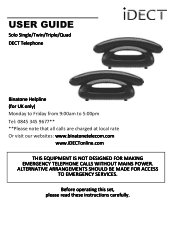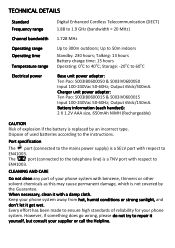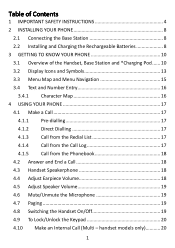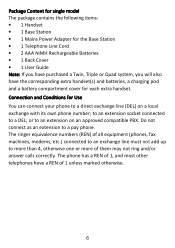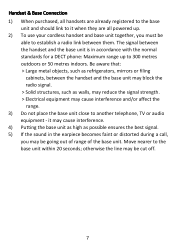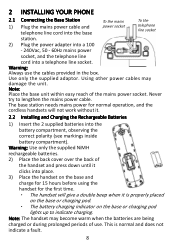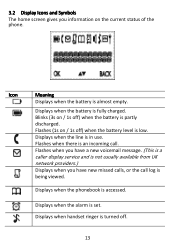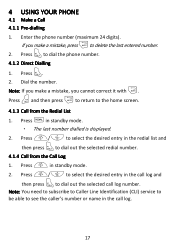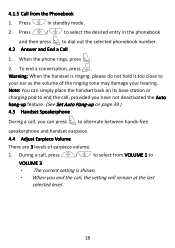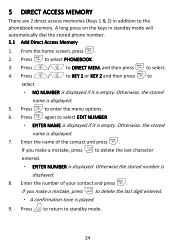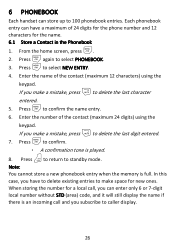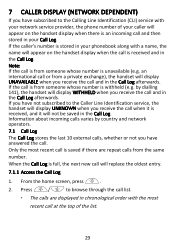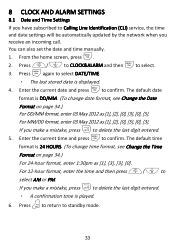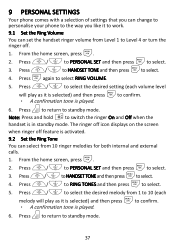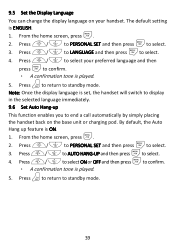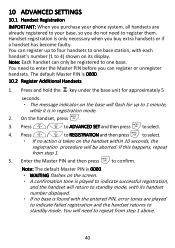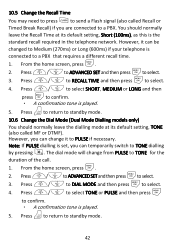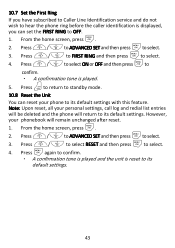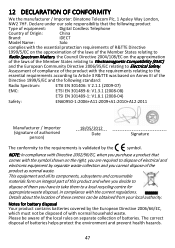Binatone iDECT Carrera Solo Plus Support Question
Find answers below for this question about Binatone iDECT Carrera Solo Plus.Need a Binatone iDECT Carrera Solo Plus manual? We have 1 online manual for this item!
Question posted by adsikal on December 15th, 2014
How Can I Screen My Calls
How can i screen my calls when the answering machine answers on i dect solo plus
Current Answers
Answer #1: Posted by TommyKervz on December 16th, 2014 4:38 AM
follow the instructions below on the user manual
http://www.manualslib.com/manual/407378/Binatone-Idect-V2i.html?page=35
Related Binatone iDECT Carrera Solo Plus Manual Pages
Similar Questions
Answer Message Binatone Defence 6025 Cordless Phone
How do I set up a answer message on my Binatone Defence 6025 cordless phone?
How do I set up a answer message on my Binatone Defence 6025 cordless phone?
(Posted by shanebuys 7 years ago)
Manual For Cordless Phone Wanted
Would greatly appreciate any help in finding a manual for a Binatone Vesta 1205 Triple cordless phon...
Would greatly appreciate any help in finding a manual for a Binatone Vesta 1205 Triple cordless phon...
(Posted by johnfranca 8 years ago)
How To Delete Answer Phone Messages From Solo Plus Triple Idect Answer Phone
(Posted by paul81272 9 years ago)
Can You Block Unwanted Call On Idect Solo Plus Single Dect Phone With Answer Mac
(Posted by dianadoyle2060 9 years ago)
Installed Idect Solo Plus/twin
Can Make Calls Out But Cannot Receive Calls.
(Posted by maqhemingbrough 10 years ago)