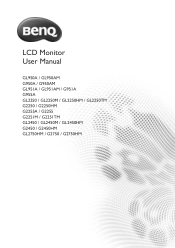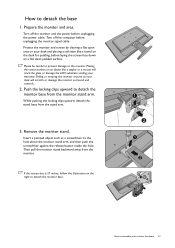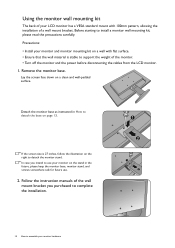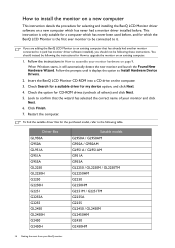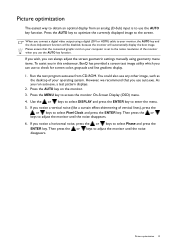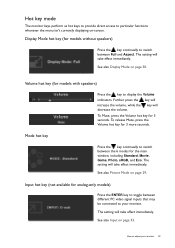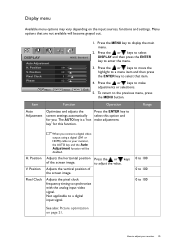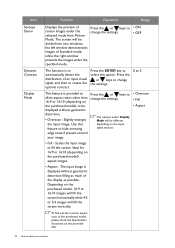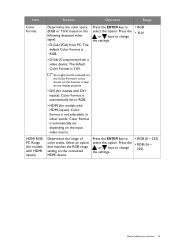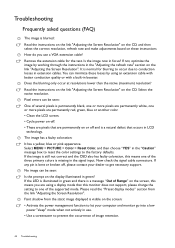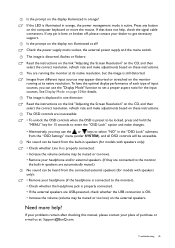BenQ G2450HM Support Question
Find answers below for this question about BenQ G2450HM.Need a BenQ G2450HM manual? We have 1 online manual for this item!
Question posted by spammignu42 on December 13th, 2012
Refresh Rate
Does the screen support it's 76hz refresh rate at it's native resolution or is it only supported at lower resolutions.
Native Resolution for the screen is 1920x1080.
Current Answers
Related BenQ G2450HM Manual Pages
Similar Questions
Faulty Monitor
Hi ,My BENQ monitor got faulty (no Display) starting this year. BENQ service centre charged me RS 25...
Hi ,My BENQ monitor got faulty (no Display) starting this year. BENQ service centre charged me RS 25...
(Posted by beraarnab 7 years ago)
I Have Just Bought A Benq Monitor Bl912 I Am Not Able To Get Sound,
No sound on monitor I have attached a D-Sub cable supplied . do I need another cable for sound
No sound on monitor I have attached a D-Sub cable supplied . do I need another cable for sound
(Posted by berylyeomans 8 years ago)
Black Screen Green Power Led
i don't have any thing on my screen and power led is green ??how to solve this
i don't have any thing on my screen and power led is green ??how to solve this
(Posted by qqr45 9 years ago)
Out Of Range Error
Windows 7. Just installed a new BenQ GW 2750 27" monitor. When loading programs, some create this er...
Windows 7. Just installed a new BenQ GW 2750 27" monitor. When loading programs, some create this er...
(Posted by cdgh1944 10 years ago)