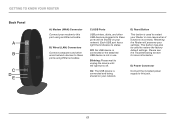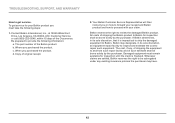Belkin F9K1103 Support Question
Find answers below for this question about Belkin F9K1103.Need a Belkin F9K1103 manual? We have 1 online manual for this item!
Question posted by fwpurvior on July 28th, 2014
How To Port Forward On Model F9k1103?
The person who posted this question about this Belkin product did not include a detailed explanation. Please use the "Request More Information" button to the right if more details would help you to answer this question.
Current Answers
Related Belkin F9K1103 Manual Pages
Similar Questions
Port Forwarding Or Upnp Supported
I am trying to get geniego to hook up with my iPad mini. This says I have to manually put in a port ...
I am trying to get geniego to hook up with my iPad mini. This says I have to manually put in a port ...
(Posted by clmagee1963 8 years ago)
How To Port Forward Belkin N150
(Posted by tennpa 10 years ago)
I Need The Driver For A Belkin Hi-speed Usb 2.0 4-port Hub. Model # F5u234
(Posted by JLanders 11 years ago)
F9k1103 Update
I updated my router with the above listed firmware. Problem is that the next time I boot up my compu...
I updated my router with the above listed firmware. Problem is that the next time I boot up my compu...
(Posted by vander 12 years ago)