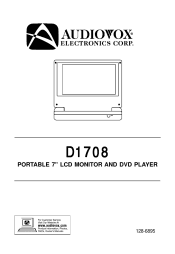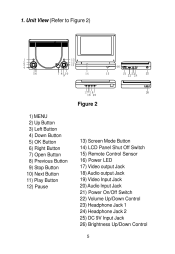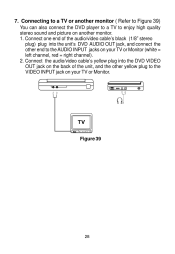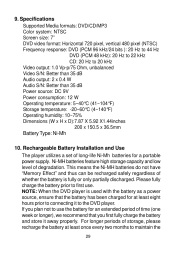Audiovox D1708 Support Question
Find answers below for this question about Audiovox D1708 - DVD Player - 7.Need a Audiovox D1708 manual? We have 1 online manual for this item!
Question posted by pacalinga66 on March 14th, 2016
D1708 Trouble
My monitor & DVD player has sound but the screen is gray can't see the picture.
Current Answers
Answer #1: Posted by waelsaidani1 on March 15th, 2016 3:36 AM
- Check that the A/V IN/OUT Switch on the side of the player is set to the OUT position.
- Check the small switch near the hinge at the back of the unit, if one is installed there. It turns off the LCD screen when the panel is closed. This switch sometimes sticks in the down position and the screen remains off. When the screen is opened, the switch is supposed to pop up. If it is still in the down position, try to free it with the ends of a toothpick or paper clip.
- If both switches are correctly set and the screen remains blank, the unit should be sent to Audiovox for service. Please use one of the methods below to contact Customer Support.
Related Audiovox D1708 Manual Pages
Similar Questions
Hfriend Gave Me Aaudiovox Portable 7' Lcdmonitor And Dvd Player - D1718pk - Batt
how do I buy a new battery pack for D1718PK Portable 7" monitor and DVD player - does not charge -
how do I buy a new battery pack for D1718PK Portable 7" monitor and DVD player - does not charge -
(Posted by 3jburbank3 3 years ago)
Replacement Battery For Audiovox D1708
Where can I purchase a replacement battery for the Audiovox D1708 DVD player. Contact me at: tony@de...
Where can I purchase a replacement battery for the Audiovox D1708 DVD player. Contact me at: tony@de...
(Posted by tony68422 7 years ago)
Where Can I Buy A New Audiovox Rechargeable Battery Pack #d1708
Where can I buy a new AudioVox rechargeable battery Pack, 7.2v? It's for a 7" LCD Monitor & DVD ...
Where can I buy a new AudioVox rechargeable battery Pack, 7.2v? It's for a 7" LCD Monitor & DVD ...
(Posted by lee907108 8 years ago)
Why Won't My Dvd Play?
My brother recently gave me his old audiovox pe702 DVD player and I was very excited. I put in a DVD...
My brother recently gave me his old audiovox pe702 DVD player and I was very excited. I put in a DVD...
(Posted by Anonymous-33505 12 years ago)
Audiovox D1708 Player Keeps Loading Then Says No Disc.
audiovox d1708 player keeps loading then says no disc.
audiovox d1708 player keeps loading then says no disc.
(Posted by candlemare 13 years ago)