Asus X75A Support Question
Find answers below for this question about Asus X75A.Need a Asus X75A manual? We have 1 online manual for this item!
Question posted by nicolermoss on March 26th, 2015
How Do I Get My Wireless Network Turned On On My Asus X75a
how do i get my wireless network turned on on my asus x75a
Current Answers
Related Asus X75A Manual Pages
User's Manual for English Edition - Page 3
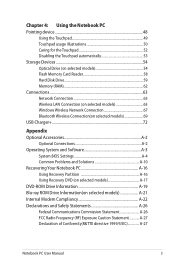
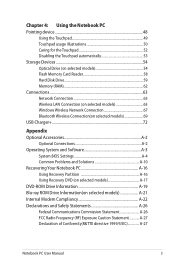
... Drive (on selected models 54 Flash Memory Card Reader 58 Hard Disk Drive 59 Memory (RAM 62 Connections...63 Network Connection 63 Wireless LAN Connection (on selected models 65 Windows Wireless Network Connection 67 Bluetooth Wireless Connection(on selected models 69 USB Charger+...72
Appendix Optional Accessories A-2
Optional Connections A-2 Operating System and Software A-3
System...
User's Manual for English Edition - Page 4
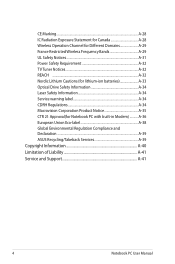
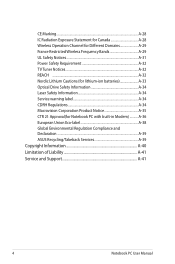
... A-28 IC Radiation Exposure Statement for Canada A-28 Wireless Operation Channel for Different Domains A-29 France Restricted Wireless Frequency Bands A-29 UL Safety Notices A-31 Power ...Eco-label A-38 Global Environmental Regulation Compliance and Declaration A-39 ASUS Recycling/Takeback Services A-39 Copyright Information A-40 Limitation of Liability A-41 Service and Support A-41
...
User's Manual for English Edition - Page 9
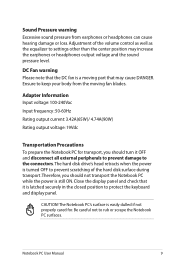
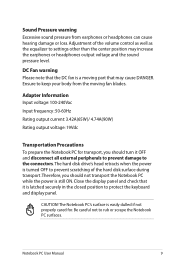
...moving part that the DC fan is easily dulled if not properly cared for transport, you should turn it is still ON.
Close the display panel and check that it OFF and disconnect all ...center position may cause DANGER. CAUTION! The hard disk drive's head retracts when the power is turned OFF to prevent scratching of the volume control as well as the equalizer to rub or scrape ...
User's Manual for English Edition - Page 12
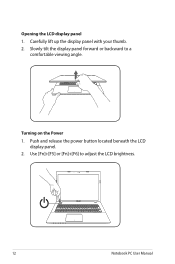
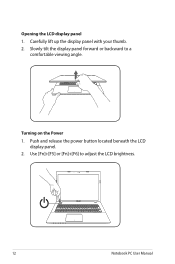
Slowly tilt the display panel forward or backward to adjust the LCD brightness.
12
Notebook PC User Manual Push and release the power button located beneath the LCD
display panel. 2. Use [Fn]+[F5] or [Fn]+[F6] to a
comfortable viewing angle.
Carefully lift up the display panel with your thumb. 2. Turning on the Power 1. Opening the LCD display panel 1.
User's Manual for English Edition - Page 15
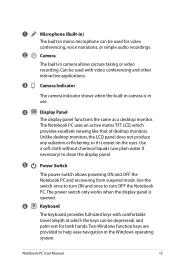
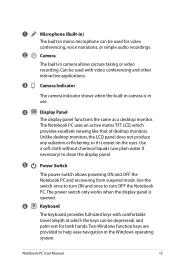
... the Windows operating system. Two Windows function keys are provided to help ease navigation in use plain water if
necessary) to turn ON and once to clean the display panel.
5
Power Switch
The power switch allows powering ON and OFF the Notebook PC...
The display panel functions the same as a desktop monitor. Notebook PC User Manual
15 Use the switch once to turn OFF the Notebook PC.
User's Manual for English Edition - Page 21
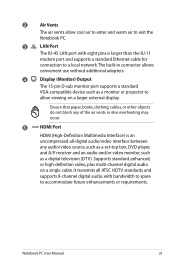
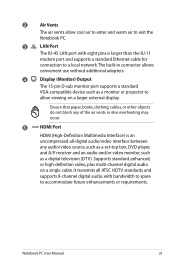
.../video source, such as a set-top box, DVD player, and A/V receiver and an audio and/or video monitor, such as a monitor or projector to a local network. It transmits all ATSC HDTV standards and supports 8-channel digital audio, with eight pins is an uncompressed all-digital audio/video interface between any of...
User's Manual for English Edition - Page 28
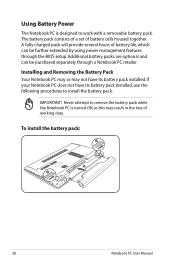
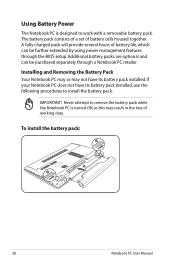
... through a Notebook PC retailer. Additional battery packs are optional and can be purchased separately through the BIOS setup.
Using Battery Power
The Notebook PC is turned ON, as this may result in the loss of working data. IMPORTANT! A fully charged pack will provide several hours of battery cells housed together.
User's Manual for English Edition - Page 29
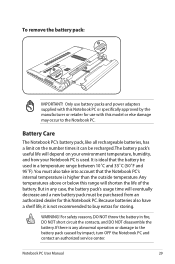
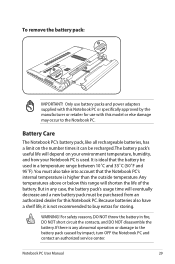
... Manual
29 2 3
To remove the battery pack:
2
1
3
IMPORTANT! Only use battery packs and power adapters supplied with this Notebook PC or specifically approved by impact, turn OFF the Notebook PC and contact an authorized service center. Any temperatures above or below this Notebook PC. Because batteries also have a shelf life, it...
User's Manual for English Edition - Page 30
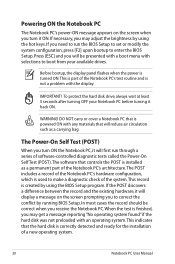
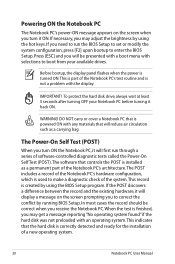
...a carrying bag. This record is powered ON with selections to boot from your Notebook PC before turning it will first run the BIOS Setup to set or modify the system configuration, press [F2] ....
30
Notebook PC User Manual WARNING! Before bootup, the display panel flashes when the power is turned ON.This is used to correct the conflict by using the hot keys. To protect the hard disk...
User's Manual for English Edition - Page 33
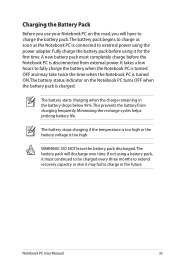
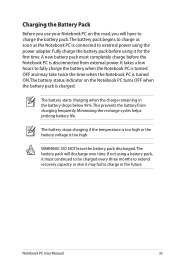
...it for the first time. It takes a few hours to fully charge the battery when the Notebook PC is turned OFF and may fail to external power using the power adapter.
DO NOT leave the battery pack discharged.The ...high. Charging the Battery Pack
Before you use your Notebook PC on the Notebook PC turns OFF when the battery pack is charged. If not using it may take twice the time when the Notebook...
User's Manual for English Edition - Page 65
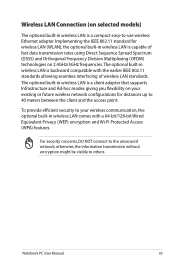
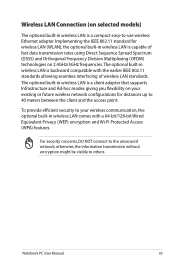
To provide efficient security to your existing or future wireless network configurations for wireless LAN (WLAN), the optional built-in wireless LAN comes with the earlier IEEE 802.11 standards allowing seamless interfacing of fast data transmission rates using Direct Sequence Spread Spectrum (DSSS) and Orthogonal ...
User's Manual for English Edition - Page 66
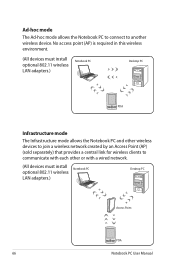
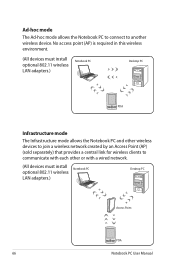
... to connect to communicate with each other wireless devices to join a wireless network created by an Access Point (AP) (sold separately) that provides a central link for wireless clients to another wireless device. No access point (AP) is required in this wireless environment.
(All devices must install optional 802.11 wireless LAN adapters.)
Notebook PC
Desktop PC
PDA...
User's Manual for English Edition - Page 67
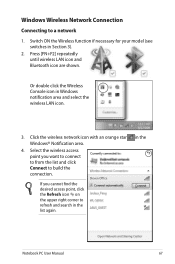
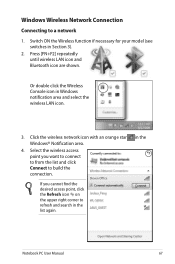
... and click Connect to build the connection. Press [FN+F2] repeatedly until wireless LAN icon and Bluetooth icon are shown.
Windows Wireless Network Connection
Connecting to refresh and search in Windows notification area and select the wireless LAN icon.
3. Switch ON the Wireless function if necessary for your model (see switches in the
Notebook PC...
User's Manual for English Edition - Page 68
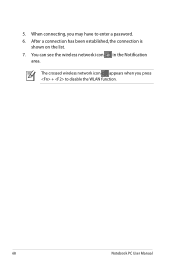
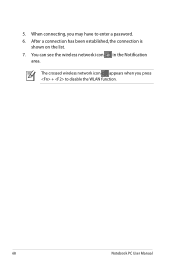
The crossed wireless network icon appears when you may have to disable the WLAN function.
68
Notebook PC User Manual
After a connection has been established, the connection is
shown on the list. 7. 5. You can see the wireless network icon in the Notification
area. When connecting, you press + to enter a password. 6.
User's Manual for English Edition - Page 69
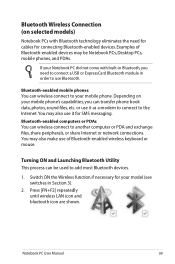
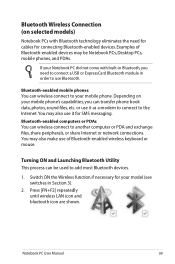
... PDA and exchange files, share peripherals, or share Internet or network connections. Depending on selected models)
Notebook PCs with built-in Section 3).
2.
You may be used to the Internet.
If your mobile phone. Turning ON and Launching Bluetooth Utility This process can wireless connect to your Notebook PC did not come with Bluetooth...
User's Manual for English Edition - Page 70
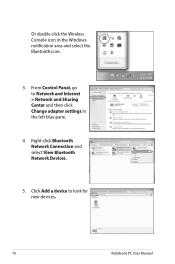
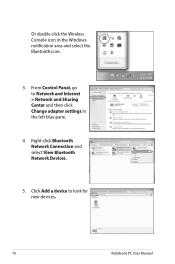
Or double click the Wireless Console icon in the left blue pane.
4. Right-click Bluetooth Network Connection and select View Bluetooth Network Devices.
5. Click Add a device to Network and Internet > Network and Sharing Center and then click Change adapter settings in the Windows notification area and select the Bluetooth icon.
3. From Control Panel, go to look...
User's Manual for English Edition - Page 78
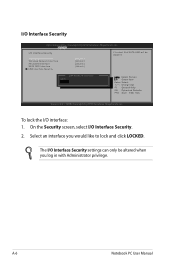
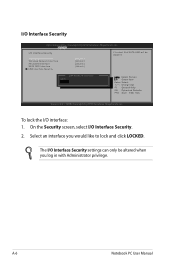
Copyright (C) 2010 American Megatrends, Inc.
� � �
Security
I /O Interface Security
Aptio Setup Utility -
Copyright (C) 2010 American Megatrends, Inc.
I /O Interface Security
LAN Network Interface Wireless Network Interface HD AUDIO Interface SATA ODD Interface USB Interface Security
[UnLock] [UnLock] [UnLock] [UnLock]
If Locked, 2nd SATA HDD will be altered ...
User's Manual for English Edition - Page 84
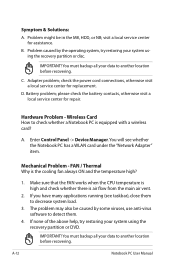
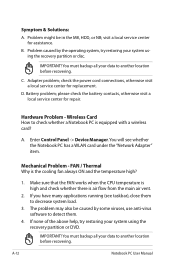
.... Battery problem; please check the battery contacts, otherwise visit a local service center for repair. Wireless Card How to check whether a Notebook PC is the cooling fan always ON and the temperature ... applications running (see whether the Notebook PC has a WLAN card under the "Network Adapter" item.
Symptom & Solutions:
A. Problem might be caused by the operating system, try...
User's Manual for English Edition - Page 87
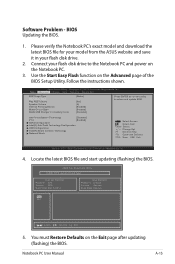
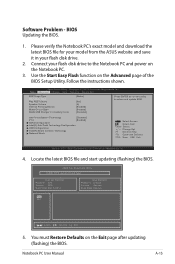
...Play POST Sound Speaker Volume Internal Pointing Device Wake On Lid Open ASUS USB Charger+ in your model from the ASUS website and save it in battery mode
[Static]
[No] ...
[Enabled]
SATA Configuration
Intel(R) Anti-Theft Technology Configuration
USB Configuration
Intel(R) Smart Connect Technology
Network Stack
: Select Screen : Select Item Enter: Select +/-: Change Opt. Locate the latest ...
User's Manual for English Edition - Page 88
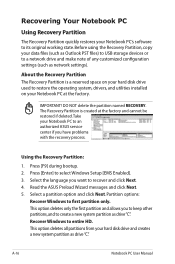
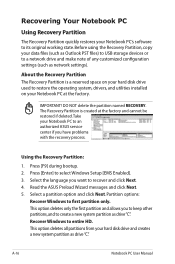
...on your hard disk drive used to create a new system partition as drive"C". Read the ASUS Preload Wizard messages and click Next. 5. Recover Windows to select Windows Setup [EMS Enabled]....option and click Next. This option deletes all partitions from your Notebook PC's software to a network drive and make note of any customized configuration settings (such as drive"C". IMPORTANT! DO NOT ...
Similar Questions
Asus Series X75a
Does an Asus Series X75A have an internal microphone
Does an Asus Series X75A have an internal microphone
(Posted by kevans2276 4 years ago)
How Do I Connect My New Asus Ux302lg Laptop To Wireless Connection?
(Posted by 1000xmore 10 years ago)
How Do I Get Wireless Network Connection On My Laptop
(Posted by singavr 11 years ago)
Wireless Network Adapter Driver Failure
What would cause this and how can it be fixed?
What would cause this and how can it be fixed?
(Posted by Anonymous-102031 11 years ago)


