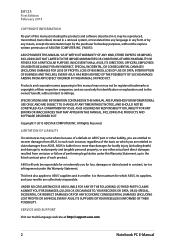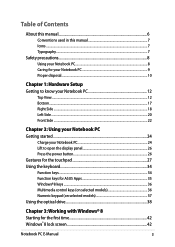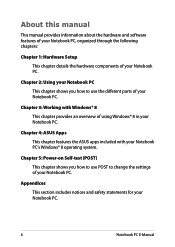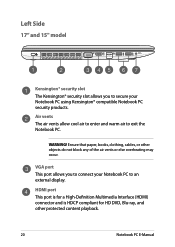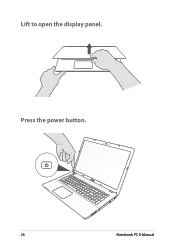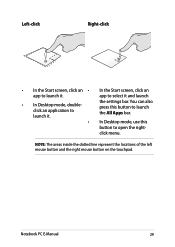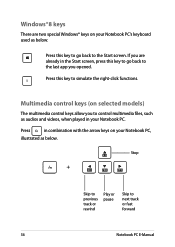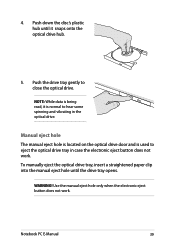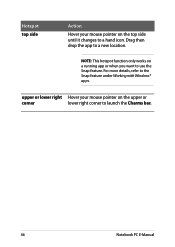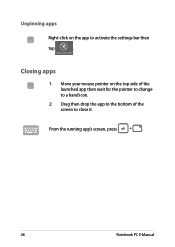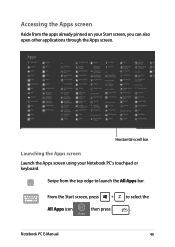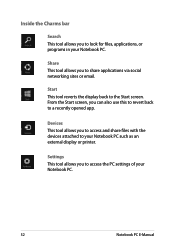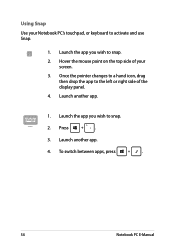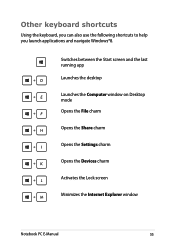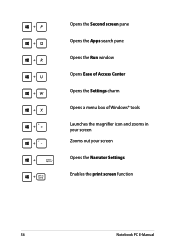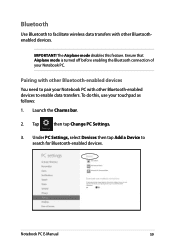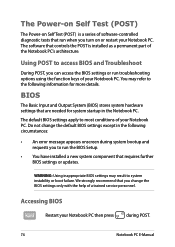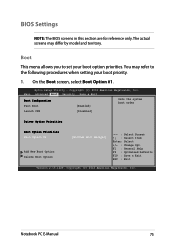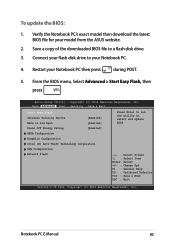Asus X550DP Support Question
Find answers below for this question about Asus X550DP.Need a Asus X550DP manual? We have 1 online manual for this item!
Question posted by harrisazaril on October 29th, 2014
How Do I Change The Ram And How To Open The Ram Slots
Current Answers
Answer #1: Posted by BusterDoogen on October 29th, 2014 9:27 AM
I hope this is helpful to you!
Please respond to my effort to provide you with the best possible solution by using the "Acceptable Solution" and/or the "Helpful" buttons when the answer has proven to be helpful. Please feel free to submit further info for your question, if a solution was not provided. I appreciate the opportunity to serve you!
Answer #2: Posted by Lakshit on October 29th, 2014 9:24 AM
Related Asus X550DP Manual Pages
Similar Questions
what motherboard does my laptop have. also do you know where i can get a more flushed out bios updat...
I just bought a brand new Asus X550DP and it had 80% of initial battery, I used up that energy and n...