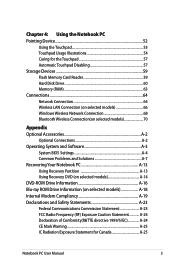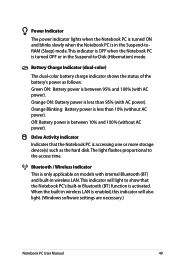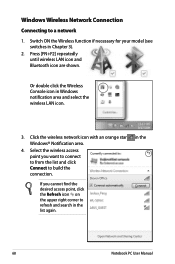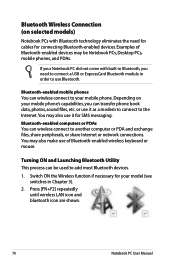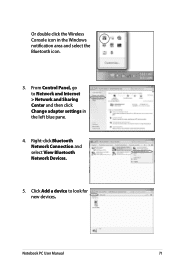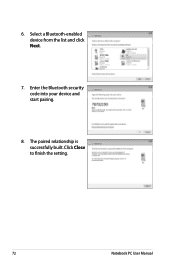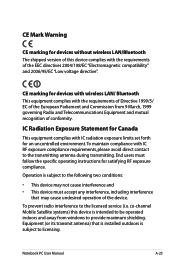Asus X54C Support Question
Find answers below for this question about Asus X54C.Need a Asus X54C manual? We have 1 online manual for this item!
Question posted by wolpusa on January 4th, 2013
Does It Have Bluetooth
The person who posted this question about this Asus product did not include a detailed explanation. Please use the "Request More Information" button to the right if more details would help you to answer this question.
Current Answers
Answer #1: Posted by tmckelvey82 on January 4th, 2013 5:24 PM
Yes, some models do have Bluetooth capabilities. Click the link below for more information on this in user manual, downloadable in pdf format here on helpowl.com. Bluetooth information is on page 70.
Please be sure to accept this answer and mark as helpful.
Not the answer you were looking for? Then please feel free to resubmit!
Thank you!
Answer #2: Posted by cljeffrey on January 8th, 2013 5:54 PM
Unfortunately, this model is not equipped with bluetooth. If you really want to check if you have bluetooth, what you will do is press FN and F2. If you see the WLAN and Bluetooth antennas then you have bluetooth capability. If you press the FN and F2 and only shows WLAN, then you do not have bluetooth. However you can purchase a USB bluetooth dongle if you really want bluetooth.
If you have any questions or comments you can email me at [email protected] which I reside in the U.S
ASUS strives to meet and exceeds our customer expectations within our warranty policy.
Regards,
Jeffrey
ASUS Customer Loyalty
If you have any questions or comments you can email me at [email protected] which I reside in the U.S
ASUS strives to meet and exceeds our customer expectations within our warranty policy.
Regards,
Jeffrey
ASUS Customer Loyalty