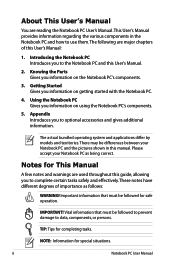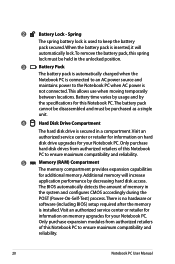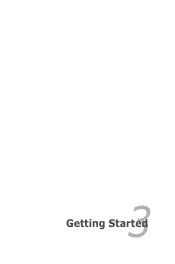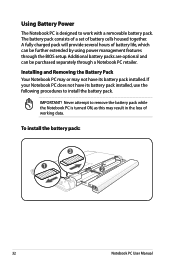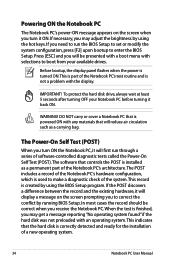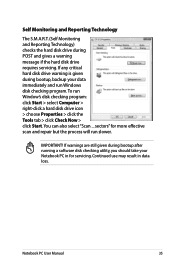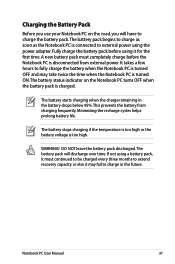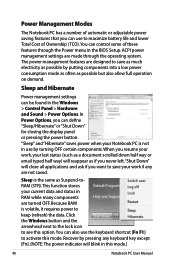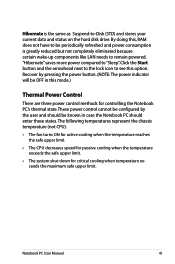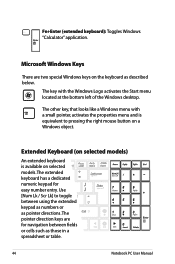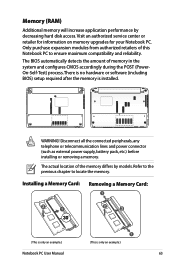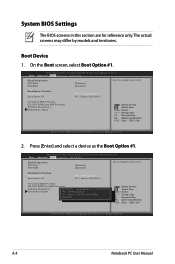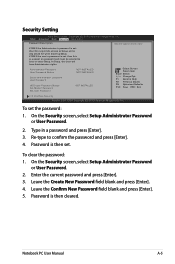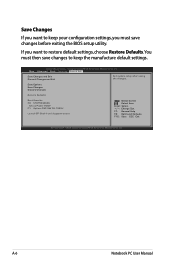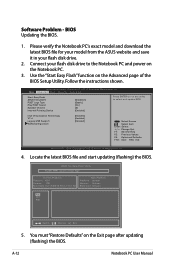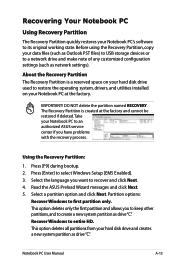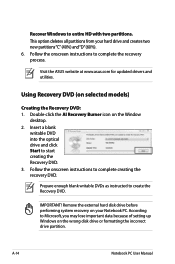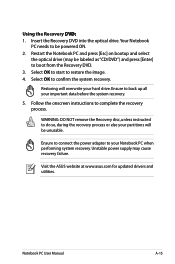Asus X54C Support Question
Find answers below for this question about Asus X54C.Need a Asus X54C manual? We have 1 online manual for this item!
Question posted by tribaenl on February 16th, 2014
Asus X54c How Start Boot Setup
The person who posted this question about this Asus product did not include a detailed explanation. Please use the "Request More Information" button to the right if more details would help you to answer this question.
Current Answers
Related Asus X54C Manual Pages
Similar Questions
Asus X54c-bbk24 Notebook Pc Will Not Boot Up
worked fine.. then went to start up and would not turn on..tries ..lights come on can hear it try bu...
worked fine.. then went to start up and would not turn on..tries ..lights come on can hear it try bu...
(Posted by squirleyq 8 years ago)
Bios Password
I do not know my bios password so when I start up my laptop a blue box comes out what do I do
I do not know my bios password so when I start up my laptop a blue box comes out what do I do
(Posted by negraoros 8 years ago)
Does The Asus X54c Come With A Start Up Or Recovery Disc?
(Posted by unclenovat 10 years ago)