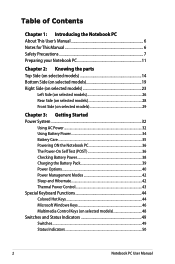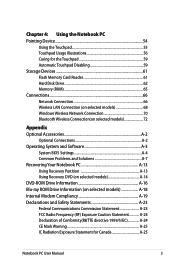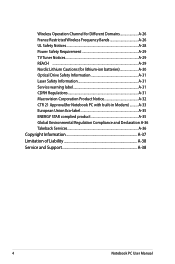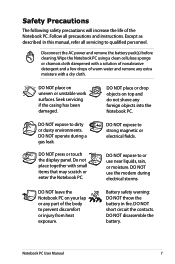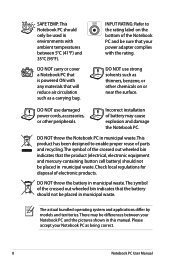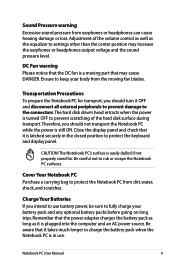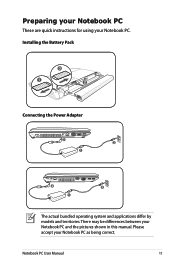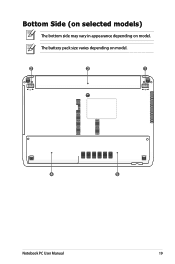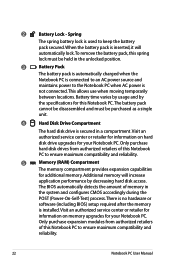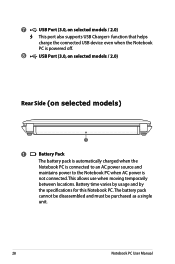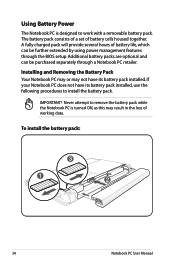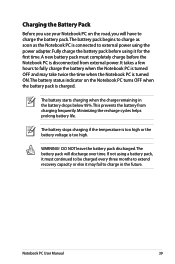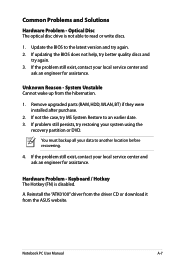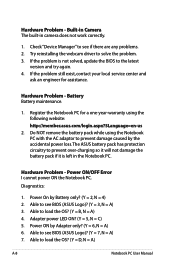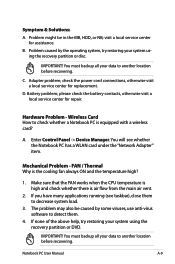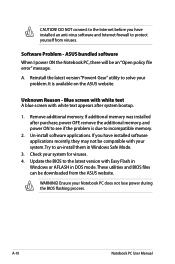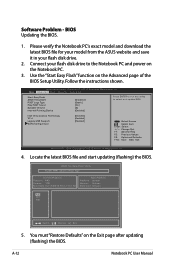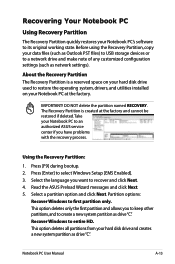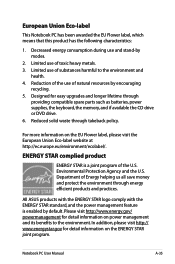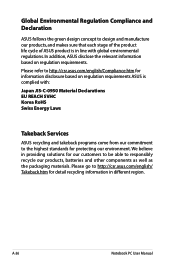Asus X44H Support Question
Find answers below for this question about Asus X44H.Need a Asus X44H manual? We have 1 online manual for this item!
Question posted by CHATEDRBLX on December 24th, 2012
My Asus Is Having Problems With Battery Or Charger.
I have Asus notebook Model: x44h-bbr5. When I plug my charger into my computer, it won't charge. For awhile it would become charging then not charging if I moved my computer around. But after about 2 days it won't charge what so ever and the weird thing is that on the charger it has the green light on meaning it's on and running. I tried to take the battery out but that didn't work nor can switch chargers from the other computers are dell's and Toshiba's . What I want to know is what is the problem and if I need to replace the battery or the charger or both.
Current Answers
Answer #1: Posted by cljeffrey on December 27th, 2012 11:50 AM
Sounds like the problem may be the connector. If you say the unit charges when you move it around.
Just in case, I would send the laptop in for service as well as the battery and ac adapter. So if there is anything wrong they can replace all those components as well.
Make sure when you speak to the tech support that you tell them that your battery does not hold a charge for long anymore.
If you have any questions or comments you can email me at [email protected] which I reside in the U.S
ASUS strives to meet and exceeds our customer expectations within our warranty policy.
Regards,
Jeffrey
ASUS Customer Loyalty
Just in case, I would send the laptop in for service as well as the battery and ac adapter. So if there is anything wrong they can replace all those components as well.
Make sure when you speak to the tech support that you tell them that your battery does not hold a charge for long anymore.
If you have any questions or comments you can email me at [email protected] which I reside in the U.S
ASUS strives to meet and exceeds our customer expectations within our warranty policy.
Regards,
Jeffrey
ASUS Customer Loyalty
Related Asus X44H Manual Pages
Similar Questions
What Could Be The Problem With The Laptop When Its Not Going On And Proceser Not
(Posted by lazarusphiri783 9 years ago)
My Netbook Battery Showed 'plugged-in, But Not Charging'. How To Fix It?
My netbook battery showed"plugged-in, but not charging". How to fix it?
My netbook battery showed"plugged-in, but not charging". How to fix it?
(Posted by geiktieng 10 years ago)
Battery Problems With Asus Laptop.
My asus laptop shuts off when i unplug the power cord. It works fine when plugged in. Battery consis...
My asus laptop shuts off when i unplug the power cord. It works fine when plugged in. Battery consis...
(Posted by nathanfroe 11 years ago)