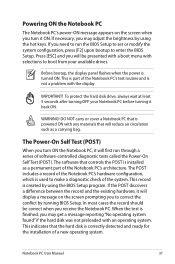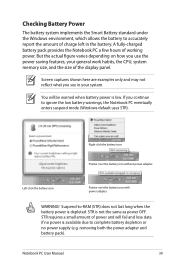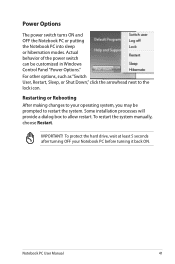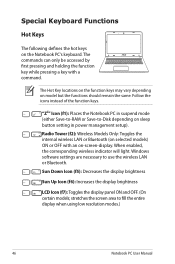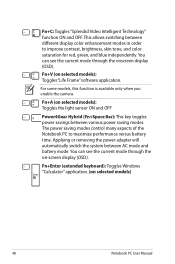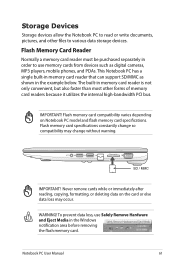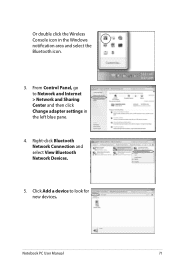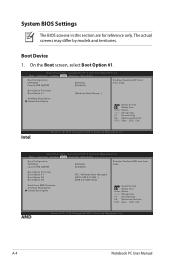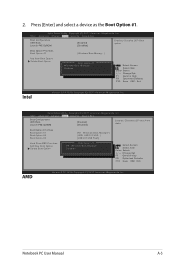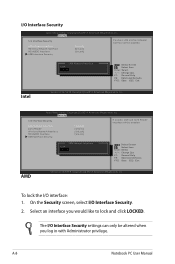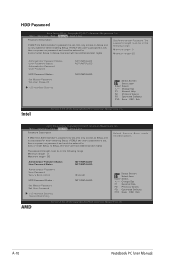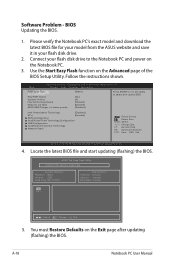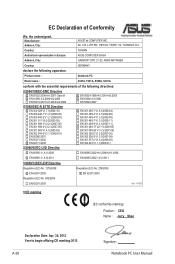Asus X301A Support Question
Find answers below for this question about Asus X301A.Need a Asus X301A manual? We have 1 online manual for this item!
Question posted by lucdelgadoo on May 4th, 2014
How To Change The Screen ?
The person who posted this question about this Asus product did not include a detailed explanation. Please use the "Request More Information" button to the right if more details would help you to answer this question.
Current Answers
Related Asus X301A Manual Pages
Similar Questions
My Asus Touchscreen 'screen' Laptop Will Not Turn On. Worked Fine Earlier.
(Posted by Anonymous-152173 8 years ago)
I Have A A55d Laptop And The Screen Won't Come On
I have a A55D laptop and the screen won't come on
I have a A55D laptop and the screen won't come on
(Posted by colinmcintosh 11 years ago)
I Have A Asus X52n Rt04 Laptop. What Replacement Screen Do I Need To Replace The
cracked screen on the laptop. Do I order a CCFL or LED backlit screen?
cracked screen on the laptop. Do I order a CCFL or LED backlit screen?
(Posted by richard21419 11 years ago)
Driver Detail
I was first using windows 7 64 bit then i changed it to 32 bit and now i am not able to adjust my sc...
I was first using windows 7 64 bit then i changed it to 32 bit and now i am not able to adjust my sc...
(Posted by nilkpg 11 years ago)