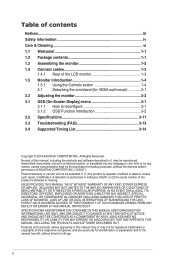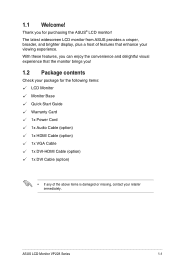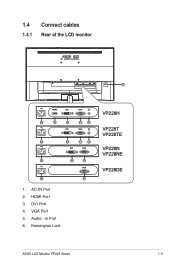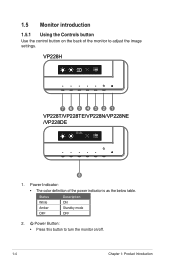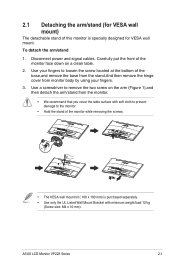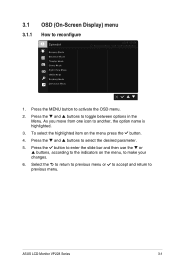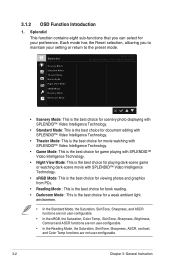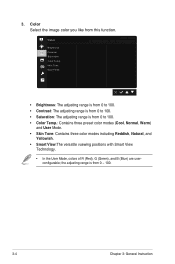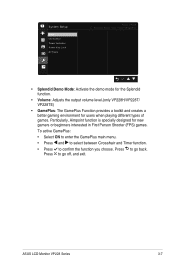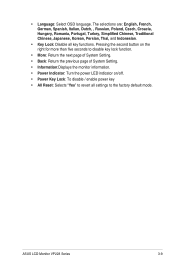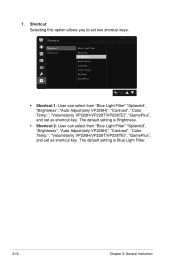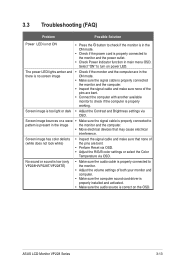Asus VP228H Support Question
Find answers below for this question about Asus VP228H.Need a Asus VP228H manual? We have 1 online manual for this item!
Question posted by robertterryterrified on August 1st, 2021
Asus Vp228h Brightness Issue
Current Answers
Answer #1: Posted by rh540640 on August 1st, 2021 6:13 AM
Kindly accept my answer, if you are satisfied with it. Contact me
Answer #2: Posted by SonuKumar on August 1st, 2021 8:33 AM
After using the HDR function for a while, why does the brightness of the display become darker ?
This is the normal situation. The display will be a way to protect the device because of the different using environment and different devices connected.
To protect the display and avoid overheating and depletion of the backlight module of the display panel, there is such mechanism to extend the life of the panel.
Please respond to my effort to provide you with the best possible solution by using the "Acceptable Solution" and/or the "Helpful" buttons when the answer has proven to be helpful.
Regards,
Sonu
Your search handyman for all e-support needs!!
Related Asus VP228H Manual Pages
Similar Questions
My problem is exactly shown in the posted video entitled "Asus VK266H Issue." The screen turns on to...
This button isnt working anymore after couple days of buying. While volume is working. Everything wa...
How can I reduce my screen's brightness.