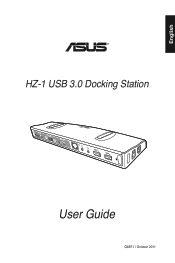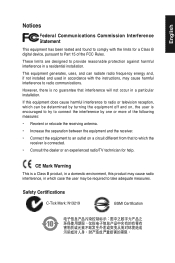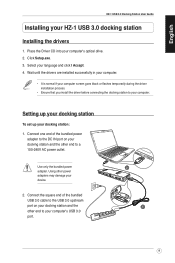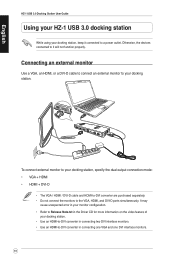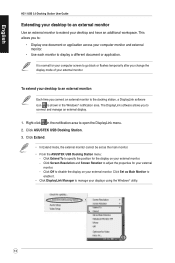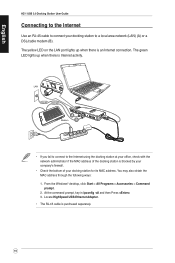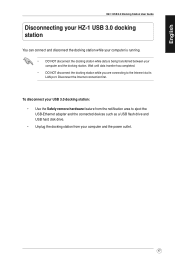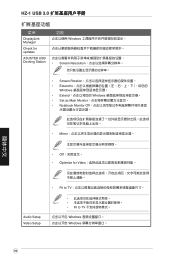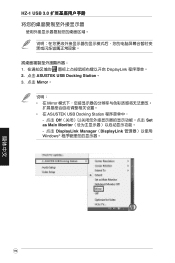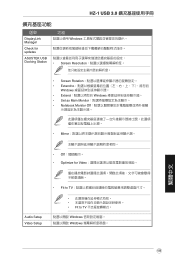Asus USB3.0_HZ-1 DOCKING-STATION Support Question
Find answers below for this question about Asus USB3.0_HZ-1 DOCKING-STATION.Need a Asus USB3.0_HZ-1 DOCKING-STATION manual? We have 1 online manual for this item!
Question posted by patdailey366 on July 9th, 2013
Video Ports Not Working
I purchases the ASus HZ 1 USB 3 universal dock. Neither the 2 video ports or the HDMI port works. The audio and USB ports work.
I have tried updating my video drivers with no success.
What can I do?
Current Answers
Answer #1: Posted by cljeffrey on July 10th, 2013 3:48 PM
Once you have the drivers updated and loaded in your windows OS, go into the taskbar and look for an icon that looks like multiple links to a monitor. There you will be able to select which monitor to use. Make sure the ac adapter is connected as well as the USB 3.0 cable is connected to left side and not the back of the docking station. Here is a link of the manual if you don't have it. http://dlcdnet.asus.com/pub/ASUS/Accessory/Docking_Station/Q6871_USB3_Docking_Station_Manual.pdf
Answer #2: Posted by imaginary1 on January 9th, 2014 6:46 PM
ASUS USB3.0_HZ-1 Docking station/WW on a Windows 8 Lenovo Yoga 13. Go to Device Manager and see if you have a USB device under Universal Serial Bus controllers that has a message stating (Set Address Request Failed). Disable the device and then reenable. I was then able to see video on external monitor. Message changed to 'this device needs to be unplugged and reconnected'. At this point I was able to see the ASUSTEK USB Docking station icon in the taskbar (was not there previously). I simply did a shutdown and turned back on and it is now working. I seem to lose the capabiltiy everytime I do updates and it appears to be caused by an address conflict with another device possibly the Graphics card. I will post images next time I come across this. Hope this helps!
Related Asus USB3.0_HZ-1 DOCKING-STATION Manual Pages
Similar Questions
Dock Keys Don't Work After Update
I did an update. USB ports and charging is fine, but keys don't work. what can I do to activate them...
I did an update. USB ports and charging is fine, but keys don't work. what can I do to activate them...
(Posted by clairenech 8 years ago)
Updating Lan Driver
Can I use the driver from realtek RTL8211CL Gigabit LAN as replacement for Nvidia. Im planning to us...
Can I use the driver from realtek RTL8211CL Gigabit LAN as replacement for Nvidia. Im planning to us...
(Posted by obet74 10 years ago)
Do I Need To Update Video Driver?
When computer is awakened from sleep mode, columns of pixels appear across desktop. At night, I put ...
When computer is awakened from sleep mode, columns of pixels appear across desktop. At night, I put ...
(Posted by nyctwin 10 years ago)
Is The Dvi Port Dual Link Or Single Link On The Asus N8bps3001
(Posted by harvey 14 years ago)
Where can I download updated Asus drivers?
I just installed Windows 7 and need new Asus drivers.
I just installed Windows 7 and need new Asus drivers.
(Posted by Anonymous-10096 14 years ago)