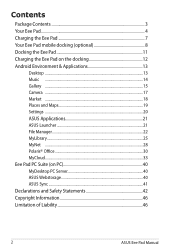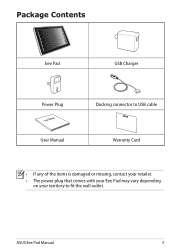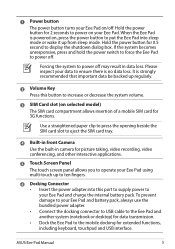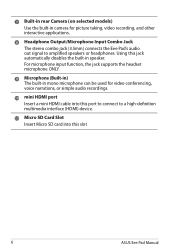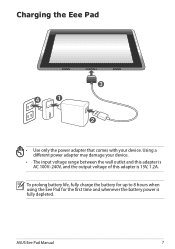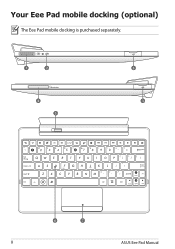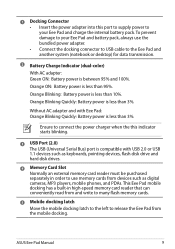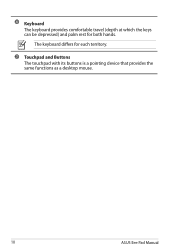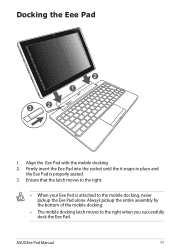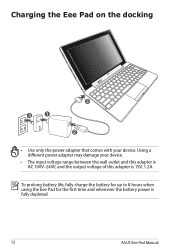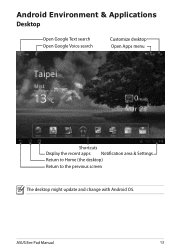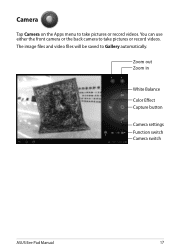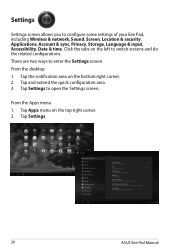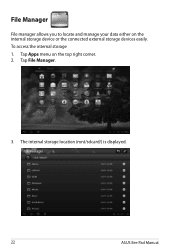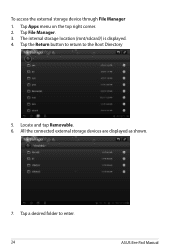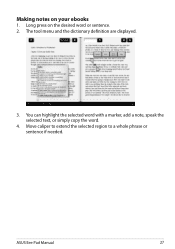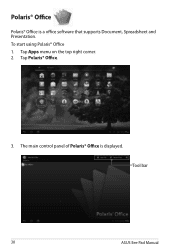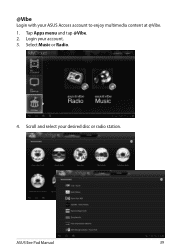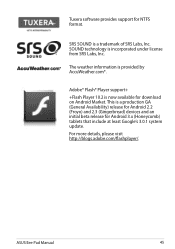Asus TF101-B1 Support Question
Find answers below for this question about Asus TF101-B1.Need a Asus TF101-B1 manual? We have 1 online manual for this item!
Question posted by mrdpfry on September 29th, 2014
Asus/x102ba What Are The Post Boot & Bios Menu Keys
Asus/X102BA What are the post boot & BIOS menu keys
Current Answers
Related Asus TF101-B1 Manual Pages
Similar Questions
Stuck In Repair, No Start, No Menu, Nothing Can't Boot Up
Looping in auto repair, need to perform backup, can't boot up or anything, please help!
Looping in auto repair, need to perform backup, can't boot up or anything, please help!
(Posted by choke0228 8 years ago)
How Can I Reset The Os To The System Defaults?
Only get a gray screen when after I enter the password to log onto my laptop. How can I reset the sy...
Only get a gray screen when after I enter the password to log onto my laptop. How can I reset the sy...
(Posted by Howardkarp 10 years ago)
Asus Tf10-a1 Tablet........i Can't Download The Directions...
I can't download the directions...this is my first 'smart' device.........neophyte here ):
I can't download the directions...this is my first 'smart' device.........neophyte here ):
(Posted by katherinecarter777 11 years ago)