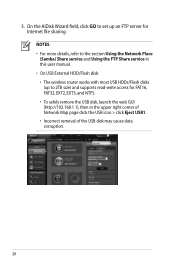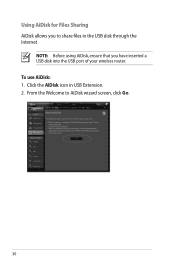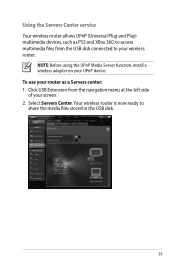Asus RT-N66U Support Question
Find answers below for this question about Asus RT-N66U.Need a Asus RT-N66U manual? We have 1 online manual for this item!
Question posted by ringzero1 on January 10th, 2013
3g/4g Usb Modem Support
Can't get the N66U router to recognize the N53 adapter. N53 is setup to connect to Verizon thru JetPack modem. This works when attached to a computer, but not to the N66U router. What's up?
Current Answers
Answer #1: Posted by cljeffrey on January 11th, 2013 6:26 PM
Looks like you will have to login to your router to get into the user interface. Their you will be able to setup 3G/4G.
Here is a link below that shows you what the USB ports are for on this router.
http://www.asus.com/Networks/Wireless_Routers/RTN66U/#overview
Here is a link below that shows you what the USB ports are for on this router.
http://www.asus.com/Networks/Wireless_Routers/RTN66U/#overview
Related Asus RT-N66U Manual Pages
Similar Questions
Error 31 For Asus Rt-n11 Ez Wireless N Router?
Quick question: I've installed the EZ setup wizard for the EZ wireless N router RT-N11. However,...
Quick question: I've installed the EZ setup wizard for the EZ wireless N router RT-N11. However,...
(Posted by wongsuzanne 12 years ago)