Asus RT-N66U Support Question
Find answers below for this question about Asus RT-N66U.Need a Asus RT-N66U manual? We have 1 online manual for this item!
Question posted by dugp on December 17th, 2013
How To Set Up Ddns On Rt-n66u
The person who posted this question about this Asus product did not include a detailed explanation. Please use the "Request More Information" button to the right if more details would help you to answer this question.
Current Answers
There are currently no answers that have been posted for this question.
Be the first to post an answer! Remember that you can earn up to 1,100 points for every answer you submit. The better the quality of your answer, the better chance it has to be accepted.
Be the first to post an answer! Remember that you can earn up to 1,100 points for every answer you submit. The better the quality of your answer, the better chance it has to be accepted.
Related Asus RT-N66U Manual Pages
User Manual - Page 1


SMB server, UPnP AV server, and FTP server for an unmatched concurrent wireless HD streaming; and the ASUS Green Network Technology, which provides up to handle 300,000 sessions; a capability to 70% powersaving solution. User Guide
RT-N66U Dark Knight
Gigabit Router
Dual Band Wireless-N900
The ultra-thin and stylish RT-N66U features a 2.4GHz and 5GHz dual bands for 24/7 file sharing;
User Manual - Page 3


... 13 B. Table of contents
1 A quick look Package contents 5 Your wireless router 5
2 Creating your network Positioning your Guest Network 27 Using the ... Setting up your wireless router 10 Wired connection 10 Wireless connection 11 Mounting to automatically obtain an IP address 14 C. Set the TCP/IP settings to the stand 12 Before you need 9 Setting up the wireless security settings...
User Manual - Page 4
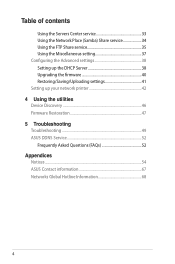
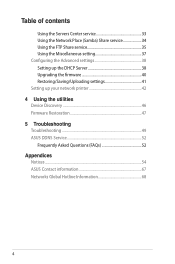
... 37 Configuring the Advanced settings 38 Setting up the DHCP Server 38 Upgrading the firmware 40 Restoring/Saving/Uploading settings 41 Setting up your network printer 42 4 Using the utilities Device Discovery 46 Firmware Restoration 47 5 Troubleshooting Troubleshooting 49 ASUS DDNS Service 52 Frequently Asked Questions (FAQs 52 Appendices Notices...54 ASUS Contact information 67...
User Manual - Page 5


1 A quick look
Package contents
RT-N66U Wireless Router Power adapter Support CD (Manual, utility software) Stand
Network cable (RJ-45) Quick Start Guide Warranty card
NOTES:
• If any of the... this user manual.
• Keep the original packaging material in case you would need future warranty services such as repair or replacement. Your wireless router
12
345
6 7 8 9 10 11 12
User Manual - Page 6


...connection. Flashing slow: Rescue mode F lashing quick:WPS is ready. F lashing:Transmitting or receiving data via wireless connection.
5 USB LED O ff: No power or no physical connection. Insert your iPad's USB cable ... iPad.
9 Reset button This button resets or restores the system to its factory default settings.
10 WAN (Internet) port Connect a network cable into this button to power on ...
User Manual - Page 9


...To set up your network, you need one or two computers that meet the following system requirements:
• Ethernet RJ-45 (LAN) port (10Base-T/100Base-TX/ 1000BaseTX)
• IEEE 802.11a/b/g/n wireless ...network.
• With its dual band technology, your computer does not have built-in wireless capabilities, you will be able to connect the network devices should not exceed 100 meters....
User Manual - Page 10


... has an integrated auto-crossover function, so use either straight-through or crossover cable for wired connection. Wall Power Outlet
RT-N66U
1 4
Power
Power Modem
3
WAN
LAN
2
Computer
To set up your ASUS wireless router, do the following:
• If you are replacing an existing router, disconnect it to the DC-In port and...
User Manual - Page 11


...DC-In port and plug it to a power outlet. Insert your wireless router's LAN port. IMPORTANT! Ensure that the LAN LED is blinking...wireless router's AC adapter to the DC-In port and
plug it to a power outlet. 2 Using the bundled network cable, connect your modem to your modem's AC adapter to the DC-In port and plug it
to your computer.
11
Wireless connection
3
Modem
2 1
To set up your wireless...
User Manual - Page 12


NOTES: • For details on connecting to a wireless network, refer to the
WLAN adapter's user manual. • To set up the security settings for your network, refer to the wireless
router's mounting holes.
12 Mounting to the stand
To mount to the stand: • Align and insert the stand's mounting hooks to the
section Setting up the wireless security settings in this user manual.
User Manual - Page 13


... OK when done.
13 Before you proceed
NOTE: Before configuring your wireless router, do the steps described in this section for your host computer and network clients. Click Tools > Internet options
> Connections tab > LAN settings.
3. From the Local Area Network (LAN) Settings screen, untick Use a proxy server for your LAN.
4. A. Windows® 7 1. Click...
User Manual - Page 17


To log into the web GUI
Your ASUS Wireless Router comes with an intuitive web graphics user interface (GUI) that you set the TCP/IP
settings to obtain IP addresses automatically, disable the proxy server settings, disable the dial-up settings, and cancel the dial-up connection. • For more details, refer to the section Before...
User Manual - Page 18


... auto-detection The Quick Internet Setup (QIS) function guides you in quickly setting up the Internet connection
NOTE: When setting the Internet connection for the first time, press the Reset button on your Internet connection. Setting up your wireless router to reset it to configure various settings. Quick Internet Setup (QIS) with auto-detection: 1. The...
User Manual - Page 20


... of your ISP connection type takes place
when you configure the wireless router for your 2.4GHz and 5 GHz wireless connection. Assign the network name (SSID) and security key for the first time or when your wireless router is reset to its default settings. • If QIS failed to detect your Internet connection type, click...
User Manual - Page 21


Click Next to continue.
5. When done, click Finish.
21 4. Your Internet and wireless settings are displayed. Read the wireless network connection tutorial.
User Manual - Page 22


..., select the System status icon to configure its security settings. NOTE: You can set up the wireless security settings: 1. On the login screen, key in 192.168.1.1 on your wireless network from unauthorized access, you need to display the wireless security settings such as SSID, security level, and encryption settings. Key in the default user name (admin) and...
User Manual - Page 23
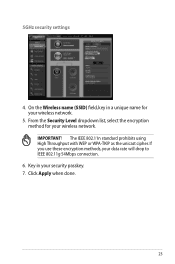
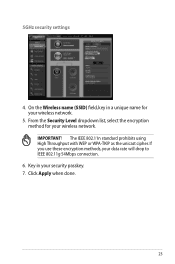
... High Throughput with WEP or WPA-TKIP as the unicast cipher. 5GHz security settings
4. From the Security Level dropdown list, select the encryption method for your wireless network. IMPORTANT! If you use these encryption methods, your security passkey. 7. On the Wireless name (SSID) field, key in your data rate will drop to IEEE...
User Manual - Page 35


... data corruption. NOTE: Ensure that you have set up your wireless router. Incorrect removal of your FTP server through the Internet. b. In the Enable the DDNS Client? From the navigation menu, click USB ...Key in your Host name.
c. Key in your User Name or E-mail Address and Password or
DDNS key. To use this feature, you need to insert a USB storage device, such as a USB hard...
User Manual - Page 46


... the root directory
of the support CD.
NOTE: When you set the router to Access Point mode, you to get the router's IP address.
46 To launch the Device Discovery utility: • From your computer's desktop, click
Start > All Programs > ASUS Utility > RT-N66U Wireless Router > Device Discovery. Device Discovery
Device Discovery is disabled...
User Manual - Page 47


... Wireless Router that the wireless router is in the rescue mode. 3.
It uploads the firmware that you specify. To launch the rescue mode and use the Firmware Restoration utility: 1. Unplug the wireless router from the power source. 2. The process takes about three to set up your computer's desktop, click Start > All Programs > ASUS Utility RT-N66U Wireless...
User Manual - Page 52


Will the registered information be registered by
others .
2. Yes, you can register the ASUS DDNS service anytime. ASUS DDNS Service
RT-N66U supports the ASUS DDNS service.When exchanging devices at the service center, if you have not updated the registered information in 90 days, the system automatically deletes the registered ...
Similar Questions
How To Set Up Wireless Access Point To Do Dhcp Asus Rt-n66u
(Posted by PopeMsBe 10 years ago)

