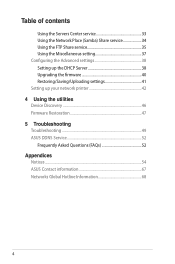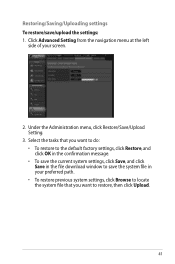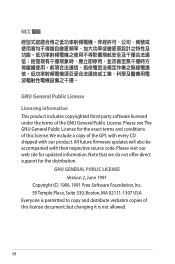Asus RT-N66U Support Question
Find answers below for this question about Asus RT-N66U.Need a Asus RT-N66U manual? We have 1 online manual for this item!
Question posted by jbda on December 1st, 2013
How Do I Reset Rt-n66u To Factory Firmware
The person who posted this question about this Asus product did not include a detailed explanation. Please use the "Request More Information" button to the right if more details would help you to answer this question.
Current Answers
Answer #1: Posted by TechSupport101 on January 8th, 2014 10:14 PM
Hi,
There is a reset button between the Two USB sockets, and Gigabit Ethernet WAN port.
Press and hold the reset button for 5 seconds to restore factory defaults.