Asus RT-N66U Support Question
Find answers below for this question about Asus RT-N66U.Need a Asus RT-N66U manual? We have 1 online manual for this item!
Question posted by loraJean on October 28th, 2013
How To Change Mtu Settings On Asus Rt-n66u
The person who posted this question about this Asus product did not include a detailed explanation. Please use the "Request More Information" button to the right if more details would help you to answer this question.
Requests for more information
Request from MichaelLloydSupport on November 7th, 2022 11:20 AM
I need to know how to change MTU settings with the firmware used in Asus RT-AC5300.
I need to know how to change MTU settings with the firmware used in Asus RT-AC5300.
Current Answers
There are currently no answers that have been posted for this question.
Be the first to post an answer! Remember that you can earn up to 1,100 points for every answer you submit. The better the quality of your answer, the better chance it has to be accepted.
Be the first to post an answer! Remember that you can earn up to 1,100 points for every answer you submit. The better the quality of your answer, the better chance it has to be accepted.
Related Asus RT-N66U Manual Pages
User Manual - Page 1


a capability to 70% powersaving solution. and the ASUS Green Network Technology, which provides up to handle 300,000 sessions; SMB server, UPnP AV server, and FTP server for an unmatched concurrent wireless HD streaming; User Guide
RT-N66U Dark Knight
Gigabit Router
Dual Band Wireless-N900
The ultra-thin and stylish RT-N66U features a 2.4GHz and 5GHz dual bands for 24/7 file sharing;
User Manual - Page 2
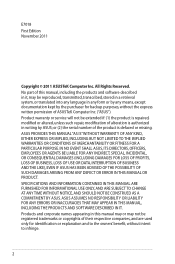
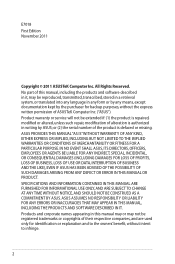
... or translated into any language in any form or by any means, except documentation kept by ASUS; ASUS PROVIDES THIS MANUAL "AS IS"WITHOUT WARRANTY OF ANY KIND, EITHER EXPRESS OR IMPLIED, INCLUDING ...ARE FURNISHED FOR INFORMATIONAL USE ONLY, AND ARE SUBJECT TO CHANGE AT ANY TIME WITHOUT NOTICE, AND SHOULD NOT BE CONSTRUED AS A COMMITMENT BY ASUS. or (2) the serial number of alteration is defaced ...
User Manual - Page 3


... your network Positioning your router 8 What you need 9 Setting up the wireless security settings 22 Managing your network clients 24 Monitoring your USB device 25 Creating your wireless router 10 Wired connection 10 Wireless connection 11 Mounting to automatically obtain an IP address 14 C. Set the TCP/IP settings to the stand 12 Before you proceed 13...
User Manual - Page 4
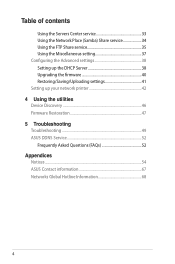
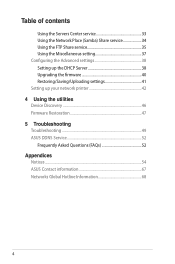
... 37 Configuring the Advanced settings 38 Setting up the DHCP Server 38 Upgrading the firmware 40 Restoring/Saving/Uploading settings 41 Setting up your network printer 42 4 Using the utilities Device Discovery 46 Firmware Restoration 47 5 Troubleshooting Troubleshooting 49 ASUS DDNS Service 52 Frequently Asked Questions (FAQs 52 Appendices Notices...54 ASUS Contact information 67...
User Manual - Page 5


... 11 12
1 A quick look
Package contents
RT-N66U Wireless Router Power adapter Support CD (Manual, utility software) Stand
Network cable (RJ-45) Quick Start Guide Warranty card
NOTES:
• If any of the items is damaged or missing, contact ASUS for technical inquiries and support, Refer to the ASUS Support Hotline list at the back...
User Manual - Page 6


...port and connect your iPad.
9 Reset button This button resets or restores the system to its factory default settings.
10 WAN (Internet) port Connect a network cable into this button to establish LAN connection.
12 WPS button...On: Device is ready. F lashing:Transmitting or receiving data via wireless connection.
5 USB LED O ff: No power or no physical connection. 1 Power LED Off: No power.
User Manual - Page 10


... wireless uncertainty.
• Before setting up your ASUS wireless router, do the following:
• If you are replacing an existing router, disconnect it as well.
• Reboot your computer (recommended). If your modem has a backup battery, remove it from your network.
• Disconnect the cables/wires from your existing modem setup. Wall Power Outlet
RT-N66U...
User Manual - Page 17


... allows you to the section Before you set the TCP/IP
settings to obtain IP addresses automatically, disable the proxy server settings, disable the dial-up settings, and cancel the dial-up connection. ...as Internet Explorer, Firefox, Safari, or Google Chrome. To log into the web GUI
Your ASUS Wireless Router comes with an intuitive web graphics user interface (GUI) that you proceed in this ...
User Manual - Page 22


On the login screen, key in 192.168.1.1 on your wireless network from unauthorized access, you need to display the wireless security settings such as SSID, security level, and encryption settings. Setting up the wireless security settings
To protect your web browser. 2. To set up the wireless security settings: 1. Key in the default user name (admin) and
password (admin), then click...
User Manual - Page 23
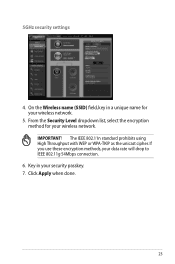
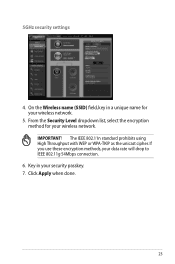
... prohibits using High Throughput with WEP or WPA-TKIP as the unicast cipher. Click Apply when done.
23 IMPORTANT! Key in a unique name for your wireless network.
5. 5GHz security settings
4. If you use these encryption methods, your security passkey. 7. From the Security Level dropdown list, select the encryption method for your...
User Manual - Page 35


...your User Name or E-mail Address and Password or
DDNS key. NOTE: Ensure that you have set up your Host name. b. field, tick Yes. e. Incorrect removal of your USB storage ...service
Sharing files via the FTP server The ASUS Wireless Router enables you to share files from your wireless router.
Refer to the ASUS website at http://www.asus com for FTP server access.To do this ...
User Manual - Page 38


... the advanced features of your screen. 2. NOTE: The ASUS Wireless Router can automatically obtain IP addresses from the navigation menu at the left side of your wireless router. Click Advanced Setting from your wireless router. Under the LAN menu, click DHCP Server.
38 Configuring the Advanced settings
Advanced Setting allows you to 253 IP addresses for your...
User Manual - Page 40


... uploading process takes about three minutes. NOTE: If the upgrade process fails, the wireless router automatically enters the rescue mode and the power LED indicator at http://www.asus.com To upgrade the firmware: 1. Click Advanced Setting from the ASUS website at the front panel flashes slowly. Click Upload.
To recover or restore the...
User Manual - Page 42


...; 2000. NOTES: • To check if your USB printer is compatible with your ASUS
wireless router, refer to the Plug-n-Share Disk Support List at the left side of your screen, then click Network Printer Server. 2. To set up your wireless router and allow network clients to download the network printer utility.
42 Click...
User Manual - Page 46


... Discovery utility: • From your computer's desktop, click
Start > All Programs > ASUS Utility > RT-N66U Wireless Router > Device Discovery. NOTE: When you set the router to Access Point mode, you to get the router's IP address.
46
4 Using the utilities
NOTES: • Install the wireless router's utilities from the bundled support
CD. • If Autorun is...
User Manual - Page 47


... at the rear panel and simultaneously
re-plug the wireless router into the power source. From your TCP/IP settings: IP address: 192.168.1.x Subnet mask: 255.255.255.0 4.
The process takes about three to set up your computer's desktop, click Start > All Programs > ASUS Utility RT-N66U Wireless Router > Firmware Restoration.
47 Hold the Reset button...
User Manual - Page 49


... Delete Cookies...
and Delete Files... The client cannot establish a wireless connection with the web browser.
• Disable the proxy server settings, cancel the dial-up connection, and set the TCP/IP settings to change the channel settings. Out of Range:
• Put the router closer to the wireless client. • Try to obtain IP addresses automatically. Troubleshooting...
User Manual - Page 50


... the local
LAN, and is possible. • Restart your web browser is configured to the
channels available in the wireless adapter such as SSID and encryption settings.
configure the settings. • Check if the WAN LED on the wireless router is correct. • Retry using another Ethernet cable. If the LED is
not ON...
User Manual - Page 51


....
How to restore the system to its default settings?
• Press the Reset button at the rear panel of the wireless router for more than five seconds.
• ....255.0
DNS Server 1: 192.168.1.1
DNS Server 2: (Blank)
SSID:
ASUS
51 Network name or encryption keys are the factory default settings:
User Name: admin
Password:
admin
Enable DHCP: Yes (if WAN cable ...
User Manual - Page 52


...such as reconfiguring
the router or accessing the registered domain name - I did not register the ASUS DDNS for more information. Will the registered information be registered by
others .
2. NOTES: &#... you have registered the ASUS DDNS service and want to check if the hostname has been registered or not. ASUS DDNS Service
RT-N66U supports the ASUS DDNS service.When exchanging ...
Similar Questions
How To Set Up Wireless Access Point To Do Dhcp Asus Rt-n66u
(Posted by PopeMsBe 10 years ago)

