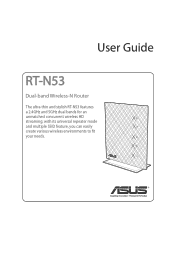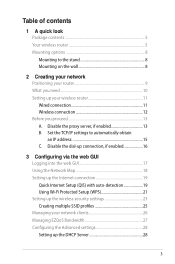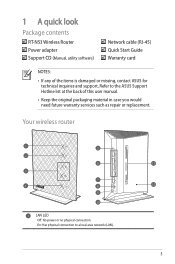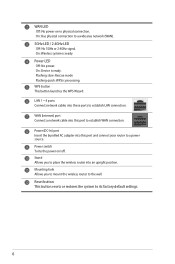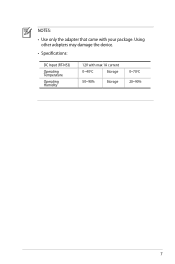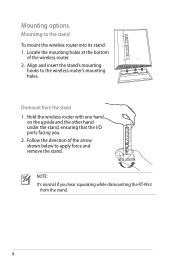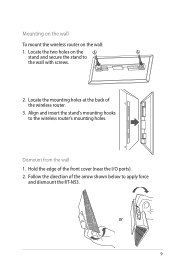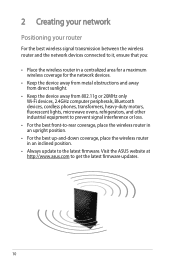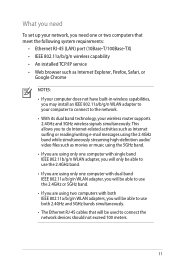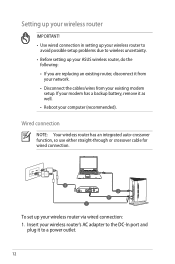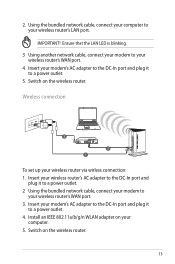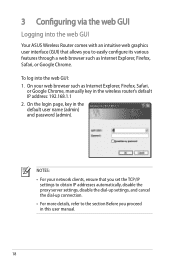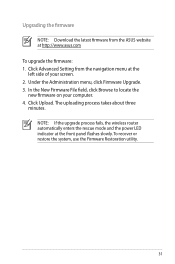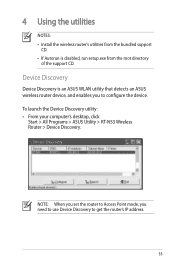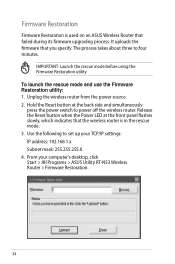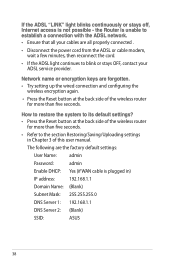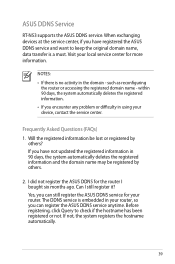Asus RT-N53 Support Question
Find answers below for this question about Asus RT-N53.Need a Asus RT-N53 manual? We have 1 online manual for this item!
Question posted by hellfirelink on May 13th, 2012
Power Light Only Flashes
i moved into my new house and when i hooked up my router and stuff only the power button would flash no other lights would light up i cant get in the menu to set it up or anything
Current Answers
Related Asus RT-N53 Manual Pages
Similar Questions
Asus Wl520-gu 125m High Speed Router Reset Without Cd
Hello, I own an Asus WL520-GU 125m high speed repeater/router. It has worked great, & is curren...
Hello, I own an Asus WL520-GU 125m high speed repeater/router. It has worked great, & is curren...
(Posted by pacificgrowth1234 9 years ago)
Unable To Log In To Web Gui With My Ip Add With Admin And Password Rt-n53
(Posted by gebmax 10 years ago)
Can I Use Asus Rt-n53 Dual Band Wireless N600 To Replace Actiontec M1000 Modem?
(Posted by pallaviandsubhash 11 years ago)
Asus Rt-g32
how do i reset the password on the wireless network. i setup a new laptop and it setup security on m...
how do i reset the password on the wireless network. i setup a new laptop and it setup security on m...
(Posted by rango02 12 years ago)