Asus RT-N53 Support Question
Find answers below for this question about Asus RT-N53.Need a Asus RT-N53 manual? We have 1 online manual for this item!
Question posted by gebmax on November 27th, 2013
Unable To Log In To Web Gui With My Ip Add With Admin And Password Rt-n53
The person who posted this question about this Asus product did not include a detailed explanation. Please use the "Request More Information" button to the right if more details would help you to answer this question.
Current Answers
There are currently no answers that have been posted for this question.
Be the first to post an answer! Remember that you can earn up to 1,100 points for every answer you submit. The better the quality of your answer, the better chance it has to be accepted.
Be the first to post an answer! Remember that you can earn up to 1,100 points for every answer you submit. The better the quality of your answer, the better chance it has to be accepted.
Related Asus RT-N53 Manual Pages
User Guide - Page 3
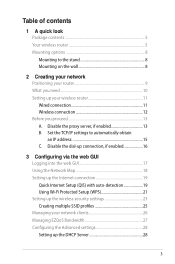
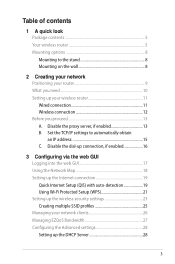
... router 9 What you proceed 13 A. Table of contents
1 A quick look Package contents 5 Your wireless router 5 Mounting options 8 Mounting to automatically obtain an IP address 15 C. Disable the dial-up connection, if enabled 16
3 Configuring via the web GUI Logging into the web GUI 17 Using the Network Map 18 Setting up the Internet connection 19 Quick Internet...
User Guide - Page 11
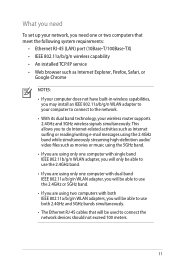
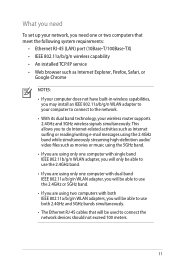
... two computers that meet the following system requirements:
• Ethernet RJ-45 (LAN) port (10Base-T/100Base-TX) • IEEE 802.11a/b/g/n wireless capability • An installed TCP/IP service • Web browser such as movies or music using the 5GHz band.
• If you are using the 2.4GHz band while simultaneously streaming high...
User Guide - Page 15


...'s help feature for your LAN.
4. NOTE: Refer to your Safari
browser, click Safari > Preferences > Advanced > Change Settings... 2. From the Network screen, deselect FTP Proxy and Web Proxy (HTTP). 3.
Cllick Apply Now when done.
Click OK when done. 3. From the Local Area Network (LAN) Settings screen, untick Use a proxy server for details...
User Guide - Page 16


... OK when done.
16
To obtain the IPv4 IP settings automatically, tick Obtain an IP address automatically. Click Start > Control Panel
> Network and Internet > Network and Sharing Center > Manage network connections. 2. B. Set the TCP/IP settings to automatically obtain an IP address. To obtain the IPv6 IP settings automatically, tick Obtain an IPv6 address automatically...
User Guide - Page 17


From the TCP/IP tab, select Using DHCP in the Configure IPv4 dropdown list. 4. Disable the dial-up connection.
17
C.
Cllick Apply Now when...Apple icon
located on disabling the dial-up connection, if enabled.
Windows® 7 1. Click Start > Internet Explorer to your computer's TCP/IP settings. Click Tools > Internet options >
Connections tab. 3. Tick Never dial a connection. 4.
User Guide - Page 18
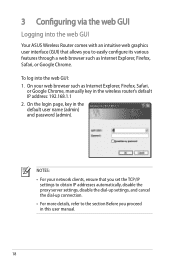
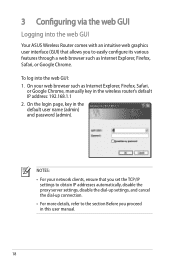
3 Configuring via the web GUI
Logging into the web GUI: 1. To log into the web GUI
Your ASUS Wireless Router comes with an intuitive web graphics user interface (GUI) that you set the TCP/IP
settings to obtain IP addresses automatically, disable the proxy server settings, disable the dial-up settings, and cancel the dial-up connection. • For more details, refer to the...
User Guide - Page 19


..., click any of the Internet, system, and clients in the network, and allows you to display information on the SSID, authentication and encryption methods, LAN IP, or MAC address. The wireless router's web GUI launches.
Use the web GUI to display information on the main page:
Icon
Description
Internet status Click this icon to configure various...
User Guide - Page 20


... Quick Internet Setup (QIS) with auto-detection: 1. The wireless router automatically detects if your ISP.
20 Launch a web browser such as Internet Explorer, Firefox,
Safari, or Google Chrome... connection type is Dynamic IP, PPPoE, PPTP, L2TP, and Static IP. Key in quickly setting up the Internet connection
NOTE: When setting the Internet connection for your wireless router to reset it...
User Guide - Page 21
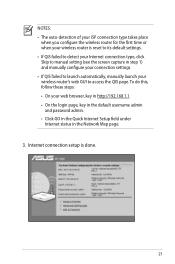
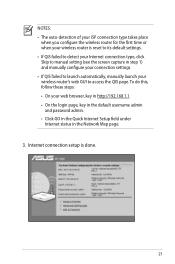
To do this, follow these steps: • On your wireless router's web GUI to launch automatically, manually launch your web browser, key in http://192.168.1.1 • On the login page, key in the default username admin
and password admin. • Click GO in the Quick Internet Setup field under
Internet status in the Network Map page.
3. NOTES...
User Guide - Page 22
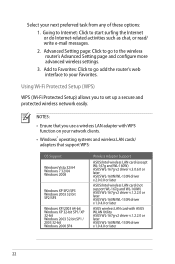
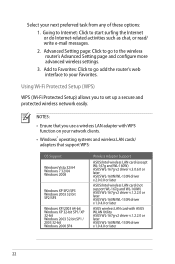
...go add the router's web interface to the wireless router's Advanced Setting page and configure more advanced wireless settings.
3. Select your network clients.
• Windows® operating systems and wireless ... Wi-Fi Protected Setup (WPS)
WPS (Wi-Fi Protected Setup) allows you use a wireless LAN adapter with WPS function on your next preferred task from any of these options:
1....
User Guide - Page 24
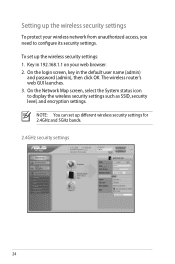
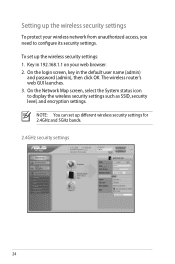
Setting up the wireless security settings
To protect your web browser. 2. To set up the wireless security settings: 1. The wireless router's web GUI launches. 3. On the Network Map screen, select the System status icon to configure its security settings.
Key in the default user name (admin)
and password (admin), then click OK. On the login screen, key in 192.168...
User Guide - Page 26


Creating multiple SSID profiles The wireless router allows you to create multiple SSID profile on 2.4GHz that meet various working scenarios. Configure the profile settings, then click Add.
26 Under System status, click Add.
2. To create an SSID profile: 1.
User Guide - Page 27
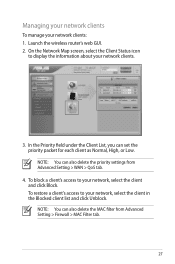
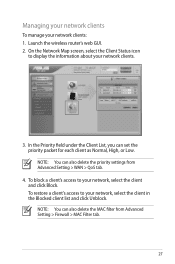
Launch the wireless router's web GUI. 2. NOTE: You can also delete the priority settings from Advanced Setting > Firewall > MAC Filter tab.
27 To block a client's access to your network, select the ...
User Guide - Page 28


... data to set the bandwidth priority:
Icon
Description
Gaming Blaster The router handles gaming traffic at first priority. Internet Application The router handles the e-mail, web browsing and other Internet applications traffic at first priority.
Voip/Video Streaming The router handles the audio/video traffic at first priority the traffic of...
User Guide - Page 33
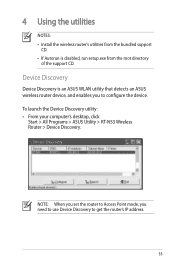
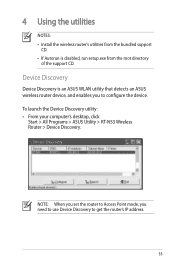
... device. NOTE: When you set the router to Access Point mode, you to get the router's IP address.
33 To launch the Device Discovery utility: • From your computer's desktop, click
Start > All Programs > ASUS Utility > RT-N53 Wireless Router > Device Discovery. Device Discovery
Device Discovery is disabled, run setup.exe from the root...
User Guide - Page 34
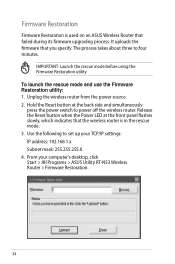
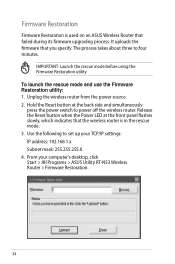
.... To launch the rescue mode and use the Firmware Restoration utility: 1. Unplug the wireless router from the power source. 2. From your TCP/IP settings: IP address: 192.168.1.x Subnet mask: 255.255.255.0 4.
It uploads the firmware that... up your computer's desktop, click Start > All Programs > ASUS Utility RT-N53 Wireless Router > Firmware Restoration.
34 Use the following to power off the...
User Guide - Page 35


NOTE: This is not a firmware upgrade utility and cannot be done through the web interface. Refer to Chapter 3: Configuring via the web GUI for more details.
35 5. Specify a firmware file, then click Upload. Normal firmware upgrades must be used on a working ASUS Wireless Router.
User Guide - Page 36
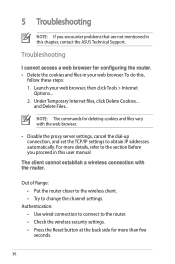
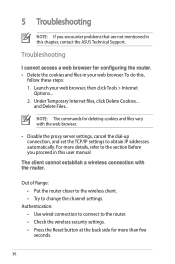
... and files in this user manual.
Authentication: • Use wired connection to connect to obtain IP addresses automatically. NOTE: The commands for more details, refer to change the channel settings. The client cannot establish a wireless connection with the web browser.
• Disable the proxy server settings, cancel the dial-up connection, and set...
User Guide - Page 37


... can get the IP address (via wireless LAN adapter. • Move the router closer to the wireless client. • Check whether the wireless adapter is connected to the
correct wireless router. • Check whether the wireless channel in use ...access the Internet via both wired
network and wireless network). • Ensure that your web browser is configured to the
channels available in the...
User Guide - Page 38
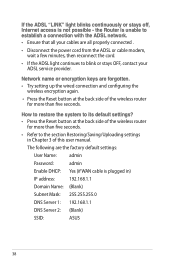
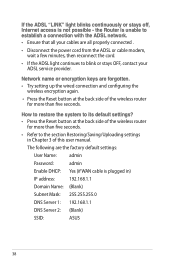
....
• Press the Reset button at the back side of the wireless router for more than five seconds. the Router is unable to establish a connection with the ADSL network. • Ensure that all your cables are the factory default settings:
User Name: admin
Password:
admin
Enable DHCP: Yes (if WAN cable is not possible - The...
Similar Questions
How To Change Username And Password For Asus Router Rt-n53
(Posted by JamieNatej 9 years ago)
I Forgot The Password On My Router And Cannot Join My I Phone To It. My Dell La
(Posted by seataccopy 11 years ago)
Password
My RT-N53 is set up and running with no passwor. How do i set up a password so my niebhours cant acc...
My RT-N53 is set up and running with no passwor. How do i set up a password so my niebhours cant acc...
(Posted by pbghgman 11 years ago)

