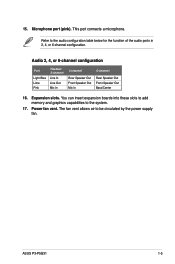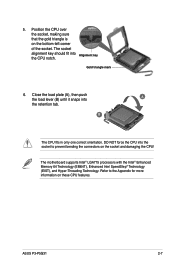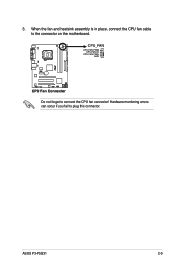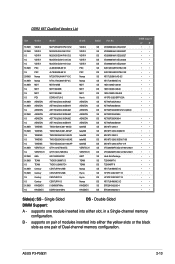Asus P3-P5G31 Support Question
Find answers below for this question about Asus P3-P5G31.Need a Asus P3-P5G31 manual? We have 1 online manual for this item!
Question posted by Anonymous-138820 on June 24th, 2014
Asus P3-p5g31.
Current Answers
Answer #1: Posted by BusterDoogen on June 24th, 2014 1:48 PM
I hope this is helpful to you!
Please respond to my effort to provide you with the best possible solution by using the "Acceptable Solution" and/or the "Helpful" buttons when the answer has proven to be helpful. Please feel free to submit further info for your question, if a solution was not provided. I appreciate the opportunity to serve you!
Related Asus P3-P5G31 Manual Pages
Similar Questions
when i put sd card to view pictures from my camera nothing happens. it used to work
When power button is pushed nothing happens. Both the indicator lights are off as well. I have check...
Just searched everything g I could think of or see on device and have got nothing on retail price!
This is the first Asus computer we have owned. My husband allowed a salesperson at Best Buy to talk ...