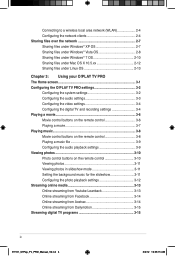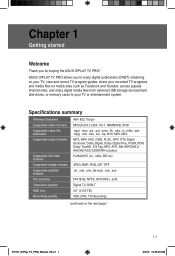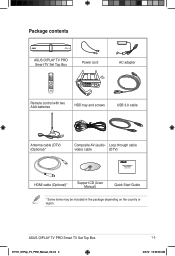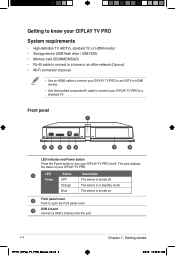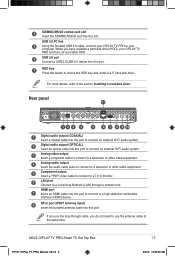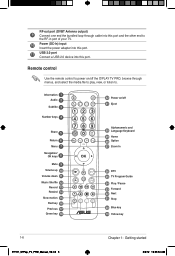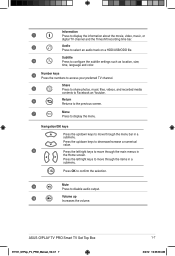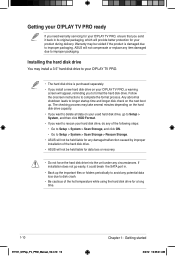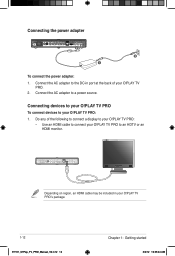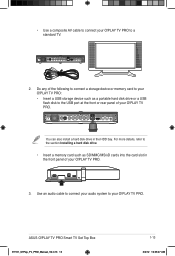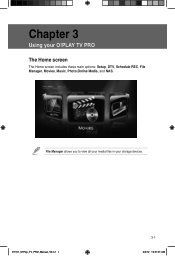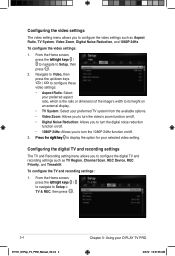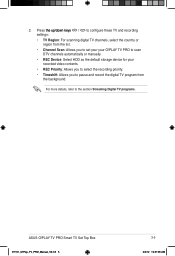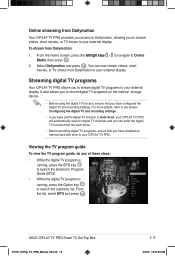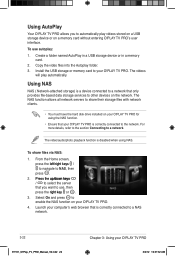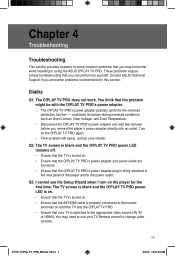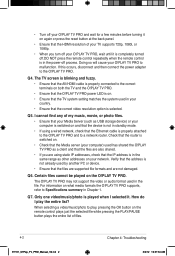Asus OPlay TV Pro Support Question
Find answers below for this question about Asus OPlay TV Pro.Need a Asus OPlay TV Pro manual? We have 1 online manual for this item!
Question posted by gadim on October 21st, 2012
No Picture From Device
after a few minutes of use the screen become black like the device is switched off , but the blue light is showing the device is on.
i do not understand, what could be the problem.
Current Answers
Answer #1: Posted by cljeffrey on October 23rd, 2012 2:33 PM
Have you tried using another input source to see if you are still having the same problem. Do you have this connected directly to the tv or another receiver.
If you are still having the same problem with the other input source sounds like you will have to send the unit in for service. When did you start noticinig this problem?
Have you tried changing the input source on the remote as well as your receiver remote.
If you have any questions or comments you can email me at [email protected] which I reside in the U.S
ASUS strives to meet and exceeds our customer expectations within our warranty policy.
Regards,
Jeffrey
ASUS Customer Loyalty
ASUS strives to meet and exceeds our customer expectations within our warranty policy.
Regards,
Jeffrey
ASUS Customer Loyalty
Related Asus OPlay TV Pro Manual Pages
Similar Questions
Can Someone In Mumbai Do The Connection For Oplay Tv Pro Smart Tv Set Top Box Fo
(Posted by cliffordsouza 8 years ago)
Cant Play Video From My Usb.
hello,i have an asus tf 600t ,when i connect my usb ,I only can play music but i cant play the video...
hello,i have an asus tf 600t ,when i connect my usb ,I only can play music but i cant play the video...
(Posted by elyoyo07 10 years ago)
What Do You Do If You've Lost The Remote To The Oplay Air?
(Posted by Staceyseger 10 years ago)
Low Volume Output From My Oplay Mini Plus
The volume output from my Oplay Mini Plus is very low despite increasing it to the maximum (31 point...
The volume output from my Oplay Mini Plus is very low despite increasing it to the maximum (31 point...
(Posted by kmukundan 11 years ago)
They Can Not Hear Sound From Skype But I Can Hear Their Sound.
i got a yellow exclamation at the device manager ,which says sm bus controller.
i got a yellow exclamation at the device manager ,which says sm bus controller.
(Posted by misrakgojjam 11 years ago)