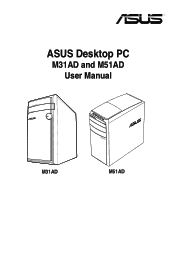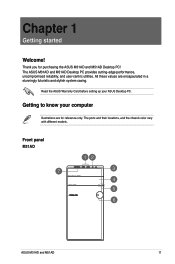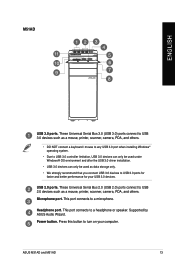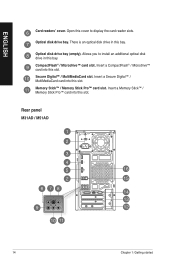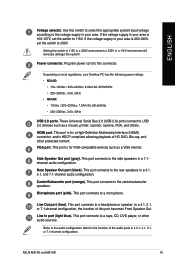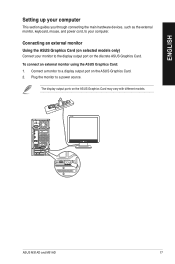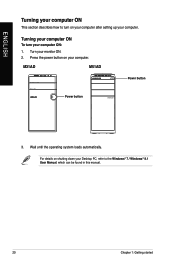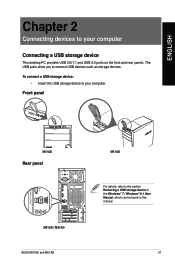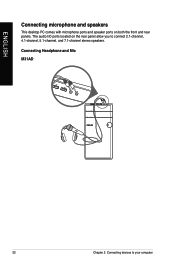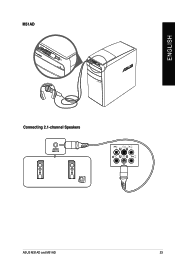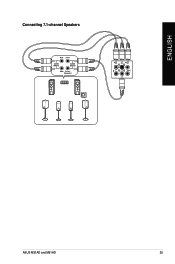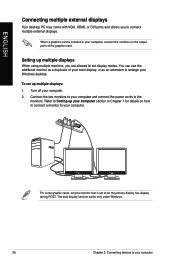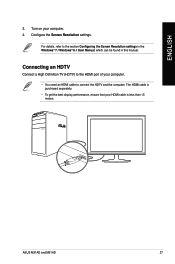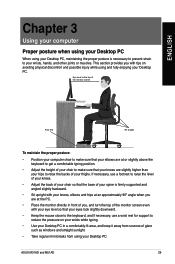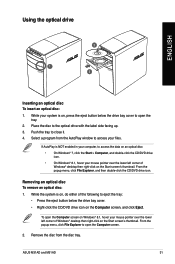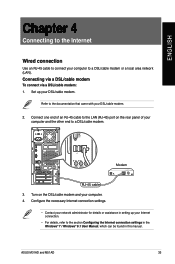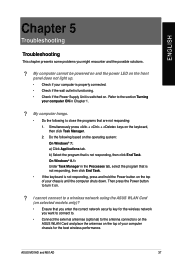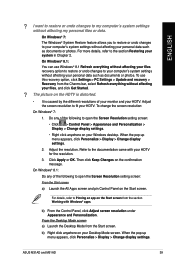Asus M51AD Support Question
Find answers below for this question about Asus M51AD.Need a Asus M51AD manual? We have 1 online manual for this item!
Question posted by gupster777 on September 11th, 2014
Stereo Mix Functionality
Current Answers
Answer #1: Posted by BusterDoogen on September 11th, 2014 11:30 AM
I hope this is helpful to you!
Please respond to my effort to provide you with the best possible solution by using the "Acceptable Solution" and/or the "Helpful" buttons when the answer has proven to be helpful. Please feel free to submit further info for your question, if a solution was not provided. I appreciate the opportunity to serve you!
Related Asus M51AD Manual Pages
Similar Questions
I have the motherboard from this pc and i put it in a new build. I cant find the user manual so i ca...
Just searched everything g I could think of or see on device and have got nothing on retail price!
Hello i would like to know how to activate wake on line for this model thanks
We would like the BM6330 to wake up at a certain time as required. How do I get the wake on LAN func...