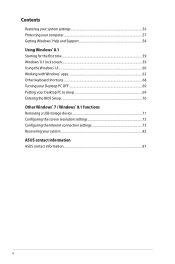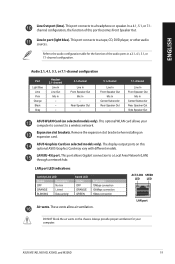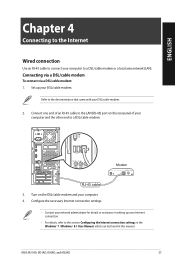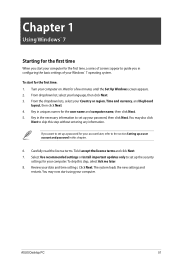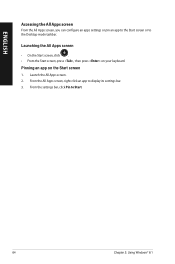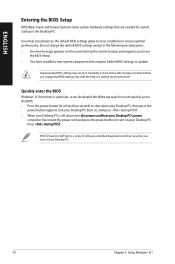Asus M32AD Support Question
Find answers below for this question about Asus M32AD.Need a Asus M32AD manual? We have 1 online manual for this item!
Question posted by p3ftw on March 11th, 2015
Bios Configuration
Current Answers
Answer #1: Posted by BusterDoogen on March 11th, 2015 6:39 PM
I hope this is helpful to you!
Please respond to my effort to provide you with the best possible solution by using the "Acceptable Solution" and/or the "Helpful" buttons when the answer has proven to be helpful. Please feel free to submit further info for your question, if a solution was not provided. I appreciate the opportunity to serve you!
Answer #2: Posted by Autodiy on March 11th, 2015 7:07 PM
Www.autodiy.co.za
Related Asus M32AD Manual Pages
Similar Questions
Having problem install windows 10 with UEFI system?BIOS setting : Scure boot : Enabled CSM : Auto
I have an Intel core i5-2320 CPU @ 3.00GHz. What other powerful microprocessor would be compatible w...
I Just Signed Up And Tried To Download A Manual For Asus M32ad. i Can Not Save The Subject Manual Lo...
after changing the bios settings for asus cg8270 model, the windows cannot detect the hard disk.
I'm looking for advice on adjusting BIOS settings for new Gskill DDR2 1066 RAM (unbuffered, from QVL...