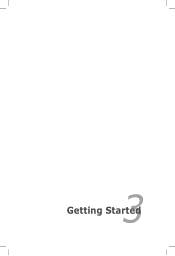Asus K55A Support Question
Find answers below for this question about Asus K55A.Need a Asus K55A manual? We have 2 online manuals for this item!
Question posted by NEMODa on July 12th, 2014
Changed Boot Sequence On My Asus K55a And Now It Will Not Start
The person who posted this question about this Asus product did not include a detailed explanation. Please use the "Request More Information" button to the right if more details would help you to answer this question.
Current Answers
There are currently no answers that have been posted for this question.
Be the first to post an answer! Remember that you can earn up to 1,100 points for every answer you submit. The better the quality of your answer, the better chance it has to be accepted.
Be the first to post an answer! Remember that you can earn up to 1,100 points for every answer you submit. The better the quality of your answer, the better chance it has to be accepted.
Related Asus K55A Manual Pages
User's Manual for English Edition - Page 2
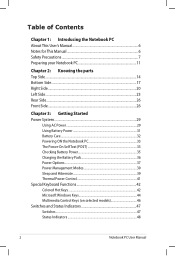
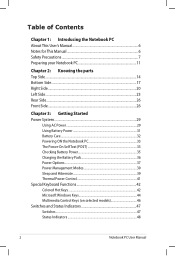
... 11
Chapter 2: Knowing the parts Top Side...14 Bottom Side...17 Right Side...20 Left Side...23 Rear Side...26 Front Side...26
Chapter 3: Getting Started Power System...29
Using AC Power 29 Using Battery Power 31 Battery Care...32 Powering ON the Notebook PC 33 The Power-On Self Test...
User's Manual for English Edition - Page 4
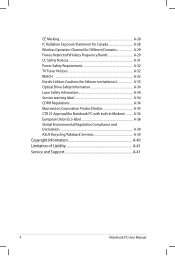
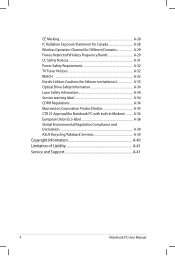
... Notice A-35 CTR 21 Approval(for Notebook PC with built-in Modem A-36 European Union Eco-label A-38 Global Environmental Regulation Compliance and Declaration A-39 ASUS Recycling/Takeback Services A-39 Copyright Information A-40 Limitation of Liability A-41 Service and Support A-41
Notebook PC User Manual
User's Manual for English Edition - Page 6
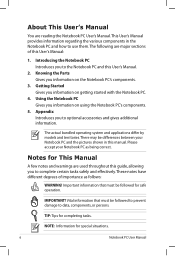
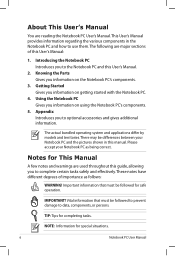
Getting Started Gives you information on using the Notebook PC's components.
5. Using the Notebook PC Gives you information... NOTE: Information for safe operation. There may be followed to prevent damage to use them. Appendix Introduces you information on getting started with the Notebook PC.
4. Notes for completing tasks. TIP: Tips for This Manual
A few notes and warnings are used ...
User's Manual for English Edition - Page 80
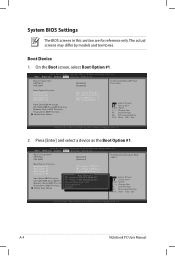
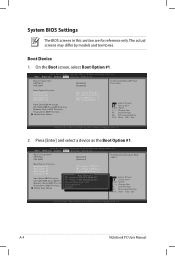
... CD/DVD ROM Drive BBS Priorities Network Device BBS Priorities Floppy Drive BBS Priorities Delete Boot Option
[P0: Hitachi HTS545...] [P1: Hitachi HTS545...] [Generic-Multi-Card......] [P0: SlimTypeDVD A....]
: Select Screen : Select Item Enter: Select +/-: Change Opt. Copyright (C) 2010 American Megatrends, Inc.
2. Copyright (C) 2010 American Megatrends, Inc. �M��a�...
User's Manual for English Edition - Page 81
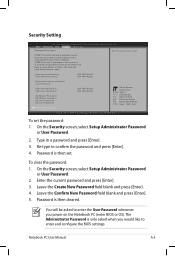
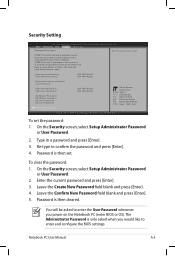
...65533;B�o��o�t Security Save & Exit
Password Description
Set the system boot order.
Enter the current password and press [Enter]. 3. The Administrator Password ...
I/O Interface Security
NOT INSTALLED NOT INSTALLED
: Select Screen : Select Item Enter: Select +/-: Change Opt. F1: General Help F2: Previous Values F9: Optimized Defaults F10: Save ESC: Exit...
User's Manual for English Edition - Page 84
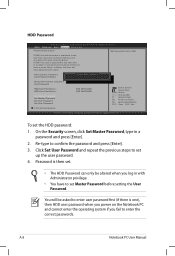
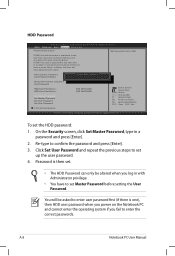
... is then set.
• The HDD Password can only be altered when you fail to boot or enter Setup. In Setup, the User will be entered to enter the correct passwords. ... Set User Password
I/O Interface Security
NOT INSTALLED NOT INSTALLED
: Select Screen : Select Item Enter: Select +/-: Change Opt. F1: General Help F2: Previous Values F9: Optimized Defaults F10: Save ESC: Exit
Version 2.01...
User's Manual for English Edition - Page 85
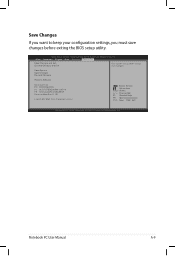
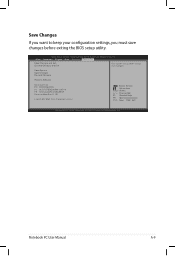
...;��B�o��o�t Security Save & Exit
Save Changes and Exit Discard Changes and Exit
Exit system setup after saving the changes. F1: General Help F9: Optimized Defaults F10: Save ESC: Exit
Version 2.01.1208. Save Options Save Changes Discard Changes
Restore Defaults
Boot Override P0: ST9500420AS P1: HL-DT-STBDDVDRW CA21N P2: SlimTypeDVD...
User's Manual for English Edition - Page 91
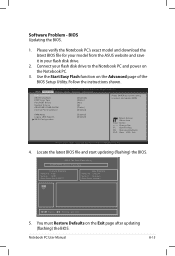
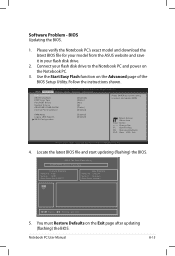
...Select Item Enter: Select +/-: Change Opt. Copyright (C) 2010 American Megatrends, Inc.
4. You must Restore Defaults on the Notebook PC.
3. Use the Start Easy Flash function on the ...;a��i�n� Advanced Chipset Boot Security Save & Exit
Start Easy Flash ASUS FancyStart POST Logo Type Play POST Sound Speaker Volume ASUS EASY OVER-CLOCK Internal Pointing Device
[Disabled...
User's Manual for English Edition - Page 93
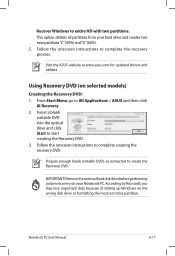
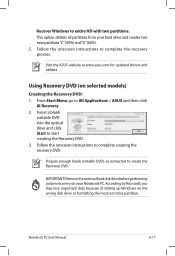
... because of setting up Windows on selected models)
Creating the Recovery DVD: 1. From Start Menu, go to complete creating the recovery DVD.
Using Recovery DVD (on the wrong disk...the ASUS website at www.asus.com for updated drivers and utilities. Insert a blank
writable DVD into the optical drive and click Start to entire HD with two partitions. IMPORTANT! Recover Windows to start creating...
User's Manual for English Edition - Page 94
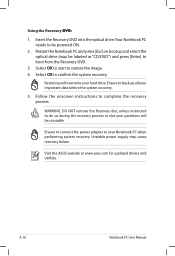
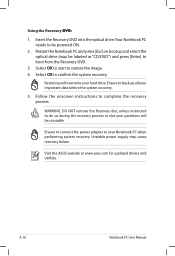
...the system recovery.
Insert the Recovery DVD into the optical drive.Your Notebook PC needs to boot from the Recovery DVD.
3. Restart the Notebook PC and press [Esc] on bootup and...to be unusable. Restoring will be powered ON.
2. Visit the ASUS website at www.asus.com for updated drivers and utilities. Select OK to start to back up all your Notebook PC when performing system recovery. ...
User's Manual for English Edition - Page 116
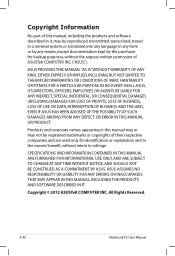
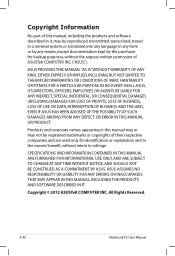
... A PARTICULAR PURPOSE. SPECIFICATIONS AND INFORMATION CONTAINED IN THIS MANUAL ARE FURNISHED FOR INFORMATIONAL USE ONLY, AND ARE SUBJECT TO CHANGE AT ANY TIME WITHOUT NOTICE, AND SHOULD NOT BE CONSTRUED AS A COMMITMENT BY ASUS. Copyright Information
No part of this manual may or may be reproduced, transmitted, transcribed, stored in a retrieval system...
User's Manual for English Edition - Page 118
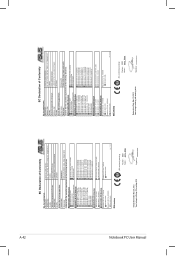
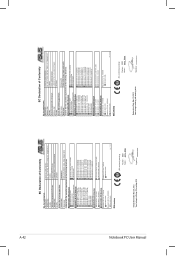
...ASUS COMPUTER GmbH
Address, City:
HARKORT STR. 21-23, 40880 RATINGEN
Country:
GERMANY
declare the following apparatus:
Product name :
Notebook PC
Model name :
K55V, A55V, R500V, K55A...Year to begin affixing CE marking:2012
Signature
Country:
TAIWAN
Authorized representative in Europe:
ASUS COMPUTER GmbH
Address, City:
HARKORT STR. 21-23, 40880 RATINGEN
Country:
GERMANY
...
User Guide for English Edition - Page 2


...indd 2
8/13/12 2:47:52 PM Copyright Information
No part of ASUSTeK COMPUTER INC. ("ASUS"). ASUS ASSUMES NO RESPONSIBILITY OR LIABILITY FOR ANY ERRORS OR INACCURACIES THAT MAY APPEAR IN THIS MANUAL,... USE ONLY, AND ARE SUBJECT TO CHANGE AT ANY TIME WITHOUT NOTICE, AND SHOULD NOT BE CONSTRUED AS A COMMITMENT BY ASUS.
IN NO EVENT SHALL ASUS, ITS DIRECTORS, OFFICERS, EMPLOYEES OR ...
User Guide for English Edition - Page 4


... with Windows® apps 12 Launching apps 12 Closing apps...12 Customizing apps on the Start Screen 12 Accessing All Apps 13 Charm bar...15 Inside the Charm bar 16 Snap feature... 18 Disabling Airplane mode 18 Enabling Wi-Fi 18 Function keys...20 Function keys for ASUS Apps 21 Featured ASUS Apps 22 LifeFrame...22 Power4Gear Hybrid 24 USB Charger 26 Instant On...28 Remove everything...
User Guide for English Edition - Page 8
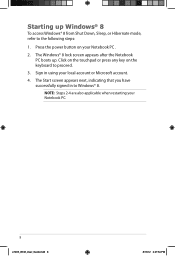
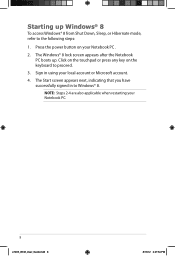
...button on the keyboard to proceed.
3. Sign in to the following steps:
1. The Start screen appears next, indicating that you have successfully signed in using your local account or Microsoft... 2-4 are also applicable when restarting your Notebook PC .
2. Starting up .
The Windows® 8 lock screen appears after the Notebook PC boots up Windows® 8
To access Windows® 8 from Shut...
User Guide for English Edition - Page 10


... app.
(2) If you to launch programs and access the settings of your mouse pointer then click on the Start screen's thumbnail to revert back to the Start screen.
Hover your mouse pointer until it changes to a hand icon. Hover your mouse pointer to launch the Charm bar.
10
e7495_Win8_User_Guide.indd 10
8/13/12...
User Guide for English Edition - Page 12


...customize your apps.
From the launched app's screen, press alt + f4.
To unpin an app from the Start screen using the following actions:
To move an app, double-tap on the top side of the screen to...apps. Drag then drop the app to the bottom of the launched app then wait for the pointer to change to launch it . Press tab twice then use the arrow keys to close it . Working with Windows&#...
User Guide for English Edition - Page 13


..., you can also open other applications like the exclusive ASUS Software apps bundled with your Notebook PC through the All Apps screen. Accessing All Apps
Aside from the apps already pinned on the Start screen then click the All Apps icon. From the Start screen, press Windows key + Z. The All Apps icon is...
User Guide for English Edition - Page 29


... be done using the Remove everything and reinstall
Windows option. Launch the Charm bar. 2. e7495_Win8_User_Guide.indd 29
29
8/13/12 2:48:14 PM Click Settings > Change PC Settings >General. 3.
Scroll down to view the Remove everything and reinstall option in PC Settings. Back up all your Notebook PC to enable this...
Similar Questions
Asus X55a Asking For Boot Sequence When Installing Windows 7
(Posted by rlwalkto 9 years ago)
Asus K55a Laptop Wont Boot Up After Saving Bios.
After a windows update my computer restarted and i got this message. "Reboot and select proper boot ...
After a windows update my computer restarted and i got this message. "Reboot and select proper boot ...
(Posted by Tonyd0523 11 years ago)